Apple's Find My has a hidden AirTag debug mode
When looking for an AirTag, users can call up hidden developer information listing technical details about how tracking is working.
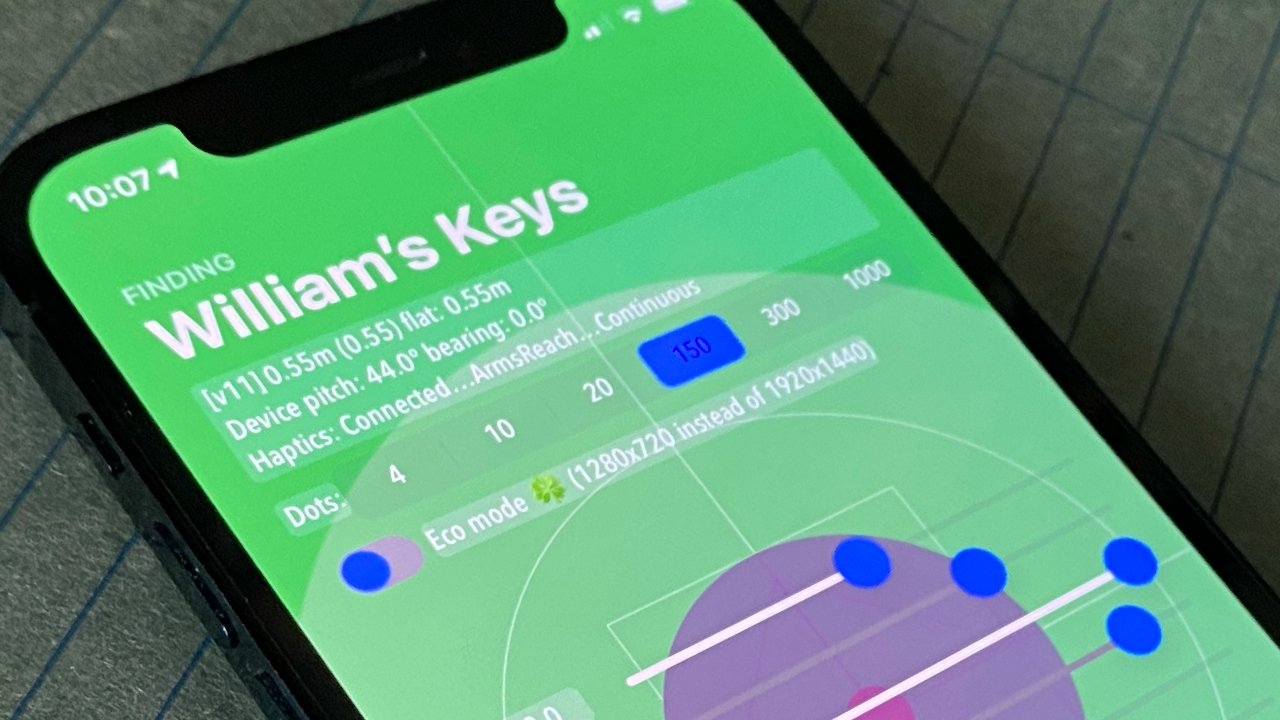
Find My has a hidden AirTag developer mode
It's a curiosity rather than anything immediately useful to most users, but it's possible to get the Find My app to display much more information as it tracks an AirTag. Tapping on the item's name five or so times, at any point during tracking, or even after it's been found, will turn on a kind of developer mode.
First spotted by Reddit user "cyem," the hidden mode contains readily understandable information about bearing and pitch. There's also a great deal of detail that's less obvious, plus the ability to alter seven settings.
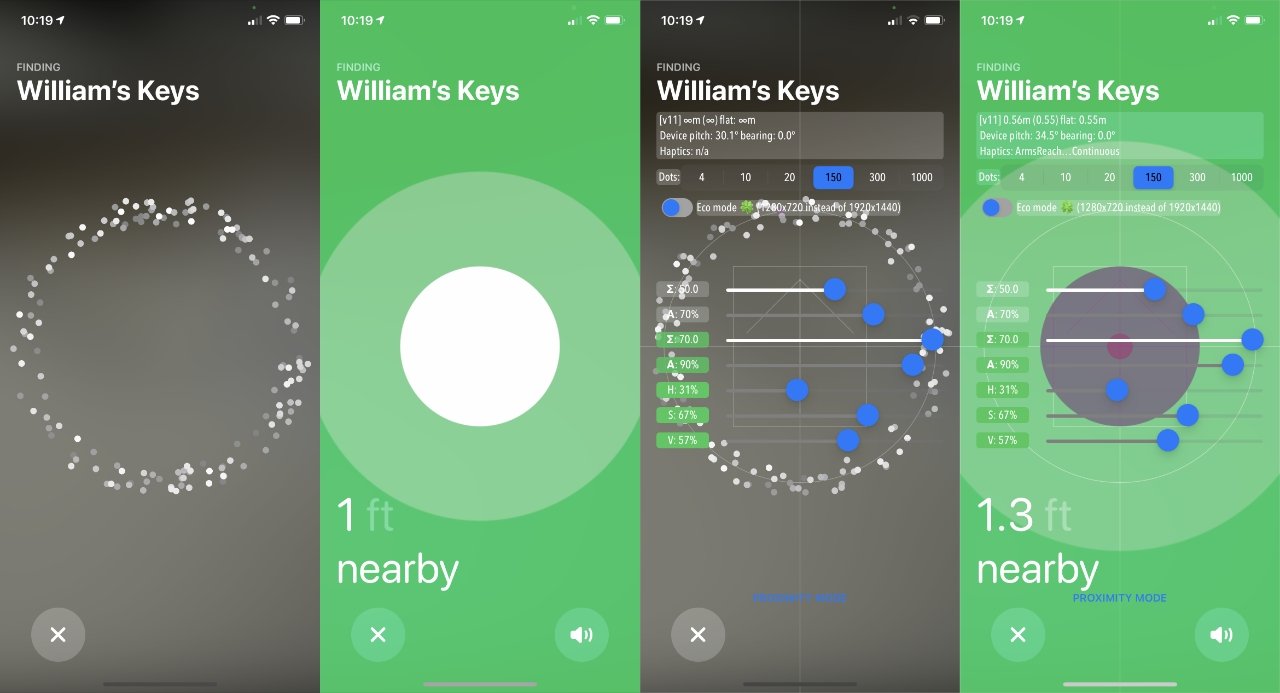
Left: two shots showing the regular way to find an AirTag. Right: the same way but with the hidden mode on
It's not advisable to use the sliders to alter those without knowing what they are, though. This hidden mode persists, it stays on whenever you use Find My to track an AirTag, until you switch it off. So it's likely that changed settings will stay changed.
To switch off this hidden mode, tap on the item name another five or so times and it disappears.
Note that while this is a feature of the Find My app, it is specific to AirTags. There's seemingly no equivalent for any other devices being tracked by the app.
Stay on top of all Apple news right from your HomePod. Say, "Hey, Siri, play AppleInsider," and you'll get latest AppleInsider Podcast. Or ask your HomePod mini for "AppleInsider Daily" instead and you'll hear a fast update direct from our news team. And, if you're interested in Apple-centric home automation, say "Hey, Siri, play HomeKit Insider," and you'll be listening to our newest specialized podcast in moments.
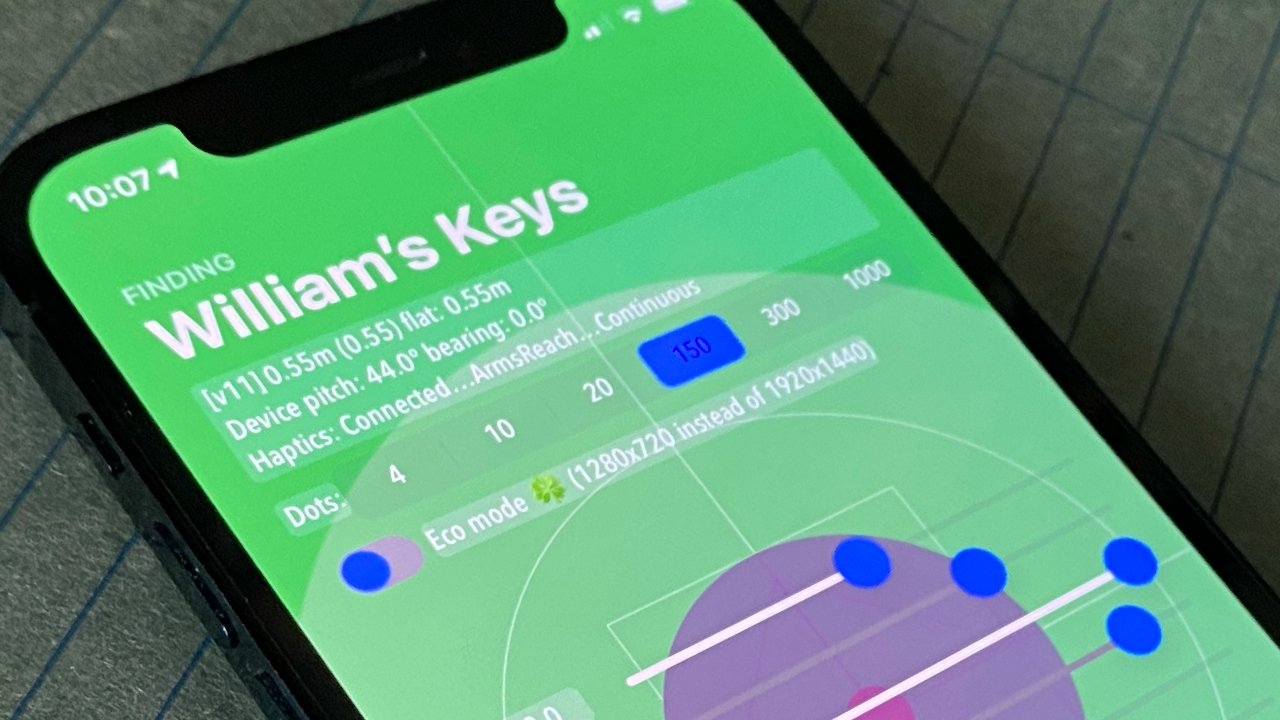
Find My has a hidden AirTag developer mode
It's a curiosity rather than anything immediately useful to most users, but it's possible to get the Find My app to display much more information as it tracks an AirTag. Tapping on the item's name five or so times, at any point during tracking, or even after it's been found, will turn on a kind of developer mode.
First spotted by Reddit user "cyem," the hidden mode contains readily understandable information about bearing and pitch. There's also a great deal of detail that's less obvious, plus the ability to alter seven settings.
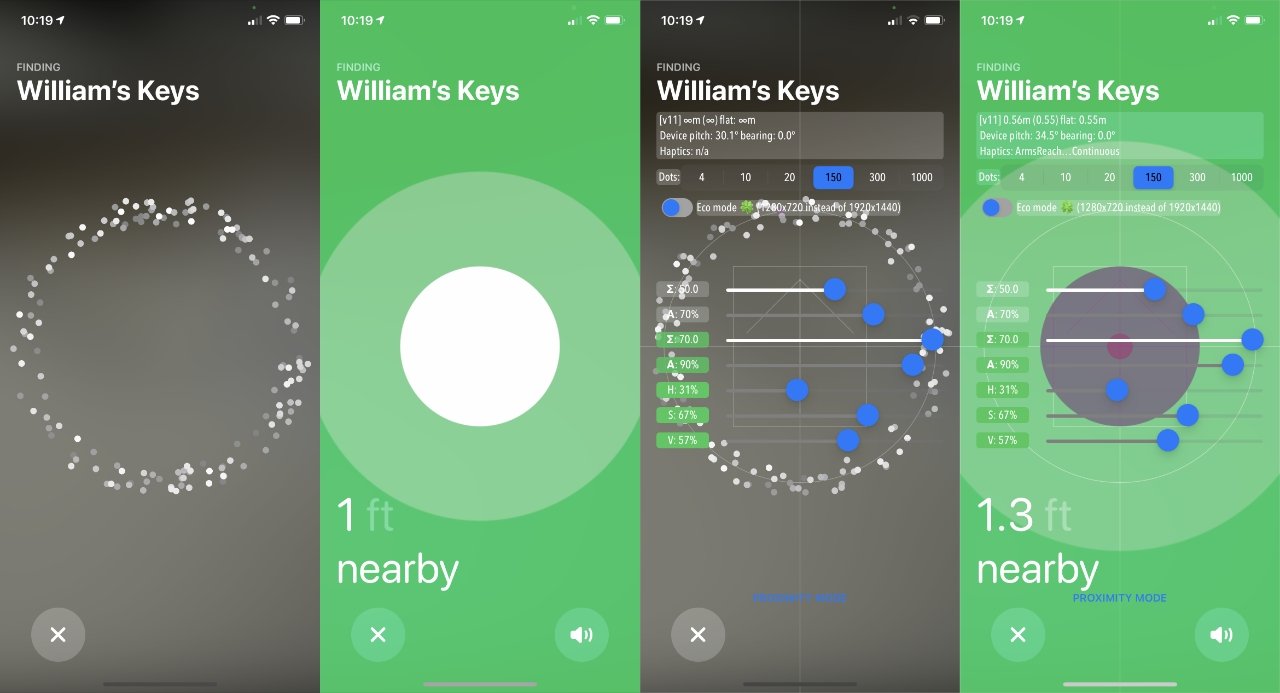
Left: two shots showing the regular way to find an AirTag. Right: the same way but with the hidden mode on
It's not advisable to use the sliders to alter those without knowing what they are, though. This hidden mode persists, it stays on whenever you use Find My to track an AirTag, until you switch it off. So it's likely that changed settings will stay changed.
To switch off this hidden mode, tap on the item name another five or so times and it disappears.
Note that while this is a feature of the Find My app, it is specific to AirTags. There's seemingly no equivalent for any other devices being tracked by the app.
Stay on top of all Apple news right from your HomePod. Say, "Hey, Siri, play AppleInsider," and you'll get latest AppleInsider Podcast. Or ask your HomePod mini for "AppleInsider Daily" instead and you'll hear a fast update direct from our news team. And, if you're interested in Apple-centric home automation, say "Hey, Siri, play HomeKit Insider," and you'll be listening to our newest specialized podcast in moments.

Comments
Also I can smell someone getting yelled at in Cupertino.