How to trigger Siri on your iPhone instead of HomePod
With HomePod, accessing Apple's Siri technology is more convenient than ever. But users might want trigger the virtual assistant on an iPhone rather than a speaker that blasts answers to anyone within earshot. Here's how to do it.
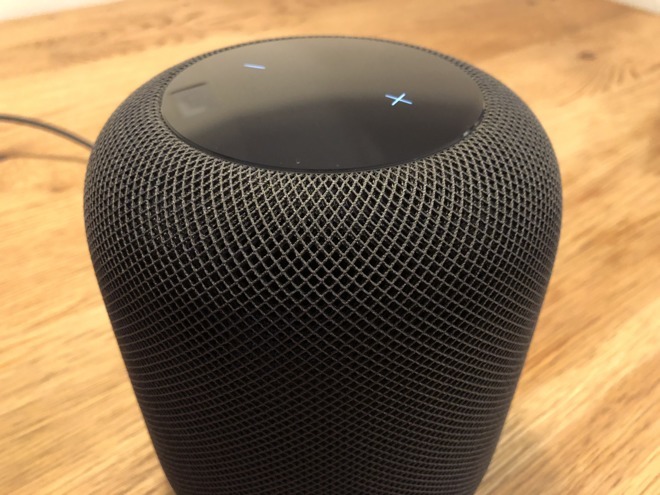
As we discovered in our first real-world hands-on, HomePod is an extremely compact, yet undeniably loud home speaker. At home in both small apartments and large houses, HomePod's place-anywhere design and built-in beamforming technology generates great sound no matter where it's set up.
Siri comes baked in, taking over main controls like content playback, volume management, HomeKit accessory commands and more. As expected, the virtual assistant retains its usual assortment of internet-connected capabilities, including ties to Apple services like Messages and various iCloud features.
However, having Siri read your text messages out loud might not be ideal for some users, especially those with cohabitants.
Apple lets you deny access to such features, called "personal requests," during initial setup, but doing so disables a number of utilities. Alternatively, users can tell HomePod, "Hey Siri, turn off Hey Siri" or turn off "Listen for 'Hey Siri'" in HomePod settings in the iOS Home app. Both methods, however, make HomePod a much less useful device.
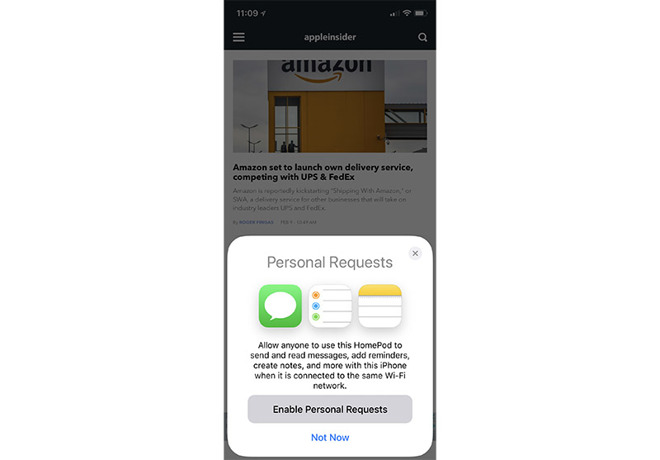
Luckily, there is a way to enjoy the best of both worlds, but it might take some practice. The method takes advantage of Apple's solution for triggering "Hey Siri" when multiple Siri-capable devices are in the same room. More specifically, users can manually trigger "Hey Siri" on an iPhone or iPad rather than HomePod, allowing for more discreet question and response sessions.
According to Apple, when a users says, "Hey Siri," near multiple devices that support the feature, the devices communicate with each other over Bluetooth to determine which should respond to the request.
"HomePod responds to most Siri requests, even if there are other devices that support 'Hey Siri' nearby," Apple says.
There are exceptions to Apple's algorithm, however. For example, the device that heard a user's request "best" or was recently raised will respond to a given query. Use this knowledge to your advantage to create exceptions to the HomePod "Hey Siri" rule.
When you desire a bit of privacy, simply raise to wake a device and say "Hey Siri." A more direct method involves pressing the side or wake/sleep button on an iPhone or iPad to trigger the virtual assistant, which will interact with a user from that device, not HomePod.
On the other hand, if you want to ensure HomePod gets the message rather than an iOS device, place your smartphone or tablet face down. Doing so disables the "Hey Siri" feature, meaning all "Hey Siri" calls are routed to HomePod.
If you're having trouble with "Hey Siri" or if more than one device is responding to the voice trigger, ensure that all devices are running the most up-to-date version of their respective operating system.
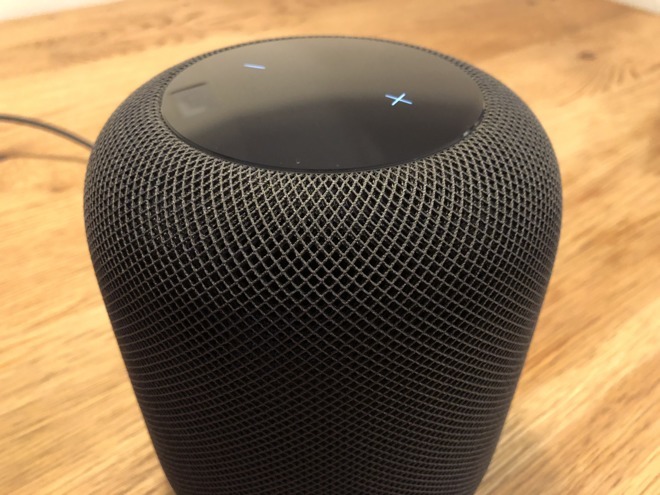
As we discovered in our first real-world hands-on, HomePod is an extremely compact, yet undeniably loud home speaker. At home in both small apartments and large houses, HomePod's place-anywhere design and built-in beamforming technology generates great sound no matter where it's set up.
Siri comes baked in, taking over main controls like content playback, volume management, HomeKit accessory commands and more. As expected, the virtual assistant retains its usual assortment of internet-connected capabilities, including ties to Apple services like Messages and various iCloud features.
However, having Siri read your text messages out loud might not be ideal for some users, especially those with cohabitants.
Apple lets you deny access to such features, called "personal requests," during initial setup, but doing so disables a number of utilities. Alternatively, users can tell HomePod, "Hey Siri, turn off Hey Siri" or turn off "Listen for 'Hey Siri'" in HomePod settings in the iOS Home app. Both methods, however, make HomePod a much less useful device.
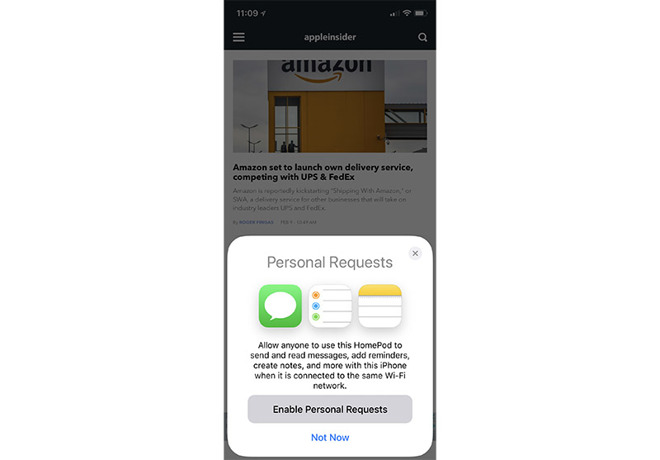
Luckily, there is a way to enjoy the best of both worlds, but it might take some practice. The method takes advantage of Apple's solution for triggering "Hey Siri" when multiple Siri-capable devices are in the same room. More specifically, users can manually trigger "Hey Siri" on an iPhone or iPad rather than HomePod, allowing for more discreet question and response sessions.
According to Apple, when a users says, "Hey Siri," near multiple devices that support the feature, the devices communicate with each other over Bluetooth to determine which should respond to the request.
"HomePod responds to most Siri requests, even if there are other devices that support 'Hey Siri' nearby," Apple says.
There are exceptions to Apple's algorithm, however. For example, the device that heard a user's request "best" or was recently raised will respond to a given query. Use this knowledge to your advantage to create exceptions to the HomePod "Hey Siri" rule.
When you desire a bit of privacy, simply raise to wake a device and say "Hey Siri." A more direct method involves pressing the side or wake/sleep button on an iPhone or iPad to trigger the virtual assistant, which will interact with a user from that device, not HomePod.
On the other hand, if you want to ensure HomePod gets the message rather than an iOS device, place your smartphone or tablet face down. Doing so disables the "Hey Siri" feature, meaning all "Hey Siri" calls are routed to HomePod.
If you're having trouble with "Hey Siri" or if more than one device is responding to the voice trigger, ensure that all devices are running the most up-to-date version of their respective operating system.
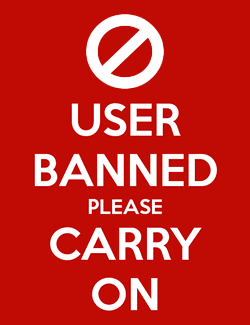


Comments
2) It sure would be nice to have options for different wake words. You can do it on all the others. With as good as far-field mics are, it wouldn't be possible to have multiple Echos without changing some wake words. Hell, even MS' Cortana allows it, albeit though an extremely kludgy method. LOL
Also found Siri will answer some questions but said the homepod could not answer some others. We asked it about the Olympic and it was able to answer them which was surprise.
She was able to tell me that no medals had been awarded, but it wasn't what I asked. I asked her, "what's the first gold medal event at the Olympics" I was hoping that she'd be able to pull up the next NEXT event to air on TV or something else specific to the evens in SK. My first reaction was to assume that it's too complex of a query, but then I asked Alexa and got the following response: "The first gold medal event at the 2018 Winter Olympics will be ladies' cross-country skiing on Saturday, Feb. 10, at 2:15 a.m. Eastern." Since all of Alexa's queries are accessible at alexa.amazon.com it was a cinch to copy and paste the answer here.
Subsequent queries on the HomePod told me that it can't be answered on the HomePod. I'm not sure what Siri heard the first time to give me a different answer since there's no convenient option to see my queries (or rate them, which I think is very useful for teaching this sort of service).
PS: I do fault Alexa for not doing a conversation from Eastern to Pacific Time. The service knows where I am so it should be able to make those adjustments on the fly, by having markers for any time parameters. I wonder if other measurements are static, too. All these devices have such a long way to go that it's still anybody's race.
BTW, the question we asked about the Olympics was where are the Olympics, and the homepod came back and and said where it was and when it started and ended.
1. Open the home app
2. Click the location arrowhead in the upper-left of the Favorites screen
3. About halfway down under “People”, click your profile (assuming you want to make the changes for you)
4. Scroll down to the Personal Requests option to toggle it on or off.
There are only about three options on that screen. To get at many more options for HomePod, do the following.
1. Open the Home app
2. On the Favorites screen (or on the room screen where you have the HomePod set up), click “Edit” near the upper-right of the screen.
3. Click the icon for your HomePod
4. Play with the options
Why oh why, when I say ‘Hey Siri, where is my Mom?’ that the HomePod won’t be able to handle the request, and ‘that’s that!’ My phone is in the room and hears me, but the HomePod cuts it off. Like I get the HomePod cannot handle that. I expected the iPhone to handle it.
Currently it’s a cluster F*. And I really appreciate this article’s attempt, but it doesn’t solve the issue. Having to raise the device or trigger Siri with a button totally defeats the purpose of hands-free Siri.
Last night I’m washing dishes, and I wanted to call my friend while my hands are wet and soapy. I say ‘Hey Siri, call Joe on speakerphone,” as I have done for years now. Well, instead of my iPhone intiating a call that’s two feet from me, I have the HomePod from the other room telling me it can’t initiate a call. I know I can start a call from my phone then push it to the HomePod as the audio source. Would this article suggest I take my wet and soapy hands and trigger Siri with a button or a raised screen? I believe that defeats the whole purpose and the value I’ve been receiving out of the Hey Siri hands-free experience.
I guess I’ll have to disable Hey Siri on the HomePod when it’s fighting me too much, and reactivate it when I really need it?
Just a bummer not to be able to use HomePod as intended because it creates a wrinkle in the Siri user experience. We really need unified and more complete handling of ‘Hey Siri’ between devices, better Handoff procedures, and/or unique phrases.
One last “compalint”...I’m annoyed that I have to reselect the HomePod as the audio source on the TV all the time. If you use the HomePod as the audio source for the TV, and then take a break and use the Siri function on HomePod to play some music, well then you’re going to have to go into Settings on TV and reselect the HomePod as the audio out again. You could alternatively use the Siri remote with the TV to tell it what music to play and then you’re fine. But don’t tell the HomePod’s Siri to do anything in the meantime, or you guessed it...reselect audio on TV!
I guess I just walked myself through the tough decision that I really should just deactivate Hey Siri on the HomePod, and run it as an TV AirPlay speaker.
All of that said...
The sound of the HomePod is as stunning as they say, and this little sucker has A LOT of potential!! With software updates, it will get better, and I’m sure many of the above complaints will be address. Super stoked to have, enjoy listening to music and movies on! (Night Watchman, Live, by Petty and the Heartbreakers and Empire Strikes Back have been great choices!) Frankly, once they iron out the wrinkles, I’m going to be hard pressed not to go get a second. Or third.
You make some good points, but I can see why Apple doesn’t want to call out the location of your Mum in a public setting.
“Your mom is at the Adonis Strip Bar”
And I suspect a lot of these annoying restrictions are to do with privacy. If they weren’t there then stuff that are okay for Google and Amazon would be a pundit shit storm for Apple.
You’re right though; it seems daft that all other Siri services are restricted just because the HomePod is in earshot.
If the HomePod can’t handle the request then just pass it on the last device that you used
“I can’t handle that request so I’ve sent it to your iPhone. The response will be on its screen.”
It may mean you have to go get your phone, but at least the request isn’t lost, and your mother’s nocturnal habits stay between the pair of you.
I agree doing some sort of hand off would fix this problem. As we are finding out the Homepod is work in progress no doubt able it. I think this is why Apple made it very clear it is a speak first and everything else second. Since i do not rely on Siri, I am fine with that since I bought it for the Speaker first functionality. Over the years I bought my kids various speaker with streaming capabilities and was not happy with the performance as speak and get them set up was nightmare. The homepod was 2 minute activity.