Testing Scribble on iPad with Apple Pencil in iPadOS 14
Scribble has made the jump from Apple Watch to iPad With iPadOS 14. This massive update allows you to easily enter text anywhere on the iPad using your Apple Pencil. Here's how it works.
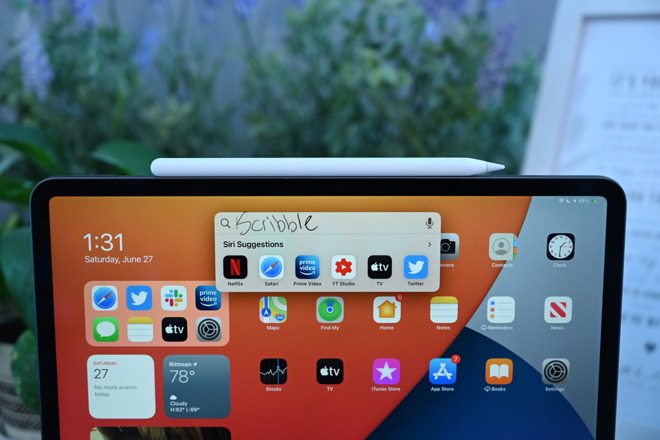
Scribble comes to iPad
To use Scribble, you need your iPad on iPadOS 14 and your Apple Pencil. You can use Scribble almost anywhere, but we decided first to start with the Notes app.
When in the Notes app and creating a new note, by default the keyboard appears. We minimized the keyboard and tapped the screen with our Apple Pencil to start using it instead.
If Apple Pencil is active, you will see the Apple Pencil toolbar appear on the screen. This revamped toolbar still has your different writing utensils, as well as buttons to open the keyboard, go to Settings, and to return a line in the text document.
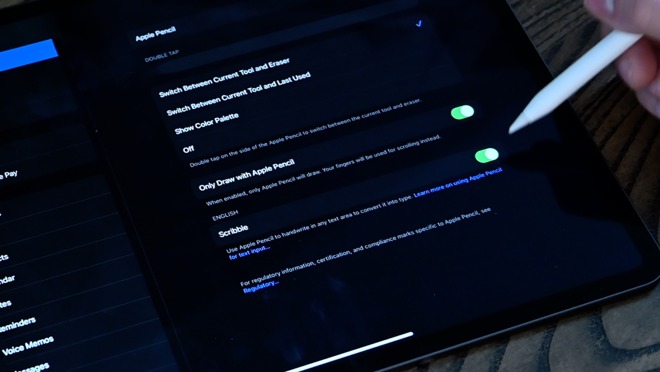
Toggle Scribble on or off in Apple Pencil settings
Note: Be sure to head to the Apple Pencil settings to ensure Scribble is enabled.
We wrote out with Apple Pencil "this is scribble" in our below-average handwriting. Despite our poor penmanship skills, the iPad was still able to detect what we wrote and convert it to the header of the note almost instantly. We then used the return button in the toolbar to go to a new line and try out another sentence.
When writing, you can tap and hold between words to enter a space between them. This is useful if Scribble accidentally combines words you didn't intend, which can happen if you write words too close together.
To get rid of something you wrote, you can just scratch it out and it disappears. To select a word -- or a group of words -- circle them to highlight them, then you can cut or copy as well as move them about.
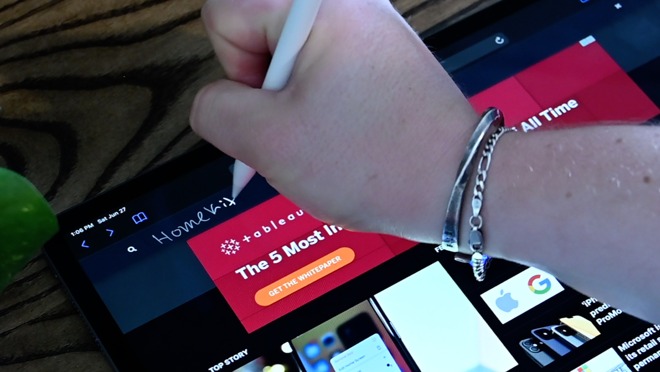
Searching online with Apple Pencil using Scribble
This isn't limited to just Notes, as it works throughout the OS. For example, pulling down on the Home screen to open universal search brings up a search box that you can just write on top of, and it is recognized automatically. The same goes for within apps whenever there is text to fill out.
In Safari, you can fill out boxes. We used it to search for "HomeKit" on AppleInsider.com as well as entering our contact info on the Apple Store.

Scribble shortcut palette
Whenever you use Scribble, you will notice the Scribble shortcut palette appear on the bottom of the display, one which differs from the large Apple Pencil toolbar found in apps like Notes. This smaller shortcut palette has undo and redo buttons, a keyboard shortcut, ellipses to get to additional settings, then some form of action button. When using universal search or search within Safari it will let you tap it to instantly run the query.
There are too many times where we get bogged down by having to switch between our Apple Pencil and the keyboard. We will be taking notes, editing a photo, or sketching and need to enter text and must change how we are using the tablet to better type on the keyboard. This fixes that issue completely.
That isn't to say it is always useful. If you are already using the keyboard or are using the Magic Keyboard, swapping to the Apple Pencil to edit text just doesn't make sense.
This does however demonstrate how the iPad is getting so much more powerful, by allowing it to adapt to exactly how you use it. Whether with a keyboard, a mouse, your finger, or the Apple Pencil, it simply works.
Scribble currently functions in English, but it is also capable of working in Chinese as well. It can even do both at the same time, allowing users to switch between the languages as they write and iPadOS distinguishes them apart as it translates the separate languages into typed text.
Apple Pencil gained many other skills with iPadOS, but we will save those for another deep dive.
Existing features
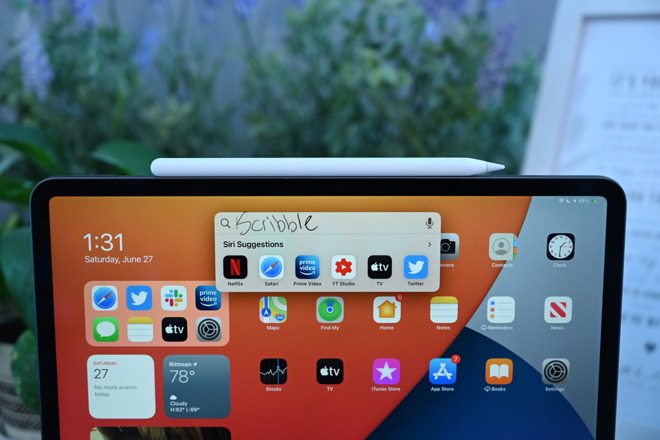
Scribble comes to iPad
To use Scribble, you need your iPad on iPadOS 14 and your Apple Pencil. You can use Scribble almost anywhere, but we decided first to start with the Notes app.
When in the Notes app and creating a new note, by default the keyboard appears. We minimized the keyboard and tapped the screen with our Apple Pencil to start using it instead.
If Apple Pencil is active, you will see the Apple Pencil toolbar appear on the screen. This revamped toolbar still has your different writing utensils, as well as buttons to open the keyboard, go to Settings, and to return a line in the text document.
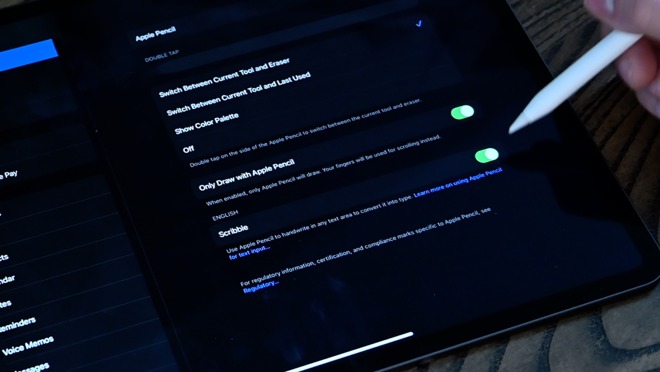
Toggle Scribble on or off in Apple Pencil settings
Note: Be sure to head to the Apple Pencil settings to ensure Scribble is enabled.
We wrote out with Apple Pencil "this is scribble" in our below-average handwriting. Despite our poor penmanship skills, the iPad was still able to detect what we wrote and convert it to the header of the note almost instantly. We then used the return button in the toolbar to go to a new line and try out another sentence.
When writing, you can tap and hold between words to enter a space between them. This is useful if Scribble accidentally combines words you didn't intend, which can happen if you write words too close together.
To get rid of something you wrote, you can just scratch it out and it disappears. To select a word -- or a group of words -- circle them to highlight them, then you can cut or copy as well as move them about.
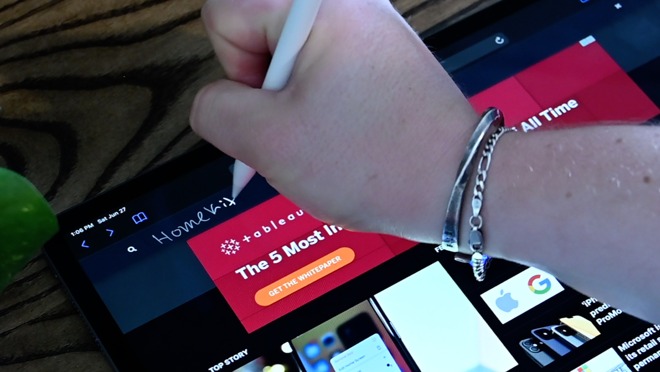
Searching online with Apple Pencil using Scribble
This isn't limited to just Notes, as it works throughout the OS. For example, pulling down on the Home screen to open universal search brings up a search box that you can just write on top of, and it is recognized automatically. The same goes for within apps whenever there is text to fill out.
In Safari, you can fill out boxes. We used it to search for "HomeKit" on AppleInsider.com as well as entering our contact info on the Apple Store.

Scribble shortcut palette
Whenever you use Scribble, you will notice the Scribble shortcut palette appear on the bottom of the display, one which differs from the large Apple Pencil toolbar found in apps like Notes. This smaller shortcut palette has undo and redo buttons, a keyboard shortcut, ellipses to get to additional settings, then some form of action button. When using universal search or search within Safari it will let you tap it to instantly run the query.
Useful, but not all the time
Scribble is a very cool new feature, one that adds a new layer of depth and usability to the iPad.There are too many times where we get bogged down by having to switch between our Apple Pencil and the keyboard. We will be taking notes, editing a photo, or sketching and need to enter text and must change how we are using the tablet to better type on the keyboard. This fixes that issue completely.
That isn't to say it is always useful. If you are already using the keyboard or are using the Magic Keyboard, swapping to the Apple Pencil to edit text just doesn't make sense.
This does however demonstrate how the iPad is getting so much more powerful, by allowing it to adapt to exactly how you use it. Whether with a keyboard, a mouse, your finger, or the Apple Pencil, it simply works.
Scribble currently functions in English, but it is also capable of working in Chinese as well. It can even do both at the same time, allowing users to switch between the languages as they write and iPadOS distinguishes them apart as it translates the separate languages into typed text.
Apple Pencil gained many other skills with iPadOS, but we will save those for another deep dive.
Existing features
- Every HomeKit feature coming to iOS 14, iPadOS, macOS Big Sur, and tvOS 14
- Everything new with Messages in iOS 14
- Testing sleep tracking with Apple Watch on watchOS 7
- How AirPods and AirPods Pro get better with iOS 14
- Everything new with CarPlay in iOS 14
- All the new watch faces coming in watchOS 7
- In-depth look at widgets, App Library, and the new home screens of iOS 14 and iPadOS 14
- Everything new in macOS Big Sur


Comments
(PS: Scribble looks really good. Another sign that my original iPad Air is getting long in the tooth.)
I still feel like I need to conform to the tool's expectations instead of relying on the tool to conform to my expectations. Truth be told, if I was heading for a meeting today where I'd be taking notes I would still grab my steno pad and a pen rather than my iPad Pro. In my opinion, until Apple can get to the point where the iPad is the default, zero compromise, and natural choice it will not serve my needs for handwriting based note taking. It gets in the way.
I applaud Apple's efforts, but the margin for error in this particular application space is so damn minuscule, much like voice based interaction, that being 99.9 percent on-the-mark makes for a compelling demo but falls flat on its face for being a reliable tool that users can count on for everyday use. This is a Big O challenge, and Apple is making impressive progress, but I would not get too pumped up about its utility at this point. It has a long way to go before it becomes generally usable. I have no doubt that Apple will keep drilling deep on this until they get it to the level of maturity that it needs to be. It still feels more like a novelty and toy than a boring tool that just works. Whether the maturity process takes 2 years or 5 years or 10 years is the real question. This is absolutely not a knock on Apple. This is a very difficult problem to solve and I'm grateful that they are making a concerted effort to solve it.
as for the glass feel. Well, I’ve been over that for years now. You just have to stop thinking about it.
Not sure how much you do of that, if any. If you don’t do a great deal of that, you probably don’t understand.
Super helpful.
Another thing that IMO will improve the writing experience with the Pencil is a eraser. It's very quick and easy turn the Pen to erase something in the Surface instead of the double tap you have to do with the Pencil.
Like I said, this is a tough problem that many technically and human factors experts have been attacking for decades. Some of them put more emphasis on the pen side of the equation and others put more emphasis on the writing surface part of the equation. As users, we are the in the middle and our experience between pen/pencil and paper/tablet really determines how well the system delivers on the promise. Apple’s approach seems to be very successful for artists and sketchers but handwriting is a tougher problem to solve.
For me, part of the problem is that I haven’t actually been writing a whole lot for a very long time. Handwriting is no longer my primary means of getting thoughts committed to a permanent or semi-permanent form. My muscle memory associated with handwriting is way out of shape. I suspect I’m not alone, especially when I see how adept younger people who grew up with smart devices in their hands from a very early age are at text entry on phones. I wouldn’t be surprised if a lot of younger people struggle to write using a pen/pencil on paper. Perhaps they would prefer writing on glass, but I suspect they’d rather just type.
https://appleinsider.com/articles/19/12/19/apple-pencil-could-better-simulate-drawing-on-paper-with-haptic-feedback
They could just be looking at a different way of doing it.
I was frustrated that Apple seemingly abandoned the development in this area of user input. Steve was right, no one wants to be required to use a stylus, but they make certain things a heck of a lot easier. I hate how so many so called journalists took his words out of context.
Regarding the writing experience, I think Apple should improve it. Apple drawing experience is better than the Surface, but writing experience IMO is better with the Surface. And friction is one of the reasons. I see no reason that I have to adapt to a worst experience when you can improve with something as simple as replacing the tip, as MS did with the Pen.
Regarding taking notes vs typing, I agree with you that many people prefer typing for most things. But there are cases where note taking is better, for example when annotating a PDF or Word document, or when working with equations. In addition, it's completely silent compared to keyboards, and that's a big plus in conference rooms
It's nice to see Apple and MS improving in this area, specially for me, since I have to take notes in a weekly basis.