Time Machine backups causing issues for some Apple Silicon Mac users
An unknown number of macOS Monterey users are reporting that Apple's Time Machine is failing on its initial backup of a drive and it's not clear why.
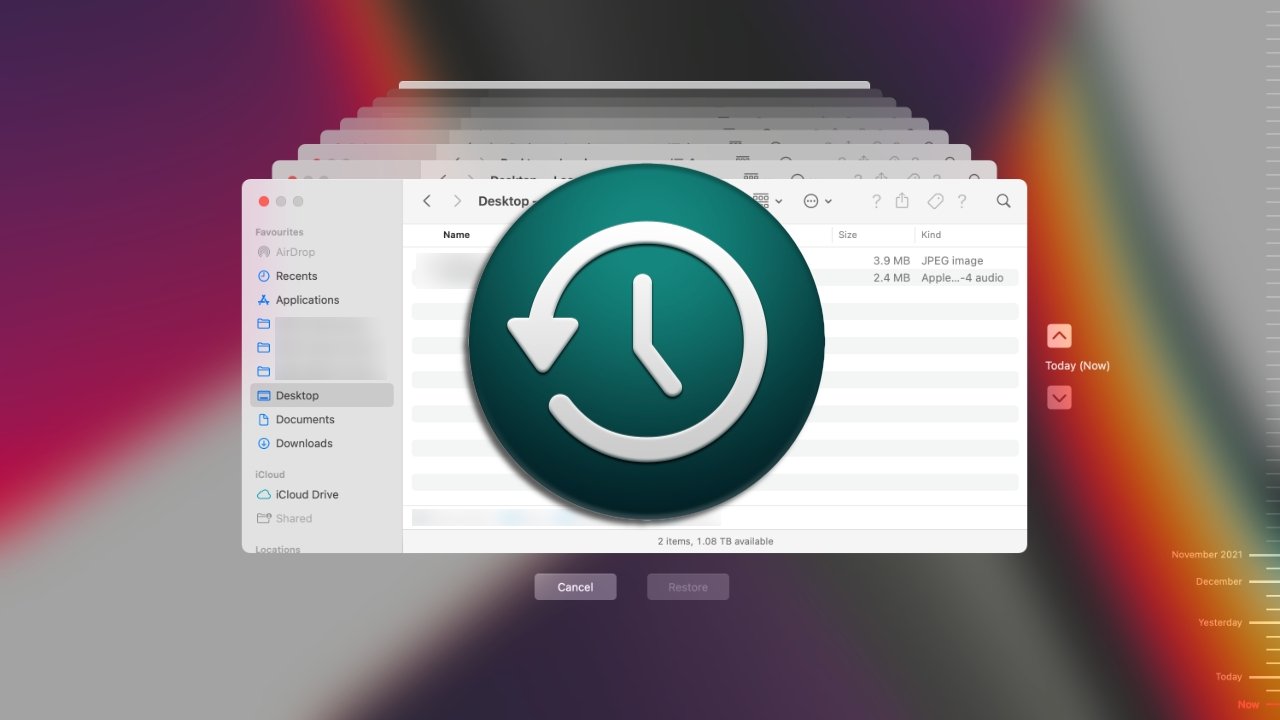
Time Machine
According to posts on Reddit, it is specifically related to the first time that the Time Machine solution attempts to backup a drive. Not only does it fail to complete the backup, but it nonetheless takes up storage space.
"I was performing my first TM backup on Monterey," wrote Reddit user Muhdakmi. "Everything seems fine and it loads the backup onto the disk and taking up storage. But when it was completed and showing 'cleaning up' suddenly it shows 'Oldest Backup: None" [and] 'Latest Backup: None.'"
"And on the Menu Bar, it kept showing 'Waiting For First Backup To Complete,'" continued the user, "and when I check the disk backup at Finder, nothing is there yet storage is filled up."
Some users, as spotted by MacRumors, are finding the same issue with macOS Big Sur.
A solution that has worked for some users, is to perform a fresh installation of macOS Monterey. Other users report the same issue after a clean install.
AppleInsider cannot confirm the issue. One staffer with a directly-connected SSD had no issue restoring, and a second with a still in-service Time Capsule plus a Time Machine volume configured on a Network Attached Storage appliance -- both obviously connected over a network -- confirmed the integrity of their backups.
Apple has yet to comment on the matter. At present, there doesn't appear to be an increase in calls to Apple support regarding the matter, but that may only mean that the problem is very new, or customers aren't seeking help for the issue.
Time Machine is Apple's own backup system, included with all Macs. However, there are third-party alternatives. AppleInsider suggests examining your Time Machine backup, and perhaps using a third-party utility to "clone" your important data.
Read on AppleInsider
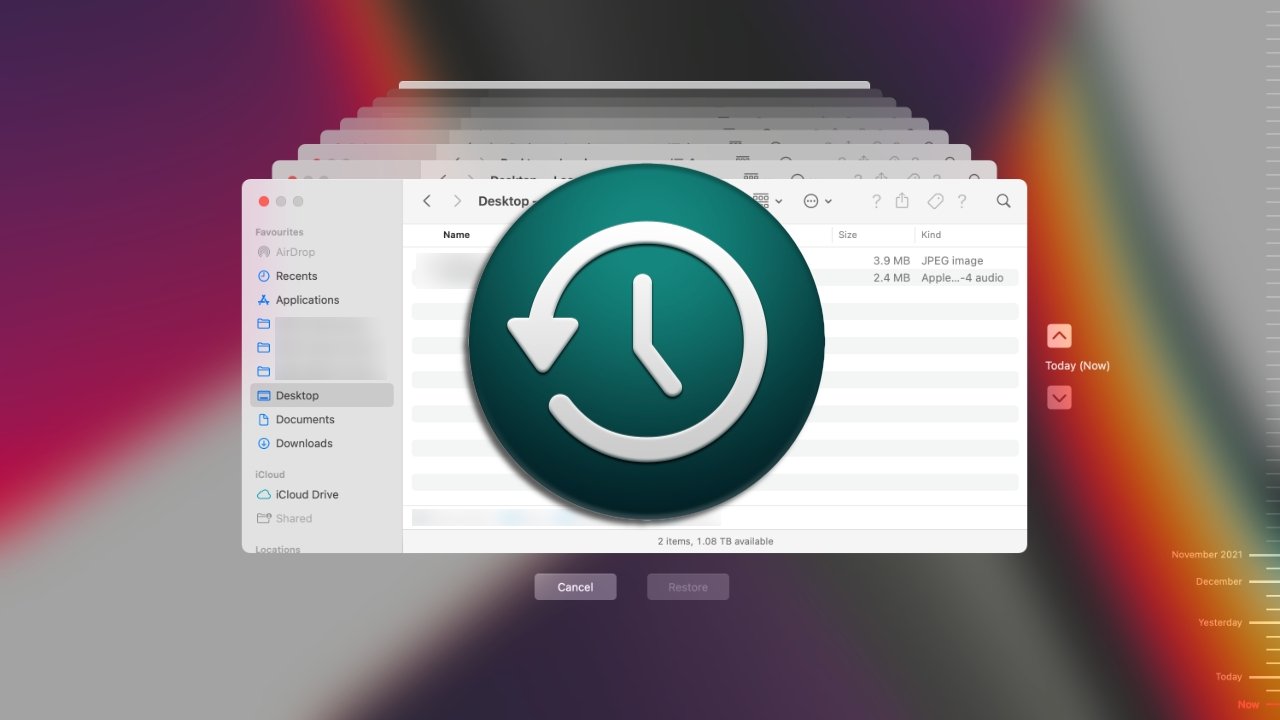
Time Machine
According to posts on Reddit, it is specifically related to the first time that the Time Machine solution attempts to backup a drive. Not only does it fail to complete the backup, but it nonetheless takes up storage space.
"I was performing my first TM backup on Monterey," wrote Reddit user Muhdakmi. "Everything seems fine and it loads the backup onto the disk and taking up storage. But when it was completed and showing 'cleaning up' suddenly it shows 'Oldest Backup: None" [and] 'Latest Backup: None.'"
"And on the Menu Bar, it kept showing 'Waiting For First Backup To Complete,'" continued the user, "and when I check the disk backup at Finder, nothing is there yet storage is filled up."
Some users, as spotted by MacRumors, are finding the same issue with macOS Big Sur.
A solution that has worked for some users, is to perform a fresh installation of macOS Monterey. Other users report the same issue after a clean install.
AppleInsider cannot confirm the issue. One staffer with a directly-connected SSD had no issue restoring, and a second with a still in-service Time Capsule plus a Time Machine volume configured on a Network Attached Storage appliance -- both obviously connected over a network -- confirmed the integrity of their backups.
Apple has yet to comment on the matter. At present, there doesn't appear to be an increase in calls to Apple support regarding the matter, but that may only mean that the problem is very new, or customers aren't seeking help for the issue.
Time Machine is Apple's own backup system, included with all Macs. However, there are third-party alternatives. AppleInsider suggests examining your Time Machine backup, and perhaps using a third-party utility to "clone" your important data.
Read on AppleInsider

Comments
And who in their right mind is still "travelling back in time" by traversing through Finder or app time instances (the latter only working with a few 1st-part apps) in 2021? I mean, the Steve Jobs-era visualisation of using Z-depth for time is novel, but hardly practical.
https://support.apple.com/guide/mac-help/types-of-disks-you-can-use-with-time-machine-mh15139/mac
It wouldn't. However, snapshots don't technically have to be stored on the source drive. Whether APFS supports this right now, I'm not sure.
@CheeseFreeze is completely right with his comment. TM is archaic and inefficient. A snapshot stores only the block-level difference between files, whereas Time Machine copies the entire file across again even if there's one single bit changed. For a 1kb file that doesn't matter, but nowadays with file sizes ballooning, 1GB+ files are pretty common. Change the title of that file and the entire thing gets copied across again, without the other file being deleted on the backup. So wasting 2x space for one identical file.
Also TM is sluggish on networked disks and the UI is pretty awful. I'd much rather pick a file, see a list of previous versions of that file with previews, and maybe a diff, all integrated properly into the Finder. Not the outdated full-screen TM UI that we have now.
BTW anyone has else noticed you can now unplug an external without ejecting first without any warnings with macOS Monetary (like Windows) on an Intel or an M1 Mac? Or is it just mine?
After trying one more time, with Apple Support watching, the backup finally completed without error! And subsequent every other hour (I use two SSDs for Time Machine) backups all have proceeded without problems. Go figure.
I'm leery of updating to macOS 12.1.
btw Time Machine on 11.6.1 with SSDs formatted via APFS does indeed produce backups minus hard links.
ZFS is the king of efficient snapshots, replication, and data integrity. It's a shame Apple didn't license it, or at least use OpenZFS - it's light years ahead of the APFS that Apple ended up having to write from scratch instead. That said, APFS is capable of some of what ZFS does, and new Time Machine backups beginning with Big Sur actually do make use of APFS, and are presumably much more space and speed efficient. Existing backups are not migrated, though.
https://eclecticlight.co/2021/10/07/upgrading-to-big-sur-or-monterey-migrating-time-machine-backups/
https://eclecticlight.co/2020/06/29/apfs-changes-in-big-sur-how-time-machine-backs-up-to-apfs-and-more/
- On an APFS-formatted system disk (pretty much the norm with SSD based Macs), local snapshots are taken at the beginning of the backup. This provides a point-in-time frozen image that's used to identify and copy changed files to the backup target. Nice touch to eliminate files changing while the backup is occurring.
- Hourly local snapshots are kept on the source disk for up to 24 hours if they don't need to be purged for space reclamation. The idea is that you don't have to go to the backup disk to restore a file if it's available in the snapshot. You don't get this with HFS+ disks.
- Each backup on an APFS-format destination disk is a snapshot of data on that disk. Take a snapshot of the destination, add changed data, and voila - new backup. That's how it avoids having to use the HFS+ hack of hard-linked directories.
Also note that starting in Big Sur, the sealed/readonly system volume (boot volume) is not backed up (less data on your backup disk). This does change how you recover from media corruption or failure.Many people here seem to think their single data point means everyone else is "holding it wrong" to use the infamous phrase. You apparently fall into that group.