s.metcalf
About
- Username
- s.metcalf
- Joined
- Visits
- 226
- Last Active
- Roles
- member
- Points
- 553
- Badges
- 1
- Posts
- 1,027
Reactions
-
13-inch MacBook Pro with Apple Silicon M1 review: Unprecedented power and battery for the ...
Interesting. But still, you don't want to be too critical right? Don't want to get on Apple's bad side lest you get dropped from their approved reviewers list? I'm not suggesting there's an unspoken arrangement or unintentional bias, but I do believe there's the potential for both of those things. And that's enough for me to not put too much into these launch-day reviews.Mike Wuerthele said:
There are no conditions "required and imposed" by Apple, other than an embargo time and date.
I prefer post-launch reviews where there's no agreements with Apple for early access, as I find them generally to be far more open, plain-speaking and willing to be critical. It's like, do you ever, when online shopping, jump to the most critical reviews and ratings to see if they're reasonable; affect you; or there's a common theme (because individual reviews can be spurious)? I find them generally to be far more helpful in my purchasing decisions than the glowing/positive reviews. That's why I like people to be critical, even overly so. I see the role of reviews and reviewers (in part) to be devil's advocate. So sorry if it seems I'm overly negative or critical, but I think that explains my position.
I gather that AI doesn't consider it appropriate or necessary to show more than the same old benchmarks on launch day, and perhaps you didn't have much time to do otherwise. I'm looking forward to seeing real-world performance for a variety of not yet ported or optimised apps. I'm very enthusiastic about the potential in this switch. It's really only day one of release today. I bet Apple's upcoming 16" ARM MacBooks will be very tempting!

-
13-inch MacBook Pro with Apple Silicon M1 review: Unprecedented power and battery for the ...
I can only assume that since there's a lengthy review with professional photos ready on launch day, that AI (like the other big tech sites) manage to get review units early from Apple. As such, I don't personally care much for these launch-day reviews unless I can see in full the agreement and conditions required and imposed by Apple. I doubt very much that you're willing to show us this.
Having said that, we're in for some interesting times ahead. I think the target market for these first ARM Macs tend not to want or need Boot Camp or external GPU support, or run demanding professional software that hasn't yet been ported or optimised. For them, there are few if any reasons to hold back. I believe it that even a lot of software running in Rosetta 2 will feel or run faster with better battery life than the previous low-power Intel models, except perhaps for the Mac mini.

-
Apple releases macOS Big Sur with redesign, Safari updates and more
-
Coronavirus forces 'Plague Inc' game off the China App Store
Does anyone honestly think that the young doctor whistleblower really died from his coronovirus, or is that just the party line? Pretty much all deaths have been the vulnerable: elderly and those with existing or immune-compromising conditions. He was 34; otherwise fit; and would've had access to the best medical care available.
He was clearly murdered/assassinated because of his potential to reveal critical flaws in the government's early response, and his ability to undermine the party. Because that's what fascist governments do. His last message was a call for greater openness. Sadly, that might've been the nail in his coffin; but he's since become a martyr of sorts. One can only hope the Chinese people can see and remember facts like this.

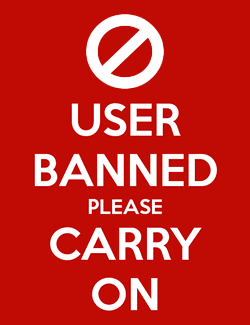
-
Tips: Five different ways how to find your hidden files on macOS
The Find command in Terminal is very powerful and well worth reading up on. Power users will get everything they need done with some deft use of Find and Ls.
For example, if I want to find and list all files on the local drive that match a non-case sensitive string of letters somewhere in its name I use:
sudo find -x / -iname “*thestring*” -print
This searches the *entire* local drive, even within the /System and /Library directories where you typically don’t or shouldn’t need to make changes, but is sometimes useful to locate things. In this case sudo suppresses a few warnings from the output and isn’t necessary if you only want to search your home folder “~”.
If you want to save the find results to a text file saved on the Desktop for example, simply add an stdout to the end after -print as follows:
sudo find -x / -iname “*thestring*” -print > ~/Desktop/SearchResults.txt
If you’re sure of the name in full you could remove the wildcard characters, and if you’re sure of its case sensitivity use -name instead of -iname.
For example, if I want to find and delete every .DS_Store file from my home directory I use the following:
find ~ -name “.DS_Store” -delete
You can obviously do much much more, and I’ve never needed anything other than trusty old Terminal.