Apple's CarPlay gains quick-access task switcher with iOS 10.3
Upon updating their iPhone to iOS 10.3, CarPlay users will find that their in-vehicle system now offers a convenient multitasking menu, showcasing the three most recently used apps -- with some caveats intended to keep eyes on the road.
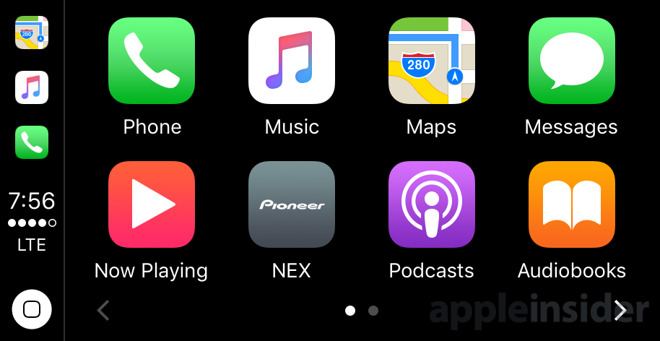
Previously, CarPlay simply featured a small, permanent link to Apple Maps on the left menu. But now, with iOS 10.3, AppleInsider has discovered there are icons for three apps, and they automatically change based on the user's most recent activity.
The dynamic task switcher applies to apps opened directly on the CarPlay unit, and also to apps most recently used on the connected iPhone itself, provided they offer CarPlay support.
The new task switcher can even support third-party CarPlay apps, such as Amazon Prime Music.
However, considering CarPlay is intended to keep eyes on of the road -- and away from the dash -- Apple has instituted some restrictions on how the task switcher works.
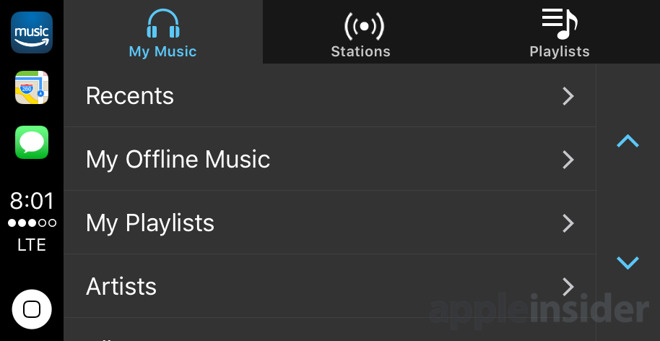
Regardless of the most recently used apps, Apple Maps is always listed on the task switcher somewhere among the top three, moving down to the lowest slot if it has not been used in some time. Either Apple's native Phone or Messages app will occupy another of the three spaces -- but only one, if a different third app has been used recently.
For example, using Maps, then Messages, then Amazon Music will display those three in reverse order.
As with on the Apple Watch, the recently used apps list can also act as something of a dock. The trio of icons are always on display on the left side, above the time, LTE connectivity indicator, and virtual home button. Unlike with the Apple Watch, however, apps in the task switcher cannot be pinned to make it a "true" dock.
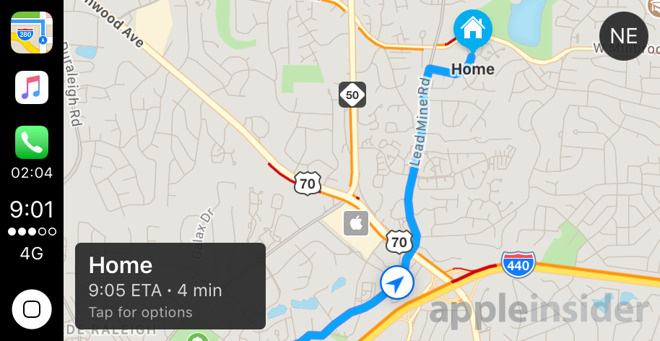
The leftmost icons displayed in CarPlay with iOS 10.3 also gain a new feature for the Phone app. When in a call, CarPlay now displays the current call time underneath the Phone icon in the new switcher.
iOS 10.3 was released on Monday, bringing support for the new Apple File System, as well as Find My AirPods functionality for Apple's truly wireless earbuds. Users have encountered a lengthy install time when updating to iOS 10.3, likely due to the switch to APFS.
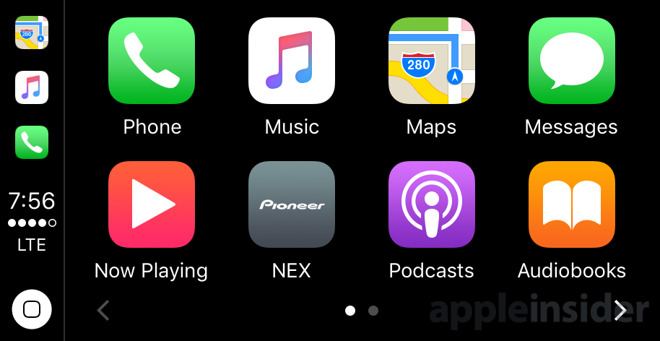
Previously, CarPlay simply featured a small, permanent link to Apple Maps on the left menu. But now, with iOS 10.3, AppleInsider has discovered there are icons for three apps, and they automatically change based on the user's most recent activity.
The dynamic task switcher applies to apps opened directly on the CarPlay unit, and also to apps most recently used on the connected iPhone itself, provided they offer CarPlay support.
The new task switcher can even support third-party CarPlay apps, such as Amazon Prime Music.
However, considering CarPlay is intended to keep eyes on of the road -- and away from the dash -- Apple has instituted some restrictions on how the task switcher works.
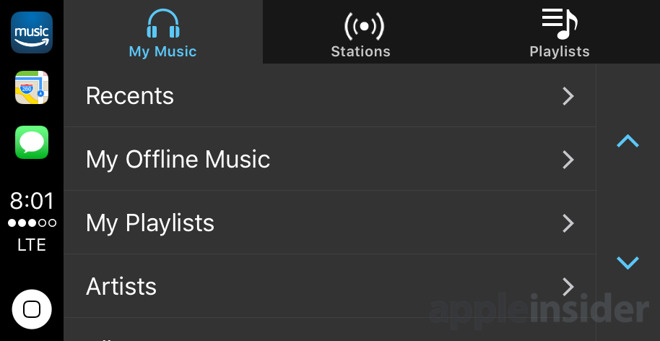
Regardless of the most recently used apps, Apple Maps is always listed on the task switcher somewhere among the top three, moving down to the lowest slot if it has not been used in some time. Either Apple's native Phone or Messages app will occupy another of the three spaces -- but only one, if a different third app has been used recently.
For example, using Maps, then Messages, then Amazon Music will display those three in reverse order.
As with on the Apple Watch, the recently used apps list can also act as something of a dock. The trio of icons are always on display on the left side, above the time, LTE connectivity indicator, and virtual home button. Unlike with the Apple Watch, however, apps in the task switcher cannot be pinned to make it a "true" dock.
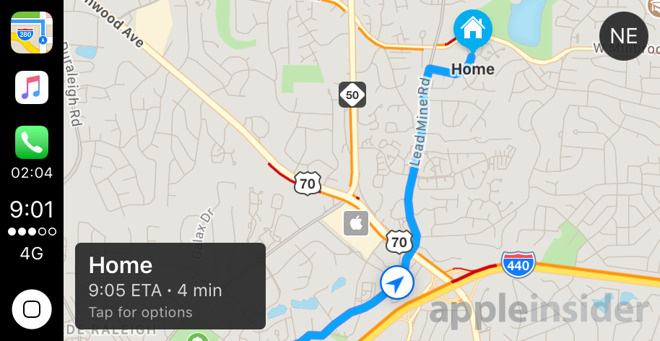
The leftmost icons displayed in CarPlay with iOS 10.3 also gain a new feature for the Phone app. When in a call, CarPlay now displays the current call time underneath the Phone icon in the new switcher.
iOS 10.3 was released on Monday, bringing support for the new Apple File System, as well as Find My AirPods functionality for Apple's truly wireless earbuds. Users have encountered a lengthy install time when updating to iOS 10.3, likely due to the switch to APFS.

Comments
I haven't updated my phone yet but I'm looking forward to the recent apps side dock. I love having the Maps icon there (though in my experience it isn't permanent, only when navigation is in use). I guess it will be handy showing call time though I'm not sure how much that will matter to me.
My wish for CarPlay is that it would take less time to start up, but that my have something to do with the system in the car. And for us it's a very inconsistent start-up time. Sometimes it will take close to a minute for CarPlay to be ready to go and other times only about 10 seconds. If it was consistently 10 seconds (or less!) I'd be happy.
1. Connect it to the car after the car's system has been fully booted up and running, say a few minutes just to be sure. Time CarPlay start up.
(edit) Make sure the car is completely powered down, up to 30 minutes in some vehicles.
2. Connect the iPhone before starting the car. Time CarPlay startup.
You may be waiting for the car's electronics to fully boot up.
I have variations of times for loading up as well, along with some issues of the car not recognizing the phone at all sometimes, where it will attempt to connect, then give up and try to connect again, ad infinitum. That's annoying because I can't stop it and just let my phone charge. I definitely think it is the car's problem, as some other issues with it the vehicle connect occur on occasion. I have a 2016 VW Jetta
I'll have to try it by plugging in before starting or a couple of minutes into my trip.
From what I've read, the three task switching icons are based the most recently used apps in each of three categories: 1) Maps, 2) Music/Audio, 3) Communications.
- There will always be a maps icon.
- There will be an icon for your most recently used carplay compatible music/audio app, such as apple music, spotify, or audible.
- There will be an icon for your most recently used carplay compatible communications app, such as phone or messaging.
A couple of changes not mentioned in the article:
1) under "Now Playing" the upper right corner has a new button for "Up Next". Clicking it brings up a new screen with the next few tracks listed and is scrollable. I don't know how far is scrolls but I went about 20 songs down just to see. Handy. BUT this is where both of my CarPlay crashes occurred. When I choose a song in Up Next the song started and about a second in it crashed. I had to unplug my iPhone then plug it back in. The song I had chosen started again. I went back to Up Next, chose another song and had another crash. The third, fourth and fifth times worked fine with no crashes.
Also, CarPlay started in less than 10 seconds after the crashes both times.
2) Again, in "Now Playing" the album title appears under the track name and is selectable. Clicking on it takes you to a track list for that album (or for the tracks you have in the library anyway).
Both changes are welcome to me.
Reboot your phone if CarPlay is crashing. That usually fixes it for me - I've seen a lot of CarPlay crashes in the past few years.
The consistent issue I've had aside from slow start-ups is that sometimes the display will show that music is playing but I get no sound. I have to fiddle around, pausing, skipping a track etc before I hear the music. After a couple of months I finally found that invoking Siri or taking a phone call will get the music to play properly.
It doesn't happen every time but enough that I've noticed.