How to force close apps on iPhone X
With Apple's removal of the home button on iPhone X, the company had to translate a few user interface controls into onscreen gestures, including a new swipe and tap system for force closing troublesome apps.
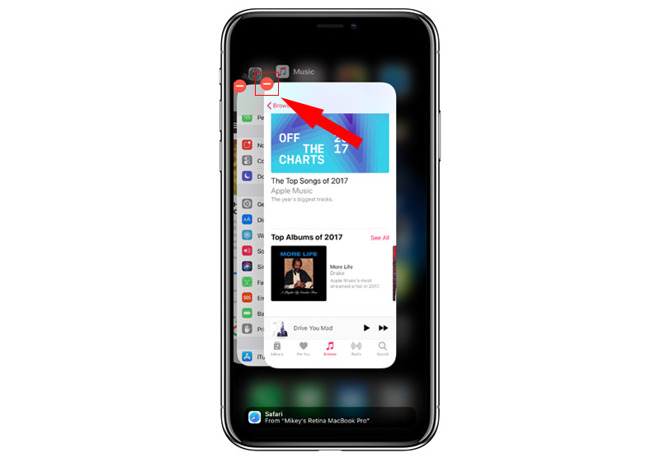
With iPhone 8 and below, users are able to open iPhone's multitasking interface with a quick double tap on the home button. From there, a simple swipe up on app panes force close those titles, whether they are actively running in the background or in stasis.
On iPhone X, the app switcher is invoked with a sightly less intuitive procedure. Here's how to do it:
Step 1: From the home screen or any app, swipe up from the bottom of the screen and pause. This will invoke iOS multitasking, also known as the app switcher.
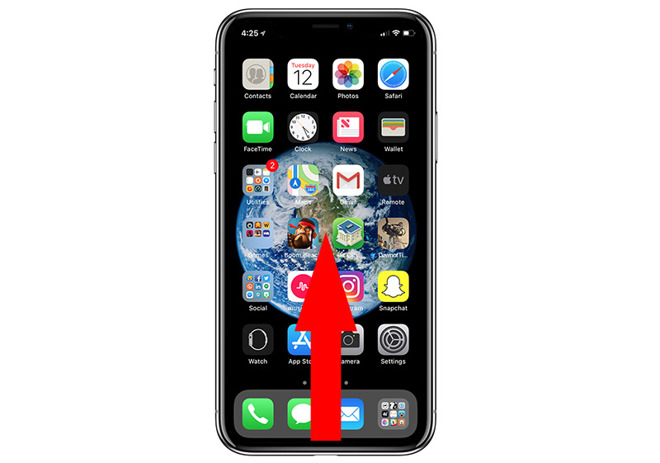
Step 2: Touch and hold on any app pane. A red icon with a minus symbol will appear at the top left of each app pane.
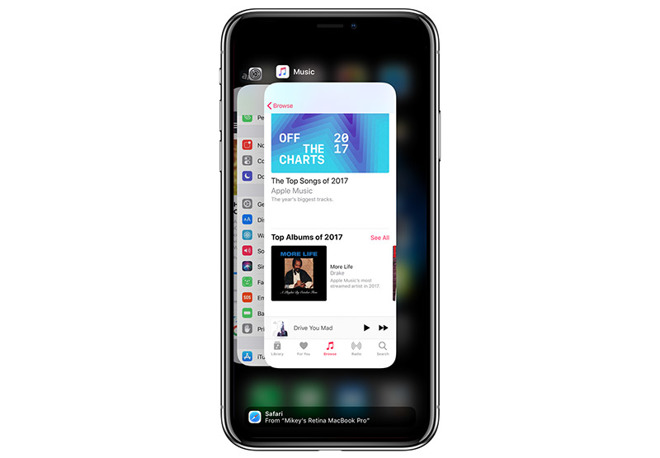
Step 3: Swipe left or right to a desired app.
Step 4: Tap on the red icon to close the app. Alternatively, apps can be closed by swiping up on an app pane while in this view.
It is well known that force closing apps on iOS is unnecessary under normal conditions. Shutting down apps in the app switcher does not save energy or CPU cycles as the apps themselves are not constantly running.
That said, there are certain scenarios in which an app might need to be force closed to improve performance or maintain system integrity. Examples include apps that have crashed, become unresponsive during use or are found to be conducting unwarranted background activity. The latter can be checked by navigating to battery usage statistics found in Settings > Battery. Forcing such apps to close using the method above then reopening them should solve most problems.
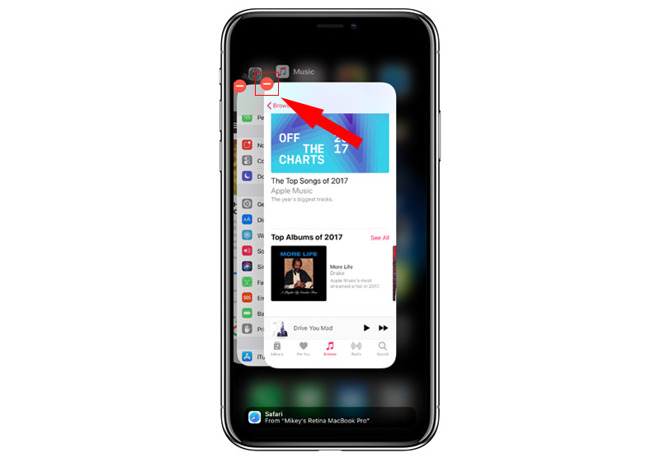
With iPhone 8 and below, users are able to open iPhone's multitasking interface with a quick double tap on the home button. From there, a simple swipe up on app panes force close those titles, whether they are actively running in the background or in stasis.
On iPhone X, the app switcher is invoked with a sightly less intuitive procedure. Here's how to do it:
Step 1: From the home screen or any app, swipe up from the bottom of the screen and pause. This will invoke iOS multitasking, also known as the app switcher.
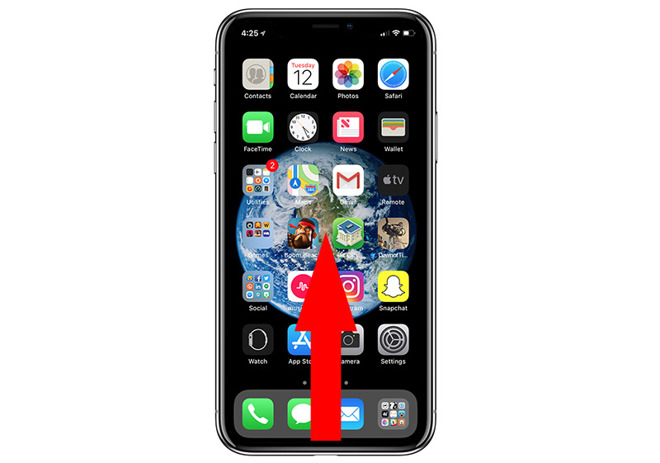
Step 2: Touch and hold on any app pane. A red icon with a minus symbol will appear at the top left of each app pane.
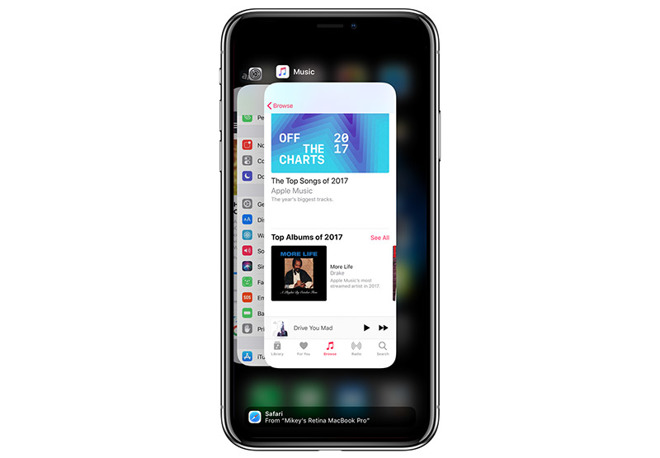
Step 3: Swipe left or right to a desired app.
Step 4: Tap on the red icon to close the app. Alternatively, apps can be closed by swiping up on an app pane while in this view.
It is well known that force closing apps on iOS is unnecessary under normal conditions. Shutting down apps in the app switcher does not save energy or CPU cycles as the apps themselves are not constantly running.
That said, there are certain scenarios in which an app might need to be force closed to improve performance or maintain system integrity. Examples include apps that have crashed, become unresponsive during use or are found to be conducting unwarranted background activity. The latter can be checked by navigating to battery usage statistics found in Settings > Battery. Forcing such apps to close using the method above then reopening them should solve most problems.

Comments
And Apple would like folk to stop killing apps when there’s no need to, so they’ve buried the gesture.
For an action that I do not use that often, ‘almost‘ is good enough for me.
I can already invoke the app switcher faster on my X than I could on my previous iPhones. Amazing how well thought through the UI on the iPhone X is!
A video would have been better...
xxxxx
I continue to force close apps regardless of whether it saves batter life. If there are only a few apps open (~6), double-clicking on the home button allows me to move between them quickly...
As someone who has no interest in Face ID, I suspect the lack of a Home button is going to delay my next purchase. I generally like experimenting with new things, but this is something I’d put in the ‘not worth the bother’ category.
I’m also one of those security consciousness IT people, so I put electrical tape over the camera’s (and disables WiFi and Bluetooth) when not in use. Assuming apps will be well behaved and not access the camera (when I’m not aware) is not my style. Now that ones face=password makes me glad I never used Facebook (posting selfies). Not giving out PII isn’t paranoia when the bad guys (hackers) really are out to get you (everyone).
When I eventually do upgrade I’ll be disabling Face ID and using a password. Sure, entering a 25+ character password is a pain, but it’s better than the alternative.
I think the change of someone filming you entering your 25+ character password, or putting a gun to your head to force you doing it, is bigger than a hacker hacking into the Secure Enclave of YOUR iPhone.
(And I want to trust some people, just to make life worth living, amongst them the people at Apple tasked to make a trustworthy and protected device)
A far better option would be to simply to use FaceID. Look at an app sternly or use gurning and have the system bring up the switcher . I am only half joking.
However, I can't understand the need to hold down one of the apps to get the red - icon. Once you're in the app switcher mode, swiping up should be all you need to do.
Hardly a month goes by when we dont here about a misbehaving app draining peoples battery. It happens so the ability to exit apps is very important. So why make this difficult?
By the wAy, yes i understand how the majority of the apps out there are suppose to suspend. Thankfully most do. However it is foolish to believe all do or that most users know which is which.
This desire to push the agenda that closeing apps doesnt solve issues is a bit phony. It shouldnt be a normal course of action but there are plenty of reasons to exit apps.
The reality of the situation is we ALL have a way of knowing if an app is using the battery in the background, and it isn’t something that’s difficult to find or understand. My guess is that many people just can’t be bothered to check and would rather just force quit everything.
Swipe up from botton on one device, get Control Center. On another device, multitasking interface. Swipe up on apps in multitasking interface equals quit on one device, where another is hold until quit icons appear.
Especially when gestures are concerned, consistence should be a top priority.
As I said in another post, *even if* it were actually true that quitting iOS apps is no longer necessary for technical reasons, you'd still want to do it for practical ones.
From Apple's UX perspective, it's better to err on the side of preserving data rather than inadvertently losing data. I tend to agree. But then, I'm not OCD and have no irrational or neurotic need to remove all apps from the recently-used-apps list.
I agree that consistency is key, but I switch between using my iPhone X, my wife’s iPhone 7, a spare iPhone 5 that we use in the baby’s room and an iPhone 4 I use at the gym with no issues. Maybe I’m an outlier but I don’t even think about the interactions being slightly different on different phones.
http://appleinsider.com/articles/15/10/21/stop-force-closing-apps-on-your-iphone-its-not-making-it-run-faster-or-last-longer
https://www.macrumors.com/2016/03/10/force-quitting-apps-doesnt-help-battery/
https://9to5mac.com/2016/03/10/should-you-quit-ios-apps-answer/
https://daringfireball.net/2017/07/you_should_not_force_quit_apps
https://daringfireball.net/2012/01/ios_multitasking
http://www.speirs.org/blog/2012/1/2/misconceptions-about-ios-multitasking.html
And it's been that way since 2010. Steve Jobs:
If you're using a few apps back & forth constantly, then home-bar-swiping is the way to go. If you need to go back to an app you haven't used in a long time and don't know how far back it is, it's way faster to hit the home screen and mid-swipe-down to activate search and either find it on the Siri App Suggestions list, or key in a letter or two of its name.
You guys are trying to solve problems which don't exist. or, "Who moved my cheese!!"