AppleInsider · Kasper's Automated Slave
About
- Username
- AppleInsider
- Joined
- Visits
- 52
- Last Active
- Roles
- administrator
- Points
- 10,972
- Badges
- 1
- Posts
- 66,634
Reactions
-
Some Apple HomeKit setups are breaking after iOS 16.2 update
Apple HomeKit users can upgrade the underlying architecture of their Apple Home in iOS 16.2, but it hasn't been a smooth transition for some.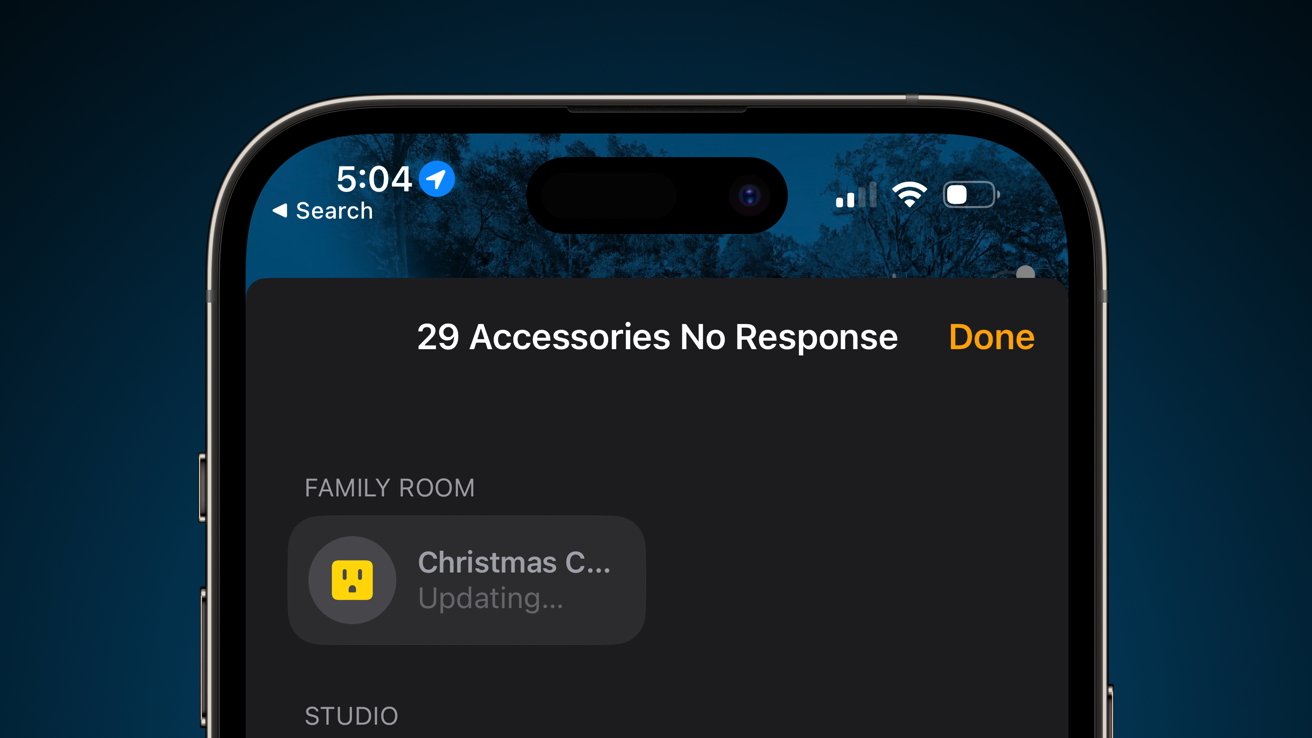
Apple HomeKit has an architecture upgrade available
Apple says that it has rebuilt the underlying architecture of HomeKit in iOS 16.2, which translates to improved performance. It is significant enough a change that users must jump through a few hoops to initiate the process.
After every device a person owns is updated to iOS 16.2, iPadOS 16.2, macOS Ventura 13.1, watchOS 9.2, or tvOS 16.2, the user can update the Apple Home architecture. Of course, if multiple family members belong to the Apple Home, they all have to update their products too, or else risk not being able to control their home.
Once the updates are complete, Apple enables users to upgrade their smart home architecture with a few taps. This process should only take a few moments, followed by a message reading "Home Upgrade Complete."
Theoretically, that should be the entire process, and users should benefit from an upgraded HomeKit experience. However, some users have reported multiple problems with the process.A broken home
Users might notice their devices stuck in an "updating" mode after the upgrade is complete. This status should resolve itself after a short period, leaving everything operating as before.
That isn't always the case, as some users are reporting many devices aren't resolving this "updating" status, or worse. There aren't any known fixes for these issues yet.
Stephen Robles, AppleInsider podcast cohost, saw many of his accessories were unresponsive after the update. He ultimately went through and manually re-added any product that wasn't responsive after several hours of waiting for the issue to resolve itself.A HomeKit tale in three parts: pic.twitter.com/FNfq3MtDeA
-- Stephen Robles (@stephenrobles)
It's not clear what the issues are, or what commonalities there are between accounts of the issue. Robles reports that many of the products that needed a reset were WeMo or Leviton brands. Conversely, several AppleInsider staffers, including the author of this piece, didn't have any issues with upgrading his Apple Home -- even with WeMo switches present.
Neil Hughes, the former managing editor at AppleInsider, also reported issues with his setup, though perhaps much more chaotic. One of his user accounts became unresponsive.
He eventually decided the only path forward was deleting the home and starting over. He attempted the move on the Release Candidate beta, though that didn't make a difference for most.
Some users have suggested turning off the main breaker to remove power to all Apple HomeKit products and force a power cycle. It might seem a little extreme but it may get some devices out of limbo.
Apple presented the HomeKit upgrade as a finished product available to users in iOS 16.2. At this point, users should be aware that some maintenance may be required to get everything up and running. In a worst case, an entire HomeKit home would need to be rebuilt.
It isn't clear what is triggering these issues, and it could be related to multiple causes. AppleInsider has reached out to Apple for clarification.
Read on AppleInsider
-
Xcode 14.2 released with support for iOS 16.2, macOS Ventura 13.1
Apple has released Xcode 14.2, with the latest version of the development suite updated alongside the company's operating system releases.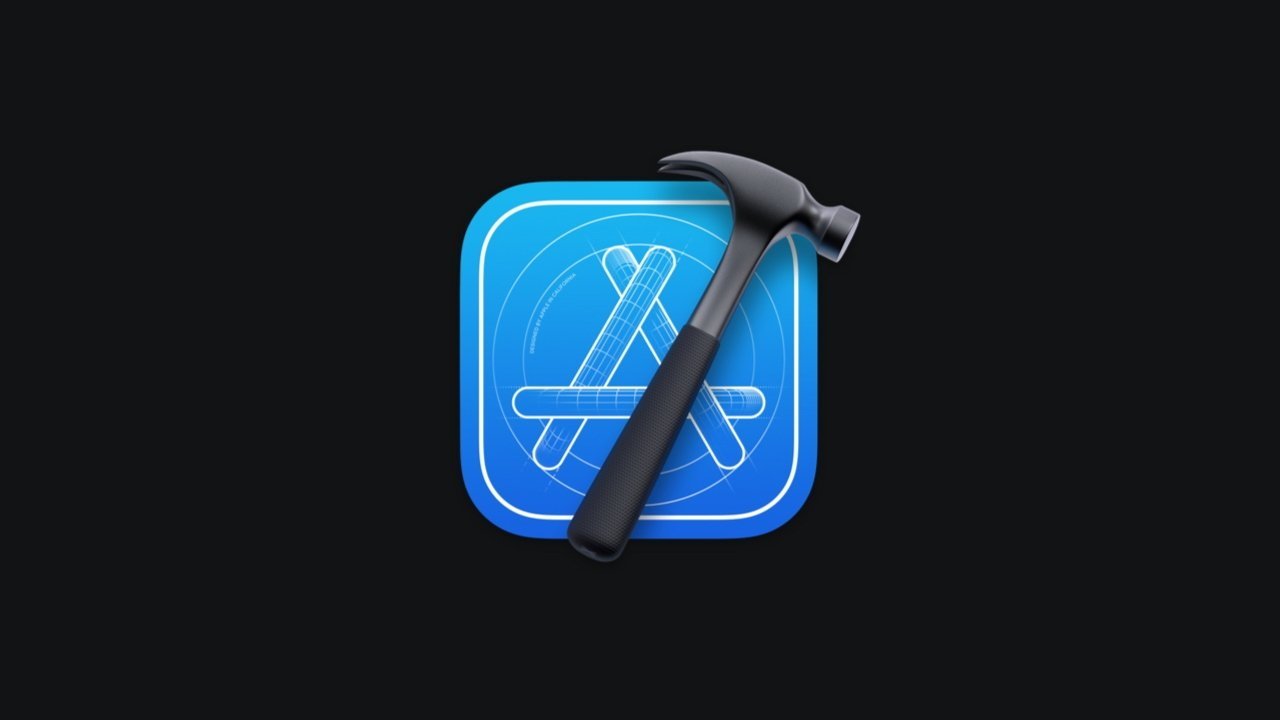
Xcode
As usual for Xcode, Apple has updated its developer tool to version 14.2, one that is available to download straight away. The update arrives at the same time as iOS 16, iPadOS 16, watchOS 9, tvOS 16, and macOS Ventura 13.1.
The release notes for Xcode indicates it includes Swift 5.7, as well as software development kits for the updated operating systems. There's also support for on-device debugging in iOS 11 or later, tvOS 11 or later, and watchOS 4 and later.
The release also resolves an issue with previews, where they could fall into the Xcode canvas when two files are viewed side-by-side, but only if one of them is in a Swift package.
There is one known issue with the release, where localized strings from an AppIntent may not display correctly in Shortcuts or Focus filter settings if the app isn't located in the Applications folder. The workaround for the moment is to move the app into that folder and the restart Settings or Shortcuts.
Read on AppleInsider
-
Apple Music Replay gets animated revamp for 2022
Apple Music has released its annual Replay feature, but for 2022, users' most-played tracks are shown in a new animation.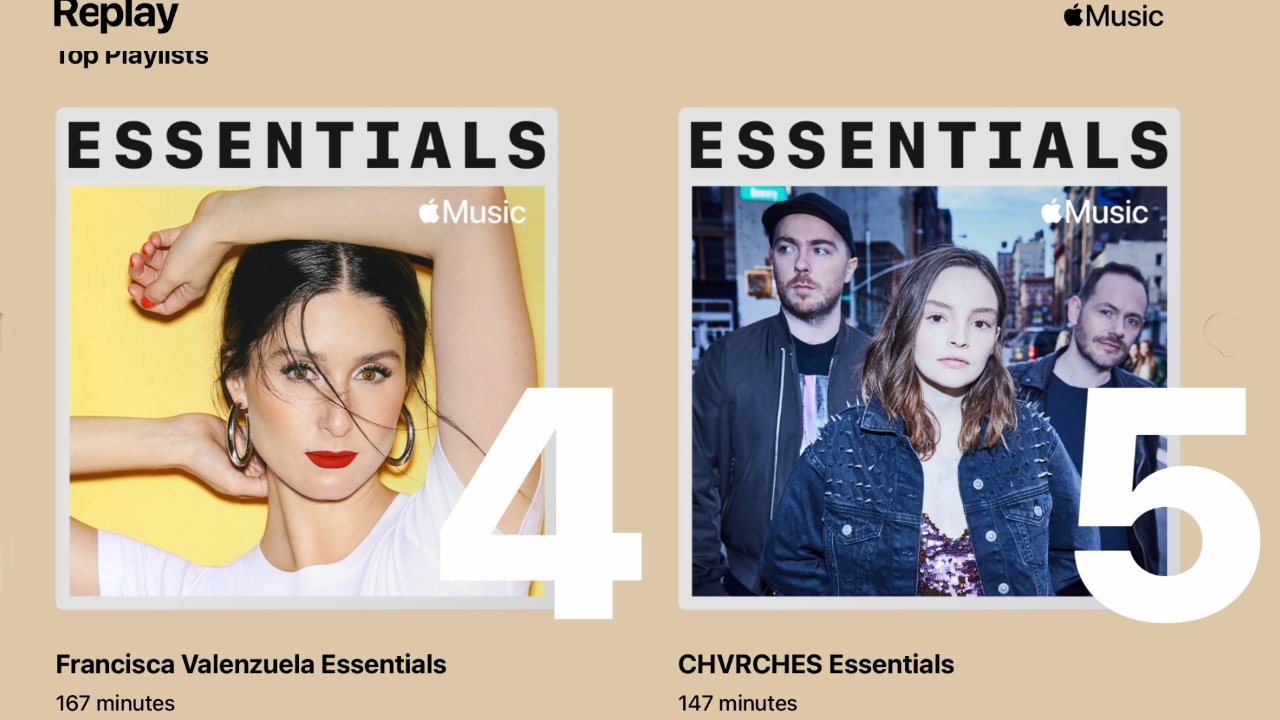
It's still not quite on a part with Spotify's Wrapped feature, but Apple Music Replay does the same job of presenting each user with details of their year's listening. For 2022, though, the usual straight playlist has been joined by an animated guide to a user's musical highlights.
As with previous years, Apple Music Replay 2022 is on iPhone and iPad, but it's still more detailed in a desktop browser -- and that's where the animation is. It's a curious decision by Apple since the animation is extremely similar to how Memories are displayed on the iPhone.
Going to music.apple.com/replay on a Mac -- not on iPhone or iPad -- will include the user's personal 2022 playlist, plus highlights. The main highlight is the Memories-style segment, which swipes between half a dozen elements such as the artist users played most.
It's possible to skip through the animation to read each section sooner, but untouched, the whole animation plays for around 70 seconds. One more curious issue is that there is no crossfading between music snippets in the sections, they instead badly crash into one another.Beyond the Memories
Below the Memories-style animation there is a series of Top Fives, such as Top Songs, Artists, Albums, and so on. They are all illustrated with a large album cover image, plus specifics of how many minutes each was listened to.
Finally, there is the complete Apple Music Replay 2022 playlist of around 100 songs, arranged by number of plays. In a third curiosity is that there's no option in the online version to save the playlist, even though you have to be logged in to your Apple Music account to listen.
To save the playlist, go again to music.apple.com/replay, but this time do it on an iPhone or an iPad. That will automatically open the Music app and, after a moment, display the Replay 2022 playlist.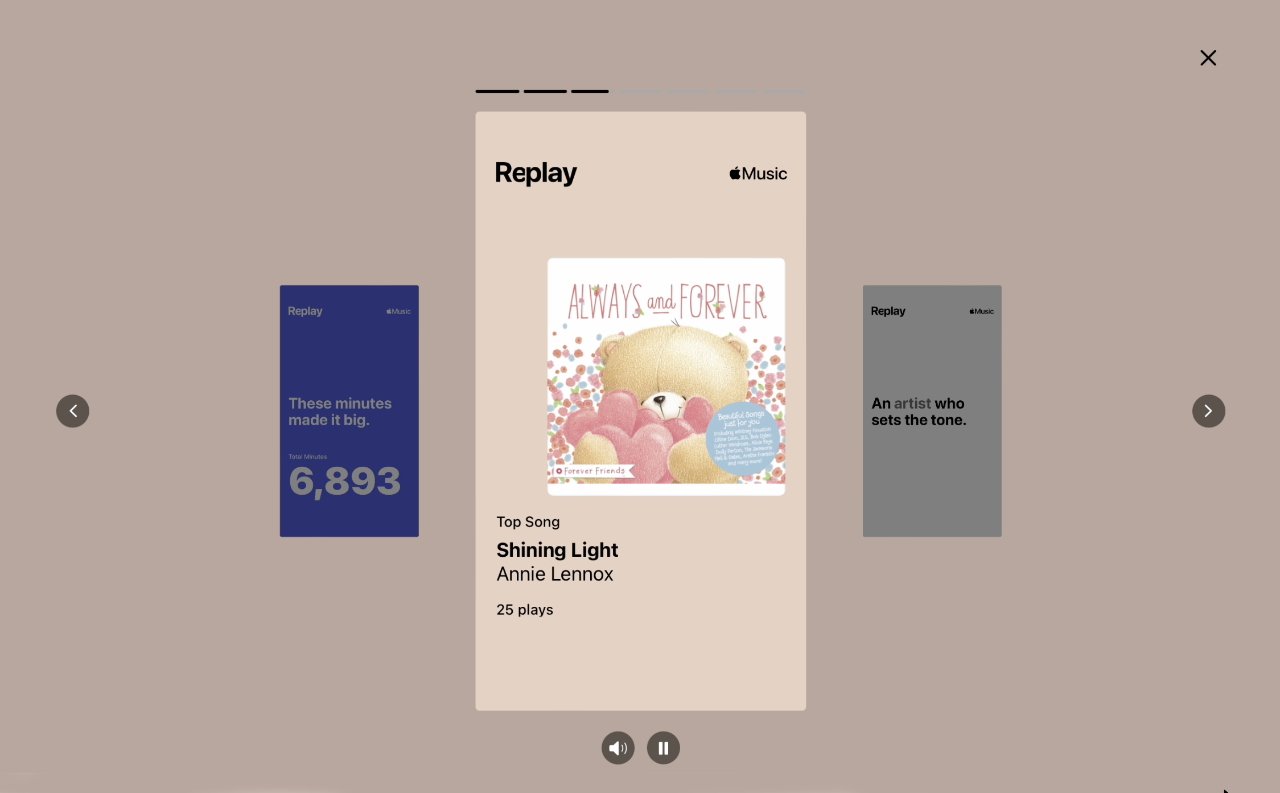
A new animation steps users through half a dozen highlights such as their most-played song of the year
Then choose the ellipses icon at top right, and tap on Add to Playlist. You can then create a new playlist into which Apple Music will save all of the tracks.
Yet one more curious issue, though, is what exactly constitutes "all" of the tracks. Choosing the online version showed AppleInsider a total of 97 tracks in the Replay 2022 playlist, but the same list saved on an iPhone shows 100.
Read on AppleInsider
-
Elgato's Stream Deck+ has buttons, a big touch bar, and knobs
Elgato has updated its Stream Deck hardware controller to offer push dials and a touch strip for even more ways to enhance workflows for Mac users.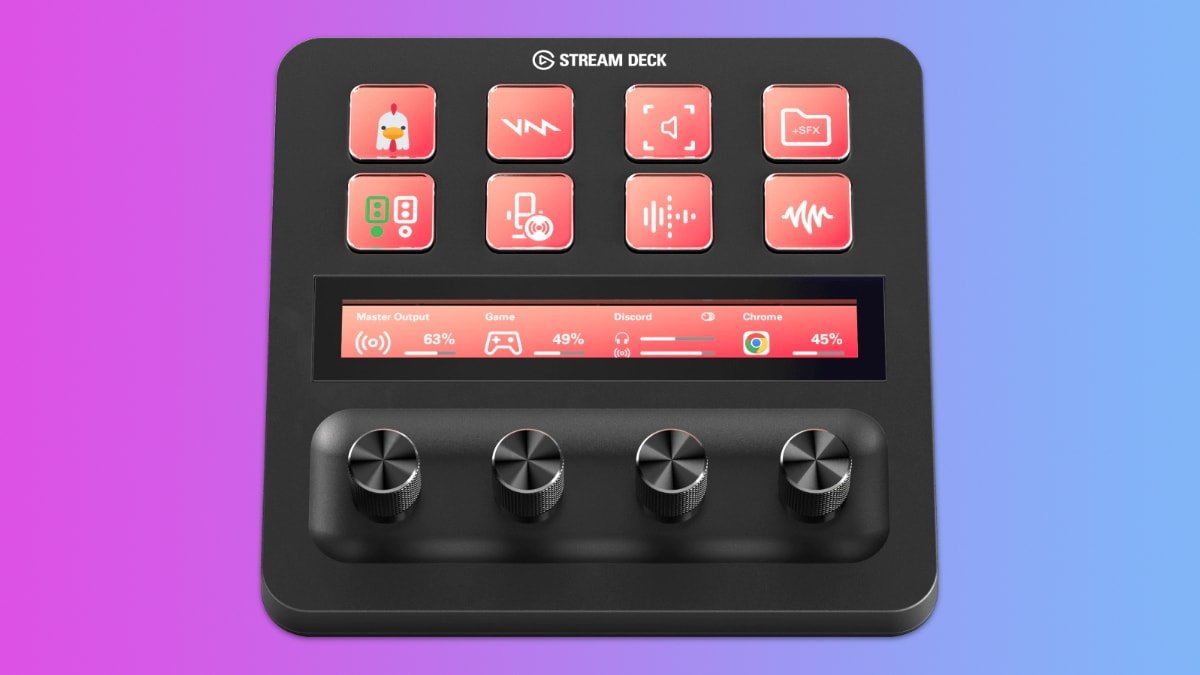
Stream Deck +
The hardware controller has eight LCD keys, four push dials, and a dynamic touch strip. The previous version had 15 LED buttons, but that was a great device as we found in our 2021 review.
Users can personalize the LCD keys and touch strip with Elgato's library of icon packs and backgrounds. The dials can be refitted with silver or gold caps that the company separately sells.
Elgato also offers thousands of royalty-free tracks and sound effects with the device. Stream Deck+ can benefit content creation workflows, which include podcasting and live production, to photo editing and graphic design.
Users can customize the product with the Stream Deck software to quickly drag and drop plugin actions onto the keys and dials. Each tap of an LCD key can trigger single or multiple actions for near-endless customization.
Dials adjust volume levels, image details, camera zoom, brightness, white balance, or other app settings. It can control audio, video, lighting, and other software-enabled technology with over 100 app plugins.
"Stream Deck has evolved into an indispensable platform for all types of digital professionals. Every month, Stream Deck users execute hundreds of millions of actions with their devices to make their workflows more powerful and intuitive, often in unexpected and ingenious ways," said Julian Fest, SVP and GM of Elgato.Pricing & Availability
Elgato Stream Deck + is available immediately for $199.99.
Read on AppleInsider -
Paperlike 2.1 review: Apple Pencil & iPad use feels more like writing on paper
If you're craving a more natural writing and drawing experience on iPad, nothing will get you closer than Paperlike 2.1.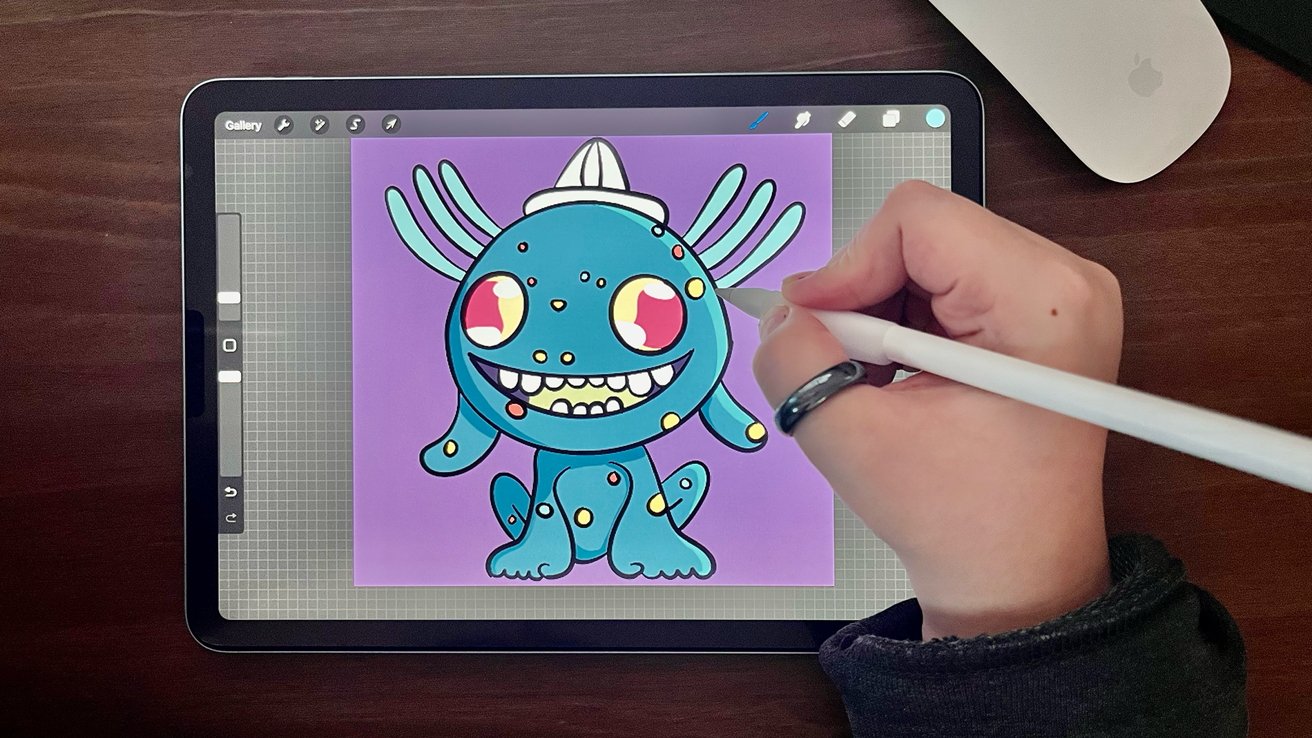
I don't keep it a secret that my favorite Apple product is the iPad. It always has been. I've never been much of a smartphone user, and as I get older, I find myself drifting away from using my iMac in my downtime.
But I just can't quit the iPad. It's lightweight and can go wherever I do, and when it's paired with a Magic Keyboard, it's a decent laptop replacement.
However, the real reason I'm so attached to the iPad is the Apple Pencil -- and the real reason I like the Apple Pencil is Paperlike.Why artists and note-takers love Paperlike
If you ask any artist why they love matte screen protectors, they will tell you the same thing -- less hand fatigue.
When you write or draw on an iPad screen, there's a notable lack of friction between the tip of the Apple Pencil and the screen. As a result, you tend to tense your hand to compensate for it, which can result in hand and forearm cramps.
This is something that I know all too well. Since I got my first iPad Pro, I've always used it with a Paperlike.
This is because before transitioning to using an iPad for all my digital artwork, I'd come from a Wacom Intuos background. When working on the Intuos, I exclusively used the felt nibs in my Wacom pen.
I knew that when I switched to the iPad, I would need to combat the feeling of drawing on glass. I bought my Paperlike before I got my iPad -- I'd only drawn on a bare iPad screen to compare and contrast the experiences.
My last Paperlike got pulled up and off my iPad when I switched cases, leaving me with just the bare screen to work with. I decided to stick it out for a while because I never went au natural with my Apple Pencil for any extended period.
Boy, was that a mistake.
Taking notes was difficult, but drawing for an extended time was excruciating. Within 20 minutes, I massaged my forearm and palm and, inevitably, put my iPad down. As a result, my art production severely declined.
Paperlike gives your screen a little bit of tooth, similar to a sheet of paper. That extra friction means you won't hold your Apple Pencil in a death grip. No death grip means you're less likely to get hand cramps.
Needless to say, I was relieved when I finally got to put a new Paperlike back on my iPad Air.Paperlike 2.1, aka the Swiss Paperlike
You may be wondering why I, someone who admits to using Paperlike for years, am only now reviewing it.
Paperlike on the 2020 iPad Air
This is the newest iteration of Paperlike. This is Paperlike 2.1, or as the creators call it now, the Swiss Paperlike.
I never thought the old version changed how the screen looked too much. However, I have met people who weren't fans of how matte it made the screen.
"It's too cloudy," a friend told me. "If I'm paying for an iPad, I want that crystal clear display."
Fair enough, but I'd trade a bit of clarity for a more comfortable drawing experience.
Fast forward a couple of years and the makers of Paperlike are trying to make it, so you don't have to pick between the two choices.
This new version of Paperlike is much more transparent than the older version I was most familiar with. Sure, it's not crystal clear -- but it's an impressive leap in clarity for a matte screen protector.
The color reproduction is notably better, which I wasn't expecting. The Paperlike I had used previously tended to desaturate my colors ever so slightly, which meant I often checked my work on my iMac when I was finished.
Now, the gap between what I see on my iPad and my iMac is barely noticeable, and I could skip checking my work on my iMac if I wanted to.All the other little benefits of Paperlike
So, the only real reason to get a Paperlike is that you're a heavy Apple Pencil user. However, that doesn't mean there aren't other great benefits to using it.
The first is that the texture makes fingerprints far less noticeable. I hate when the screen of my iPhone gets smudged up with fingerprints. So at least five or six times a day, I wipe my iPhone screen on my sleeve to get rid of the fingerprints.
I am constantly cleaning my iMac screen -- so much so that I've got a spray bottle and a microfiber cloth that lives permanently on my desk.
Paperlike does not get smudged up the same way a glass screen does. That isn't to say that it doesn't get dirty -- the texture means it gets dirty quickly. It just doesn't look dirty.
Fortunately, it's effortless to clean Paperlike. You can clean just about anything off the surface with a few drops of warm water and a tiny drop of dish soap on a paper towel. Then, once it has air dried, take a lint-free cloth and remove any bits of dust.
Paperlike offers a pro bundle, which includes two screen protectors, a cleaning kit, and two Apple Pencil grips
Paperlike also has a screen cleaning kit, and it's included in some product bundles. While not necessary, I like that it's small enough to toss in a bag or a drawer. It's the perfect way to ensure your screen stays clean while you're on the go.
There's also the fact that it fixes screen glare. While some people may prefer the super-glossy look of a bare iPad, there's no denying that it doesn't do well in bright, direct lighting.
Paperlike is excellent for using your iPad in bright light -- it diffuses reflections and harsh light, making it much easier to use outdoors or near windows.It's really, really good, but it's not perfect
Although I am singing its praises, I fully acknowledge that Paperlike isn't suitable for users that do a lot of photo or video editing. While this version of Paperlike does offer better clarity and displays color more accurately on my test iPad Air, it is less accurate than a bare screen.
Paperlike screen protectors do not last forever -- and honestly, they don't even last that long, depending on how often you use them.
I know a fair amount of people who use their iPad exclusively for digital art at their jobs who burn through Paperlike screen protectors at a rate of four or five a year. For me -- a person who primarily does digital art as a hobby -- I still manage to go through two a year.
Fortunately, Paperlike does sell its screen protectors in pairs, which makes it a bit more tenable, but at a little over $20 each, it can be a bit of an ongoing expense.
And the added expenses don't stop there, either. Paperlike wears down Apple Pencil tips much quicker than drawing on the bare screen. But, again, this is the nature of using any matte screen protector, and there's not much you can do about it.
How much quicker depends on how much you use your Apple Pencil, how hard you bear down, and what you use it for.
If you're doing a lot of artwork -- or if you're a creative professional -- you might burn through an Apple Pencil tip in as short as three or four months. I've already had to replace my second-generation Apple Pencil tip once in the nearly two years I've had it, and I will likely need to replace it in the next month or two.
This isn't a major deal, as you can buy a pack of four Apple Pencil tips for $20, but it's something to consider in the long run.
So, Paperlike isn't for everyone, and there are a few things to consider before you dive in.
Again, I don't think it's a "must by" unless you routinely use your Apple Pencil to take notes or artwork. But, with Apple's Freeform app on the horizon, it might be worth considering.Who Paperlike is for
Paperlike is a game-changer for those who use the iPad for note-taking and digital art. The Swiss Paperlike is even better than the original, too, so I can wholeheartedly recommend it if you've been hesitant to buy a Paperlike.Where to buy
You can snag a set of two Paperlike screen protectors from Paperlike's site for $44.99.
The Swiss Paperlike is compatible with the 12.9-inch iPad Pro, the 11-inch iPad Pro, the 10.9-inch iPad Air, the 10.2-inch iPad, the 2021 iPad Mini, and the 10th generation 10.9-inch iPad.
Paperlike also has a Pro Bundle, which allows you to get two Paperlike screen protectors, an all-in-one cleaning kit, and two Apple Pencil grips, for $89.99.
If you've got a different iPad model, Paperlike sells older versions of its screen protectors for $39.99 at Paperlike.com or on Amazon.Pros of Swiss Paperlike
- Provides friction for writing and drawing on the iPad
- Doesn't show fingerprints easily
- Easy to clean
- Improves iPad usability in bright light
Cons of Swiss Paperlike
- Still results in a small loss of clarity and color reproduction
- Wears out after heavy use
- Wears down Apple Pencil tips
Rating: 4.5 out of 5
Read on AppleInsider
