AppleInsider · Kasper's Automated Slave
About
- Username
- AppleInsider
- arjfnews@ncc@appyrvaleinfvqrsidee.pbr.cozm
- Joined
- Visits
- 52
- Last Active
- Roles
- administrator
- Points
- 10,728
- Badges
- 1
- Posts
- 66,634
Reactions
-
US iPhone production's main challenge is a century of big business labor decisions
Despite repeated political promises recently saying otherwise, because of federal wants and big business needs over the last 100 years, the U.S. lacks both the low-cost labor and
… (more)specialized manufacturing workforce needed to bring iPhone production home.

Tim Cook visiting a Foxconn assembly line in China
On Tuesday, White House Press Secretary Karoline Leavitt answered whether Trump believes iPhone production could ultimately move to the US. Allegedly, he thinks the U.S. has the money and labor to float such a project.
That is not the case.
To be clear, this isn't just an Apple problem. This is a problem for manufacturing, especially electronics manufacturing, across the board.
However, with all the talk of how much these tariffs are going to make future iPhone models cost, let's take some time to examine how this might affect Cupertino.Made in China
When I was a child, nearly any time I turned over a knickknack or doodad, there'd inevitably be a little golden sticker on the bottom that said "Made in China." At the time, I had no idea what that meant; I simply thought everything must be, and must have been, made in China.
Made in China stickers
And, as it turned out, I was half right. When I was born, the United States imported $4.77 billion in trade goods from China. Ten years later, in 1996, that number grew to, $51.51 billion, an increase of more than tenfold.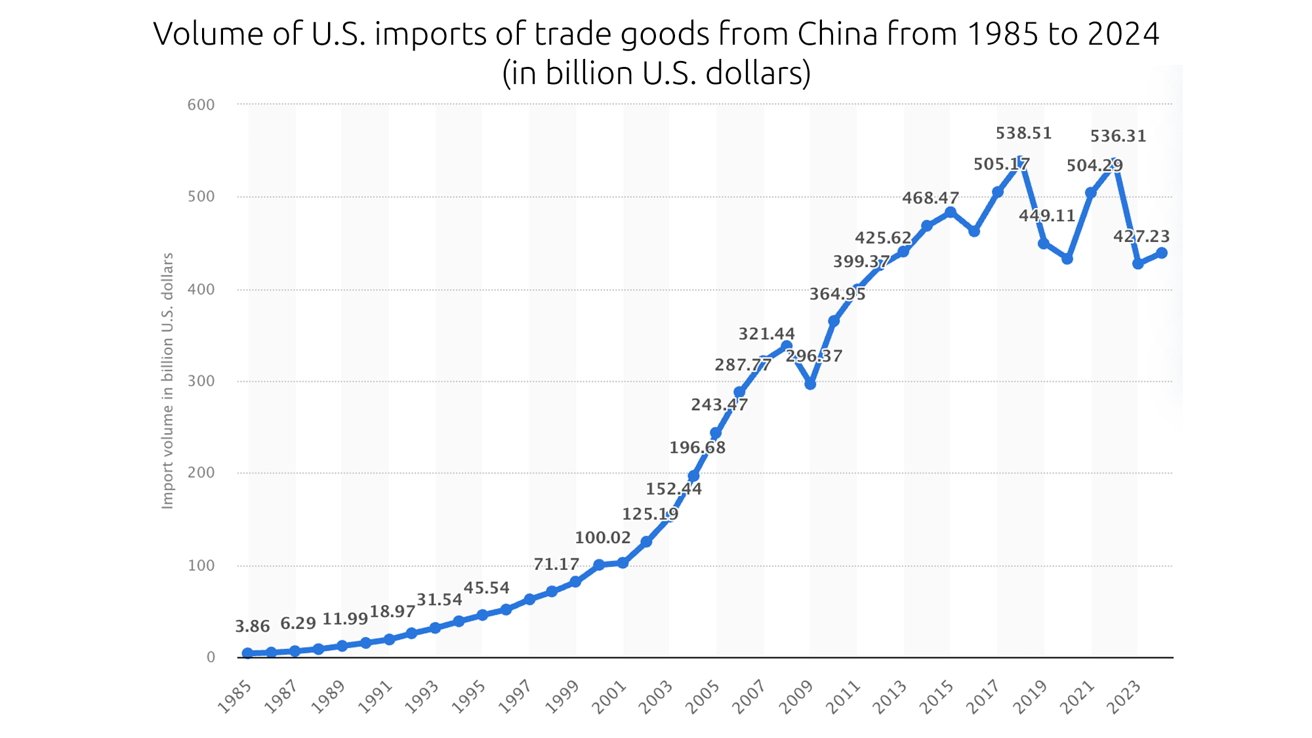
Image Credit: Statista Research Department
A little over two decades later, that number had grown more than tenfold again, reaching a staggering all-time high of $538.51 billion in 2018. That's a lot of knickknacks and doodads.
All of this was encouraged by customer spending, US government initiatives, and big business need to appease investors by having eternal growth.
So, for as long as I've been alive, the U.S. has been steadily growing more dependent on China for its goods. Let's take a look at how we got to this point, and how some decisions made decades ago echo to today.400 Million Customers
America's modern trade relationship with China was established in the 1930s. At that time, however, we weren't looking to buy products from China, but rather to sell China our products.
NPR has a fantastic piece on the history of modern U.S.-China trade relations, but I'll give you the broad strokes. Nevertheless, I suggest you check it out.
In the early 1910s, Carl Crow, a journalist, writer, and later on, businessman, moved to China to cover the country's national revolution. During his time there, he realized that something far more lucrative awaited him: a career in advertising.
Crow went on to found Carl Crow Inc. in 1920. It was an advertising agency specializing in driving sales of American-made goods, like Buicks, Colgate toothpaste, and Kodak cameras to the Chinese market.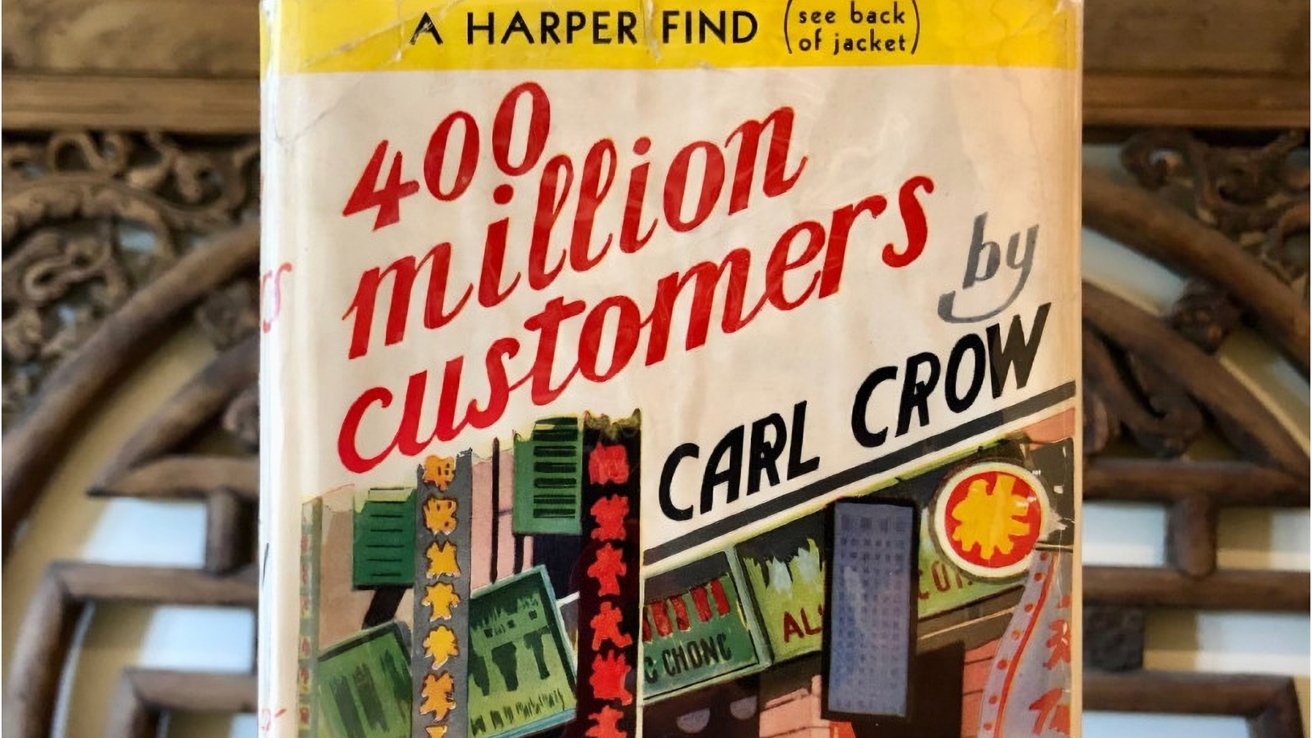
Image Credit: Katya Knyazeva (avezink) on LiveJournal
Crow did quite well, and in 1937 wrote a book called 400 Million Customers: The Experiences -- Some Happy, Some Sad -- of an American in China and What They Taught Him. Not only was the book an award-winning bestseller, it also opened America's eyes to the idea of selling large quantities of goods to a then-mostly untapped market.
However, things quickly went askew, as they often do. In 1938, the "War of Resistance" between China and Japan made trade far more difficult.
In the following decade, the Chinese Communist Revolution took place. Then, between the Cold War and the war in Korea, the U.S. decided to slap China with a strict trade embargo in 1950.800 million workers
It would take two more decades before the tensions between the U.S. and China eased, but things began to calm down in the 1970s. Slowly, China-made goods trickled into America. Some of the first goods were luxury-made textiles, spurred by America's recent fascination with East Asian culture.
It didn't take long before American businesses saw a new use for China: millions of workers willing to work for a fraction of what domestic labor costs. It also didn't hurt that container shipping had been doing quite well for itself by that point.
Much like the textile workers of 1800s England came to fear and hate the automation and industrialization spurred by stocking frames, American textile workers pushed back against China-made goods.
Yet, by the 1980s, many American businesses -- including Apple -- had already begun outsourcing work.A corporate symbiotic relationship
Throughout the '80s and '90s, most of Apple's products were still made in America. But a fortuitous relationship between Apple and Taiwan-based Foxconn began to blossom in the late '90s, and would ultimately lead to the situation Apple finds itself in today.
Foxconn is the world's largest electronics manufacturer and has twelve factories scattered across China. While around 95% of iPhones are assembled in China, Foxconn unquestionably assembles the most iPhones -- about 70%.
It was a long road to get there, but one that would tether Apple to China for the foreseeable future.
One year after he took the reins as Apple CEO, Tim Cook made a trip to Foxconn's newly built Zhengzhou Technology Park -- which is now often referred to as "iPhone City." At that time, the facility employed roughly 120,000 people.
Workers in a Foxconn factory
That number would grow to 200,000 in 2022. It's hard to say if Apple is the reason Foxconn is so successful, or if it's the other way around. Likely the answer is somewhere in the middle, as it's been wildly profitable for both businesses.
And Foxconn is hardly the only foreign company that Apple is inextricably bound to. The Taiwan Semiconductor Manufacturing Company, or TSMC, makes the semiconductors Apple uses in its products.
As a result, Apple accounts for the most significant portion of TSMC's annual revenue -- about 25.2%.
TSMC
And while TSMC does have a plant in Arizona, it wasn't until September 2024 that it began producing chips. In fact, TSMC's Fab 21 was beset with issues from the very start.
Unfortunately, TSMC's second Arizona plant seems to be facing similar issues. That's why most of TSMC's chips, including those in the Apple Silicon lineup, are still manufactured in Taiwan.
Samsung Display, based in South Korea, is the primary supplier of iPhone and iPad displays. Its production plants are based in China, Vietnam, and India.
Virtually every part of Apple's supply chain is tied to countries hit hard by the Trump Administration's tariff plan.There is no 'pulling out' of China.
Some may ask why Apple doesn't just build its factories here; after all, the company has shown that it's at least somewhat amenable to the idea of putting factories on US soil. Presumably, that would solve all of this trade war business.
Amkor's headquarters in Arizona
There's a glaring problem behind that and one that likely cannot be solved easily, if at all.
For better or worse, Apple is primarily a provider of physical goods.
Sure, the tech giant has Apple Music, Apple TV+, Apple News, Apple Fitness+, the App Store -- any of the digital services that it provides. And yes, Services profits have been growing steadily in the past several years.
In 2024, Services accounted for 25% of Apple's $391 billion revenue -- not too shabby.
However, the iPhone still makes up 51% of that revenue, or $201.2 billion. And Mac, iPad, Apple Watch, HomePod, and AirPods make up 24% -- almost just as much as Services.
If Apple were suddenly unable to sell physical goods at a decent profit, it would be a devastating blow to the company. Possibly even one that it would not survive -- and that's before it attempted to build new factories in the U.S.
Dan Ives told CNN that it would take about $30 billion and three years for Apple to move its global supply chain back to American soil.
But with what money is it expected to do this -- the money from Services? That seems highly unlikely.
And even if Apple did manage to build these factories on a reasonable time scale with what money it could hurriedly scrape together, it would still need to solve its biggest problem: domestic labor.Human beings screwing in little, little screws
In America, we, at least for the time being, have something called federal minimum wage. While you can certainly argue that it's not a living wage, it's still a wage that employees are guaranteed.
Foxconn pays the average factory worker somewhere around $3 per hour, and expects them to work for ten to twelve hours a day. That means the factory is paying each worker, on average, $30-$36 per day. There are some opportunities to earn overtime, but even still, the cost of labor is relatively cheap.
American factory workers who went in at federal minimum wage, which is $7.25 per hour, would receive $58 if they worked a full 8-hour day. If they were expected to work 10 to 12 hours each day, the factory would need to pay them an additional $21.76-$43.52 in overtime.
And, if these factory workers lived in one of the 34 states and territories that have state wages above federal minimum, it'd only get more expensive. Arizona, for instance, has a state-set minimum wage of $14.70, making an 8-hour day cost $117.60.
So, either the factory needs to compromise on hours or compromise on money. Of course, that assumes you'd get American workers into a factory for minimum wage.
No one in America is going to assemble iPhones for minimum wage. I'd be willing to bet you'd be hard-pressed to find someone willing to do it for $15 or $20 per hour.
Factory work is tedious, at best. It is relentless, brutally dangerous, and lonely at worst. Some of you who have been following Apple as a company for at least a decade or so probably remember the string of worker suicides that primarily took place in 2010.
And, culturally, East Asia expects quite a bit more out of their average worker. In 2021, Vietnamese workers were asked to live on-site to help prevent the spread of Covid-19. They slept in little tents on the floor of the factory.
Vietnamese factory workers slept on the floor in tents | Image Credit: Giang Son Dong/Giang Son Dong
Americans do not typically work jobs that see them doing the same task, in and out, for eight hours a day. This is not something our culture has normalized in the last several decades.
And, even when Henry Ford did it, workers didn't exactly love it either. And that's despite Ford paying wages well above what the average worker could expect elsewhere as part of his Five Dollar Day program.
At $7.25 per hour, you can easily find more gainful employment elsewhere. And even at $15, you can likely find the same employment working as a cashier in nearly any national chain grocery store.
And, odds are, you're probably not going to be asked to sleep on the floor of your local Aldi to prevent a temporary store closure.
Of course, Commerce Secretary Howard Lutnick recently and enthusiastically told CBS' Face the Nation that Americans would have "the greatest resurgence of jobs in the history of America to work on these high-tech factories, which are all coming to America."
He said that "the army of millions and millions of human beings screwing in little, little screws to make iPhones, that kind of thing is going to come to America." He then followed it up by saying, "It's going to be automated."
He then noted that the factories would need HVAC technicians, electricians, and tradespeople to help keep everything running smoothly. While that is true, it's putting the cart before the horse a bit.
Image Credit: iFixit
Currently, iPhone production and assembly are not automated much, if at all. And while Apple has plans to wade into automation, with the end goal of reducing the number of workers in factories by 50%, it's not there yet.
As it turns out, those little, little screws still need that army.Factory work is hardly low skill
In America, we have the ugly habit of assuming all manual labor is low-skill. We tell our kids to do good in school and get a degree in college so they don't become ditch diggers -- and as the daughter of a one-time ditch digger, I take pretty big offense to that.
But you know who doesn't have that outlook? Tim Cook.
In 2018, Cook sat down with Fortune's Adam Lashinky to discuss why people shouldn't look at China-based labor as low-cost, but rather highly specialized. As it turns out, China has the U.S. beat in one key area: precision tooling.
Vocational training is not seen as taking the "lower path" in China, while many other countries have de-emphasized vocational trades. Because these trades are still considered worthwhile, China has a wealth of tooling engineers.
America, on the other hand, doesn't have that many. In fact, I didn't even know what a tooling engineer was, let alone how critical they are to product manufacturing until just now.
But there is someone who knows what tooling engineers are: Tim Cook.
Tim Cook visits Luxshare factory in 2017. Source: Apple
(less)
"The products we do require really advanced tooling. And the precision that you have to have in tooling and working with the materials that we do are state-of-the-art," Cook said in the interview. "And the tooling skill is very deep [in China]."
"In the U.S. you could have a meeting of tooling engineers and I'm not sure we could fill the room. In China you could fill multiple football fields."
Tooling engineers are highly specialized workers who fall somewhere between craftsmen and traditional mechanical and electrical engineers. It's very much an engineering job, but it's also a job that requires an eye for design and a keen sense of problem-solving.
It's also a very long educational process for just the training, much less the experience that Apple will need. This is literally a skill that will require a generation to fill in the quantity that Apple will need.
China has been honing this skill for decades to meet the demands of its trade partners. They aren't innate skills, aren't easily transferrable to robots, or are quickly taught to people who have no experience in manufacturing at the scale Apple needs.
And, China literally does not let them leave the country.
So, while it is possible that Apple could open factories in the United States, it's not as easy as telling Apple that it needs to do it soon. And it's certainly not made easier by jacking up the cost of materials now.
Even if it had the money to do so, and even if it got the workforce to agree to it, American factories would still manufacture products slower and at a lower quality, at least until Americans get an eye for this kind of manufacturing.
Even so, that doesn't change the fact that a domestically produced iPhone would likely be prohibitively expensive. I'm a bit skeptical that we'd see prices jump to $100,000 per iPhone, but $3000 is in the realm of possibility given 145% tariffs on China now, and the reality of US labor and the costs to build that capacity out going forward probably 10 years.
Apple will likely continue to increase manufacturing in the U.S. in the future, that's almost for certain. It is not a short-term thing, and if it happens at all, it will take probably six years at a minimum for low-yield high-defect production.
But, to answer the question: is Apple going to make the iPhone in America?
As Needham analyst Laura Martin aptly put it, "I don't think that is a thing."
Read on AppleInsider

-
Satechi Qi2 Trio 3-in-1 Wireless Charging Pad review: A cable-busting marvel
Like a lot of people, I have an iPhone, an Apple Watch, and some AirPods -- and they all need to be charged. Normally, that means three cables and three AC outlets, but that doesn't
… (more)have to be the case.
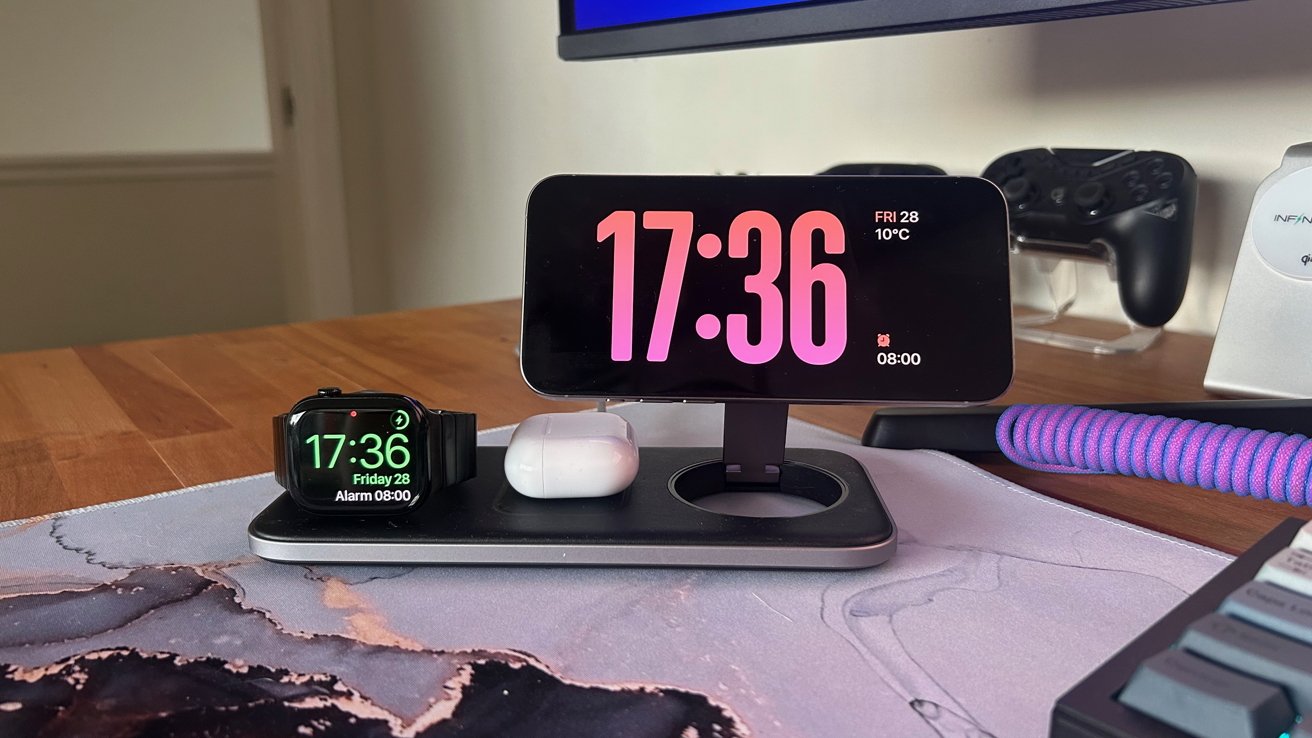
Satechi Q2 Trio review: There's something magical about charging three things at once.
Wireless charging stations have been around for a long time, and some of them are pretty great. With the launch of Qi2 in 2024, many of them have been refreshed with the upgraded spec -- including the Satechi Trio.
As the name suggests, this device can wirelessly charge three things simultaneously: an iPhone, an Apple Watch, and AirPods. It does it quickly, and dare I say, it does it in style to boot.
I've been testing the upgraded Satechi Qi2 Trio Wireless Charging Pad for a few weeks, so how did it stack up? Let's put it this way: I now have two free AC outlets, and I can finally use StandBy mode. Let me explain.Satechi Qi2 Trio 3-in-1 Wireless Charging Pad review: Powered-up specs
You could be forgiven for thinking that all chargers are created equal, but you'd be very wrong. That's especially true when moving from a cable to a wireless charger.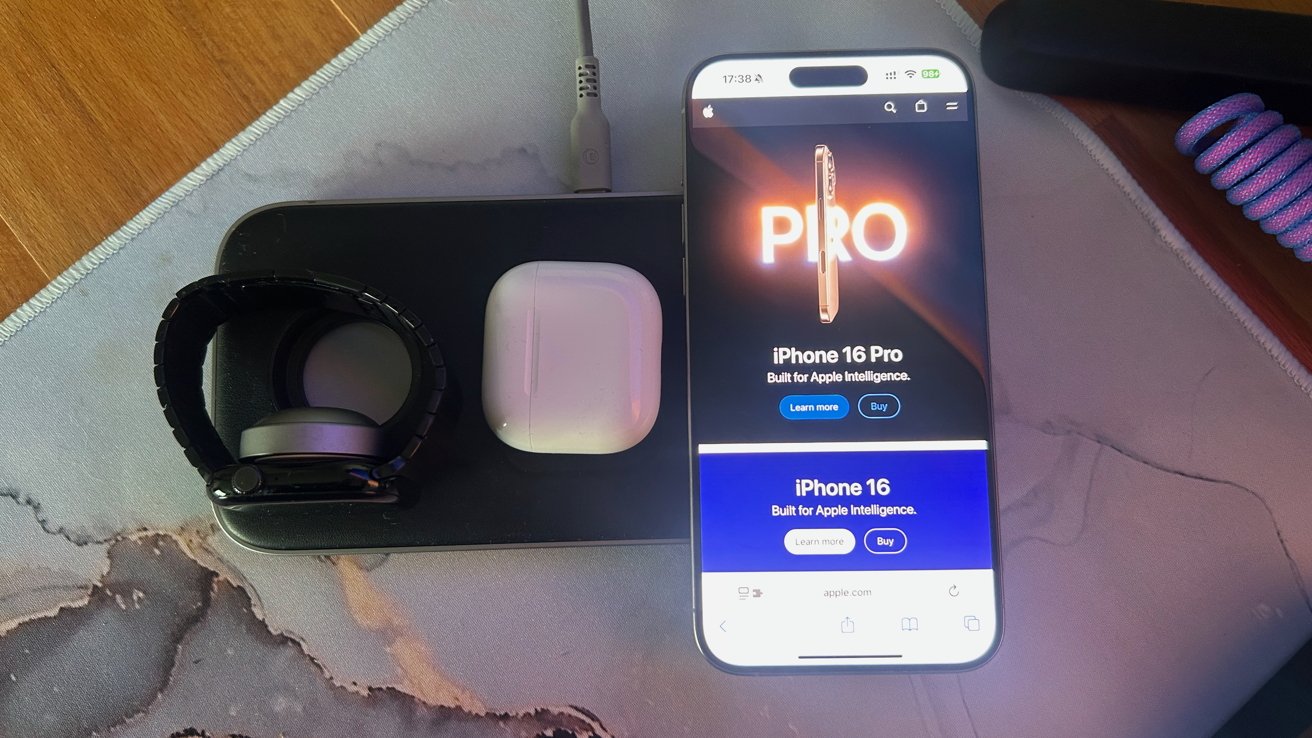
Satechi Qi2 Trio review: Charge your iPhone using magnets or gravity, it's up to you
You can get a wireless charger for relatively little these days, but they'll charge incredibly slowly. Standard Qi chargers top out at 7.5W, which isn't a lot, whereas newer Qi2 chargers double that to 15W.
The Qi2 Trio, predictably, supports the newer Qi2 standard, adding magnets to the specification. If that sounds like MagSafe, it should -- Qi2 is based on it.
The result is that this wireless charger can charge your iPhone almost as quickly as it can when using the cable that comes in the box. You're still going to want to use that cable if speed is of the essence, though.
The Qi2 Trio can even fast-charge modern Apple Watches, too. If you have an Apple Watch Series 7 or newer, it'll charge at 5W, just like Apple's charging puck.
That's a relatively new addition for third-party chargers, and it's a welcome one, especially for sleep trackers like me. I throw my Apple Watch Series 10 on the charger before I have a shower, and it's always full when I need it.
Finally, we get to the AirPods charger, which also reaches 5W. That's as fast as an AirPods charging case can go, so that's pretty standard fare.
The Qi2 Trio holds your Apple Watch vertically so you can use Nightstand Mode. That has the added benefit of meaning you don't need to remove any bands when charging.
Next, your AirPods sit flat on their back on the charging pad to the right of your Apple Watch. Things get more interesting when we get to the iPhone charger.
Powering your iPhone presents two options: either charge it flat on its back or extend a metal arm that holds it in the air. Choose the latter, and the iPhone can be in any orientation you like, too.
This, of course, means that StandBy Mode is supported. If you have an iPhone with an always-on display, that's doubly cool.
Even without the always-on component, StandBy Mode turns your iPhone into a futuristic alarm clock -- and the Qi2 Trio makes it all possible.
It goes without saying, but I'll say it anyway: you can charge all three devices simultaneously. And Satechi includes a 45W USB-C adapter and cable in the box.
As for the industrial design, Satechi uses a premium-grade aluminum enclosure that makes everything feel solid. The heft just makes it feel like a quality bit of kit, which doesn't hurt.Satechi Qi2 Trio 3-in-1 Wireless Charging Pad review: Compatible devices
You'll need to have a compatible device to use this charger, but the chances are good that you do.
All iPhone 12 or newer models support MagSafe and, by extension, will work just fine with all Qi2 chargers.
Satechi Qi2 Trio review: It doesn't look much, but this charger has it all.
All Apple Watches will charge when using the Qi2 Trio. However, you need an Apple Watch Series 7 or newer to benefit from the fastest charging speeds.
Any AirPods with a wireless charging case are good to go here. In the current lineup, that means AirPods Pro 2 and AirPods 4 (ANC) can be charged wirelessly.
As for future models, future iPhones will likely work just fine thanks to the Qi2 standard. The same can likely be said for AirPods, although future models might support faster charging that the Qi2 Trio can't match.
The Apple Watch could be the outlier here, unfortunately. If Apple chooses to use a new wireless charging system in the future, you might need a new charger to go with it.Satechi Qi2 Trio 3-in-1 Wireless Charging Pad review: It's time to ditch those cables
As I said at the top of this review, I've been using the Satechi Qi2 Trio for a few weeks now. And it had pride of place on my bedside table until recently.
The only reason it's no longer there? My wife claimed it because she was tired of losing her Apple Watch and iPhone cables down the side of the bed.
That, right there, tells a story that will no doubt resonate with plenty of people reading this. You just cannot beat the convenience of just putting your stuff down and watching it charge.
Add in the fact that the charging pad opens the door to Nightstand Mode and Standby Mode, and it's a winner for me. The fact that it charges so quickly is the icing on the cake.
I'd heartily recommend the Satechi Qi2 Trio Wireless Charging Pad, especially if you can find it at a discount. Its usual $130 price isn't bad considering it comes with a 45W adapter in the box, but it ain't cheap.Satechi Qi2 Trio 3-in-1 Wireless Charging Pad review: Pros
- Unbeatable convenience
- As fast as wireless chargers get
- You'll get some cables and outlets back
- The metal construction oozes quality
Satechi Qi2 Trio 3-in-1 Wireless Charging Pad review: Cons
- $100 might be too much for some
- Question marks over future Apple Watch compatibility
- It's so good, yours might be "borrowed" by your spouse
Rating: 4 out of 5
Where to buy the Satechi Qi2 Trio
(less)
You can buy the Satechi Qi2 Trio Wireless Charging Pad from Amazon for $99.99. You can also buy it directly from Satechi's website, but you'll pay $30 more if you do.
Read on AppleInsider
-
How to customize the log window in Console for macOS
You can customize the macOS Console's log window to change the way it behaves. Here's how to adjust it for your needs.
… (more)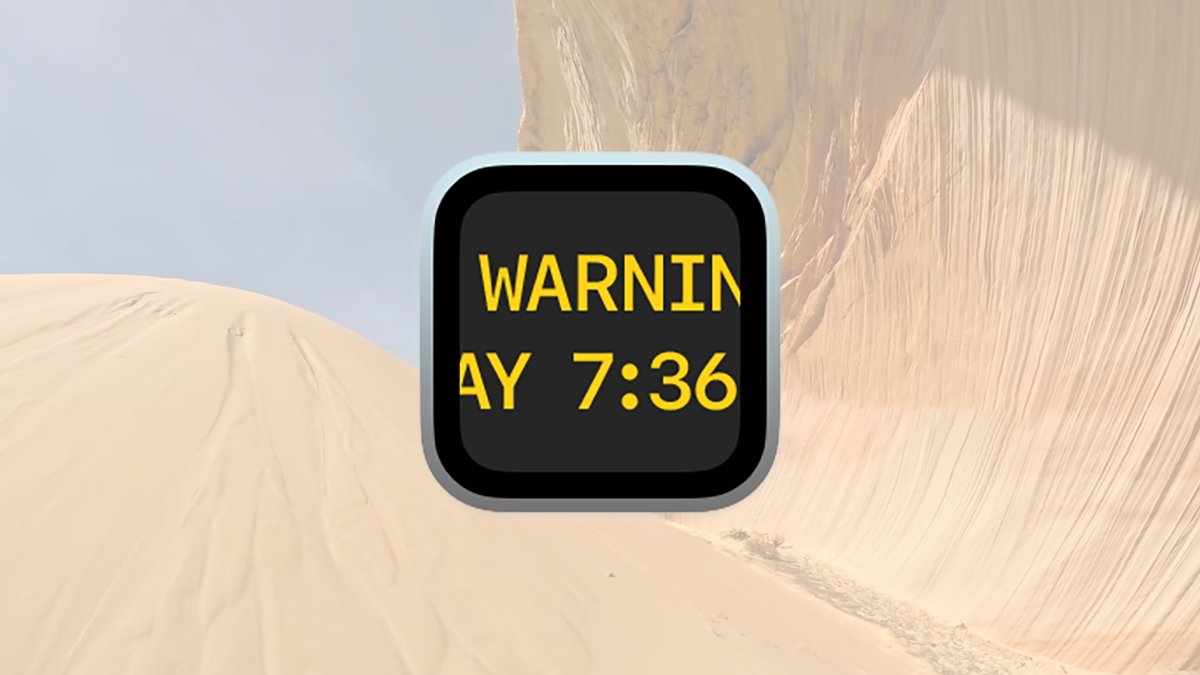
Customizing 's Console log window.
macOS's Console app is a utility that allows you to view system-wide logs, crash reports, diagnostics, and more. By using Console, you can view what has been going on with your Mac in-depth.
One thing Console lets you view are logs. Logs are simply text files that software writes messages to, usually with a timestamp and process name, so you can later go back and see what happened on your computer.
Logs have a long history dating all the way back to the early UNIX days in the 1970s, when programmers began using them to debug UNIX apps. Programmatically, UNIX methods such aslog,syslog, and others write text output to a log file from within programs.
In macOS, these files are saved locally to several places on your Startup Disk, including:- /private/var/log
- /private/var/logs
- /Users/~/Library/Logs/
- /Library/Logs
- The user's home folder (~)
- Application-specifc folders
From time to time, macOS will archive and store old logs by compressing them and appending a .bz2 extension to them. You can safely delete these archives if you like.
Don't delete critical system logs or any log or folder that is permission-protected, as macOS needs these. Other logs can safely be deleted, but be aware that when you delete a log, its record of what went on is lost forever, and there's no way to get it back.
Several key log files, such as system.log and install.log, should be kept around just in case.
If you do delete a system log file, macOS will automatically create a new replacement when it needs to, or after the next time you restart your Mac.Using Console to view logs
Rather than having to dig around in folders to find log files, Apple provides the Console app, which both knows where log files live and how to display them.
To use Console, open it in the /Applications/Utilities folder and click on one of the log categories in the left sidebar. This will display the selected log or logs for that category in the top pane on the right.
If you click a single log file name in the sidebar on the left, its contents will be shown in the pane on the right.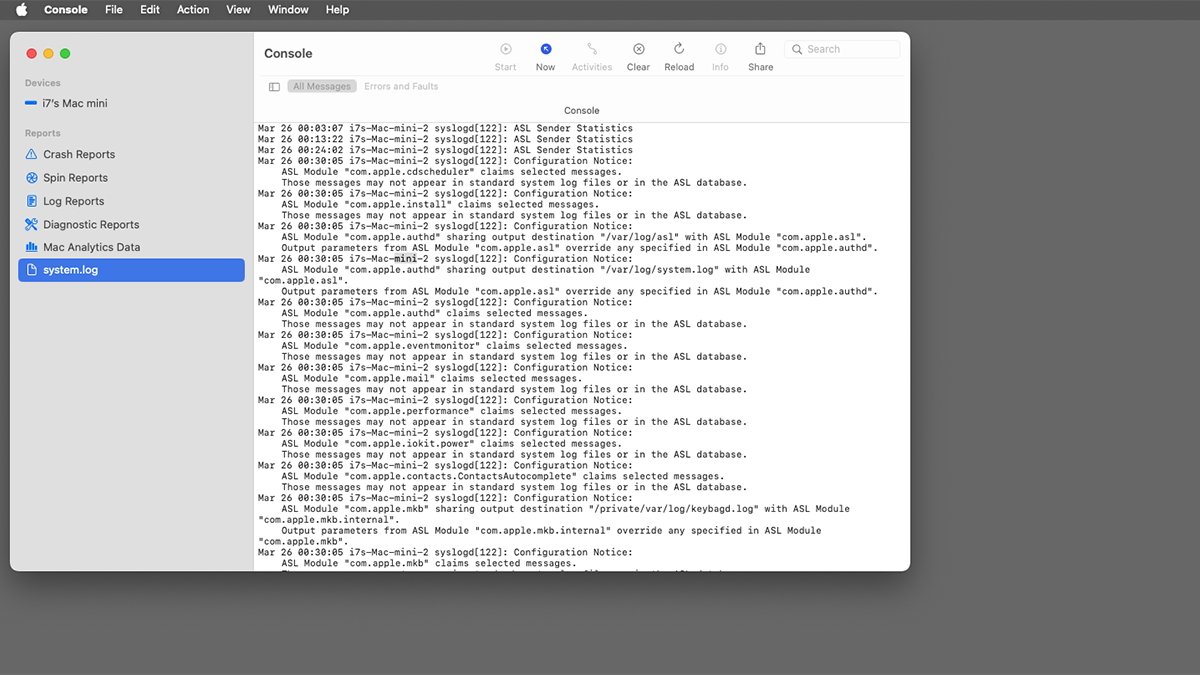
The main Console log displaying system.log.
To view the contents of any single log from one of the log categories, select a category in the sidebar first, then select a log file name from the top pane. The selected log's contents will be displayed in the bottom pane on the right.
You can also locate the selected log file in the Finder by Control-clicking on its name in the sidebar, or in the top pane and selecting Reveal in Finder from the popup menu.
To move a log file to the Trash, select it in the Console window, Control-click on it, then select Move to Trash from the popup menu. This physically moves the log file to the Trash.
If you're going to delete a log file, it's best to also Finder->Empty Trash afterwards in the Finder to force macOS to create a new copy of the deleted log file. Be careful which log files you delete, since some of them are in use by macOS.The Console's toolbar and menus
At the top of the Console's window is a toolbar containing buttons. There's also a View menu in the menu bar containing a variety of items. One of the menu items in the View menu lets you customize the toolbar.
While you can view a log's contents in the bottom pane in the main Console window, you can also double-click any log's name in the Console window to open its content in a new window: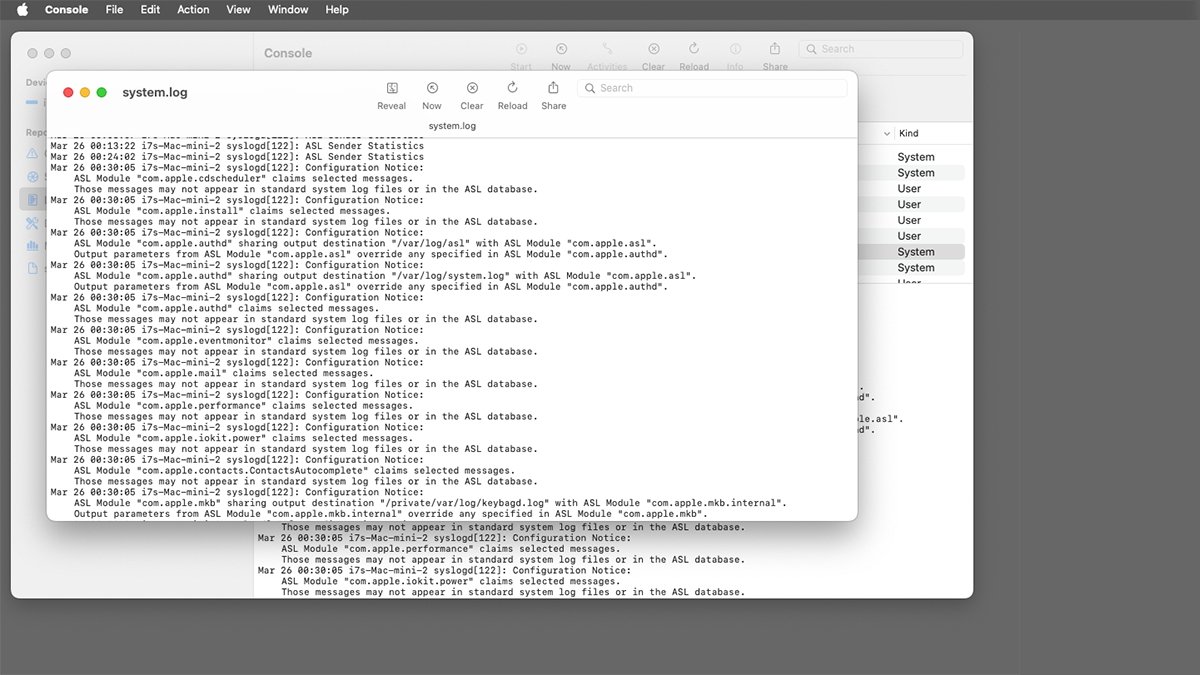
Viewing system.log in its own log window in Console.
Each log window also has its own toolbar. You can customize this toolbar by selecting View->Customize Toolbar....
When you do, a sheet is presented showing all possible items you can add to the log window toolbar.
Customizing the log window toolbar is mainly accomplished by dragging items from the sheet to the toolbar, or out of the toolbar to remove them. To remove an existing item from the toolbar, drag it from the toolbar back into the sheet.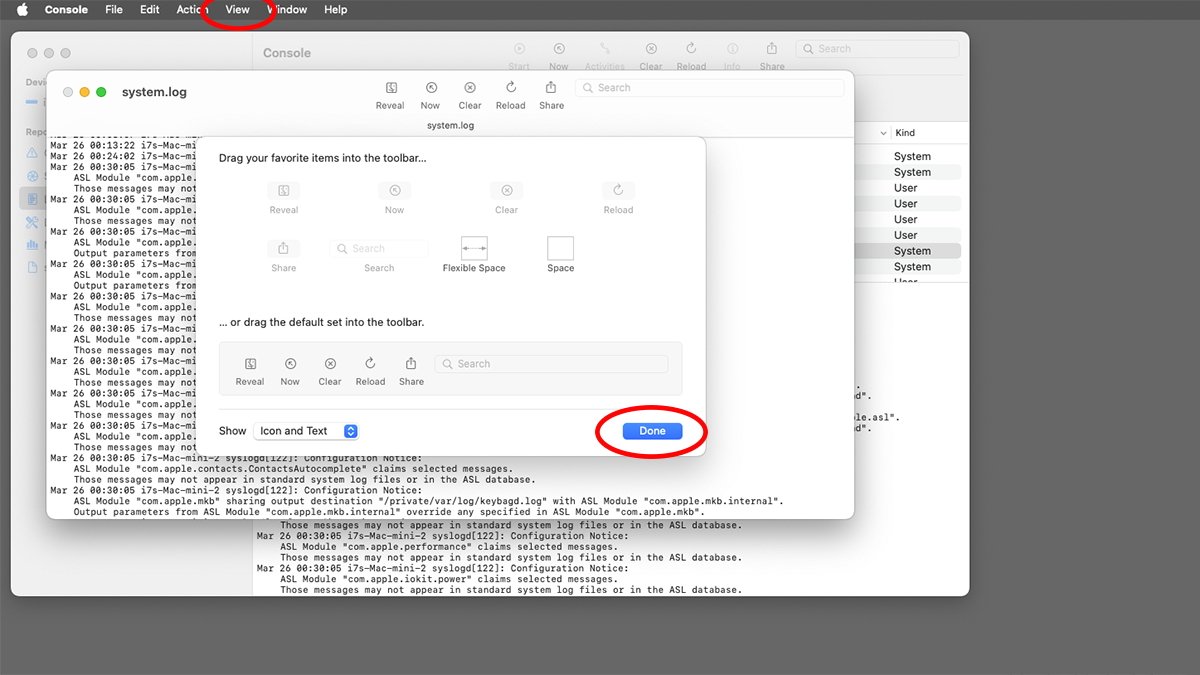
The Customize Toolbar edit sheet.
(less)
Dragging items within the toolbar also reorders them.
You can also set whether to display icons only, or text and icons for each item in the toolbar by making a selection from the Show: popup menu at the bottom of the sheet.
Once you have the log window toolbar just the way you want it, click the Done button to return to the log window. You can also hide or show the log window's toolbar by selecting View->Hide Toolbar in the menu bar.
There are other window options such as reordering columns, customizing the content view, and using saved searches. See Apple's page Customize the log window in Console on Mac in the Console User Guide for more info.
The Console is a handy app to have around, and once you know how to customize it to your taste, it's a lot easier and more enjoyable to use.
Read on AppleInsider
-
Apple TV+ is losing billions of dollars -- as planned and expected
Apple is reportedly cutting its Apple TV+ budget as this is its only service that is losing money, but the report conveniently leaves out that the service has always been a loss-leader
… (more)with benefits that can't have a dollar-value.
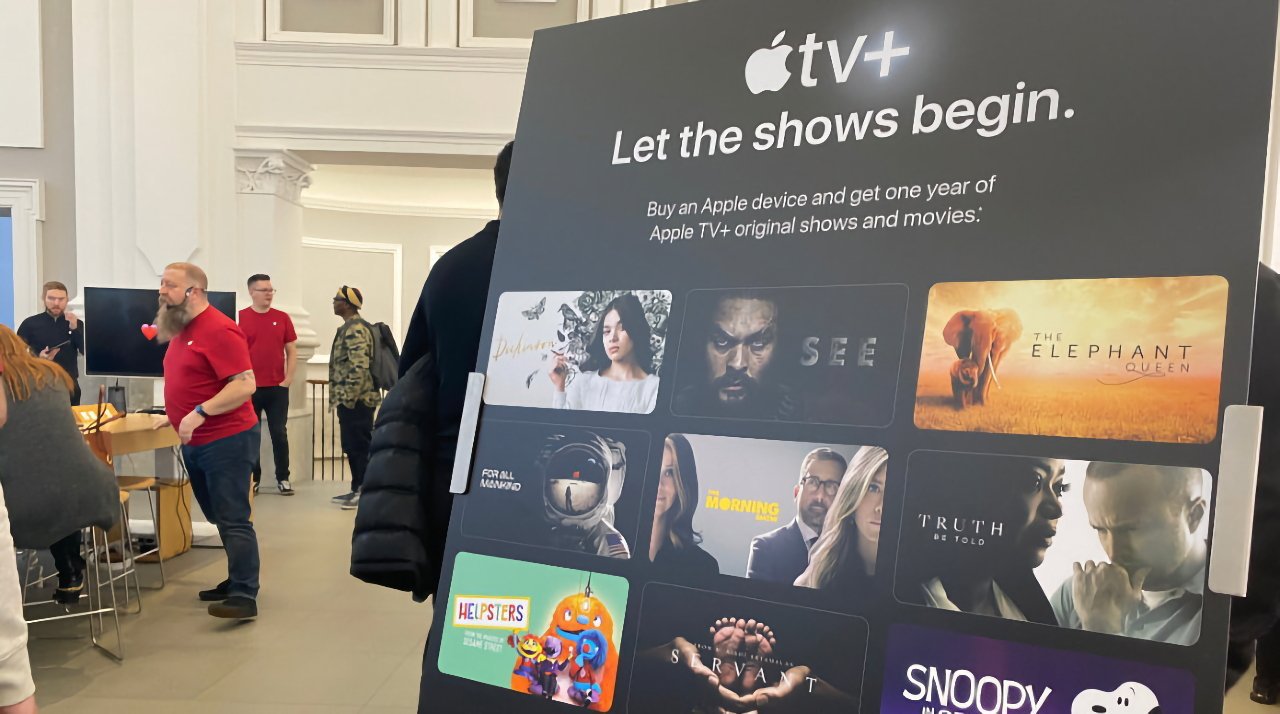
Apple TV+ being promoted in an Apple Store in 2019
The specific claim of the new report is that Apple loses $1 billion per year on Apple TV+. Of course it does.
It should be more, really, since the budget for Apple TV+ films alone, not even including serialized shows like "Severance," was originally set at $1 billion annually.
While it sounds a lot -- because it is -- television and films are costly to make. Apple's $1 billion per year is even on the low side, with Netflix estimated to be spending $18 billion in 2025.
Apple TV+ has also reportedly spent $20 million per episode of "Severance," but then it's said to have made the company back $200 million in new subscribers.
That per-episode cost for "Severance" was driven up by issues around COVID filming delays, but it's still not that unusual. Netflix reportedly spent $30 million per episode of "Stranger Things" season four.
It has been reported before that Apple has trimmed its Apple TV+ budget, but this new report by The Information bizarrely believes Apple's streamer is in trouble because it works the same way Netflix does. That's not true -- Netflix makes some money through international rights deals, but most of it comes from subscribers and advertisers.
Apple has no advertisers on Apple TV+ -- at least not yet -- and admittedly fewer subscribers than Netflix. But then Netflix gets no money from having, say, an incredibly popular hardware device that is its main product line.
What this report misses is that there is not one thing Apple does that is not directly tied to the rest of its business, most specifically the iPhone.
So it is doubtlessly entirely true that Apple TV+ is the only Apple Service that loses that much money, it's equally doubtless that it's one that drives buyers to the iPhone and other devices. And the sum total of Apple services including Apple TV+ helps keep people on Apple's platform, even if it has recently released Apple TV+ on Android.
Then there's the way that "Severance" and "Ted Lasso" have positioned Apple in the market. Both have become cultural phenomenons right now -- and they are always going to be here.
In television production, there are periodically times when networks concentrate on entertainment series, otherwise known as shiny floor shows. Without question, it is incredibly cheaper to produce another season of "Dancing with the Stars" than it is to make "Monarch: Legacy of Monsters," and entertainment shows get brilliant ratings.
They just do not get any repeat value. NBC will never re-show a whole season of "America's Got Talent," for instance.
But "Ted Lasso" and "Severance" are bringing in audiences now and they will continue to do so for years, perhaps even decades.
Shows like that are also tentpoles for a streaming service, since they project an image of great, well-made series. It's Apple's famous halo effect, just being applied to television and films.
So even if there were no direct income to Apple, it's as impossible to estimate its financial benefit as it is to deny that Apple TV+ helps promote the company.
You immediately recognize "Severance" and that's part of how Apple TV+ raises Apple's profile -- image credit: Apple
(less)
Plus there is an income for Apple in subscriptions to Apple TV+, although there it is probably also a factor in pushing subscriptions to the whole Apple One bundle. And Apple, too, has deals with other firms such as airlines, or while it's not clear if Apple TV+ is directly profiting, also now sales of its shows to other markets.
Then compare Apple TV+ to other Apple Services and it's clear how it was always going to cost the company some serious cash. A subscription to the service now costs $9.99/month, and for the same price you could instead of 2TB of iCloud storage.
Only, iCloud storage does not cost Apple as much as making "F1" or buying "CODA."
This new report quotes a recent Variety interview with Netflix co-CEO Ted Sarandos who was asked what he thought of rival Apple TV+.
"I don't understand it beyond a marketing play, but they're really smart people," he said. "Maybe they see something we don't."
If Apple does see something else, it doesn't need to. Marketing is enough, what Apple TV+ brings to Apple is enough.
Which, frustratingly, is also the conclusion of this new report despite author Wayne Ma again starting off sounding like Apple is unexpectedly hemorrhaging money and will go out of business.
It's the same old story, Apple is doooooomed. Just don't let it be doomed until they've finished the next season of "Slow Horses."
Read on AppleInsider


-
iPhone 'batterygate' legal drama isn't quite done yet
The UK's Court of Appeal has rejected Apple's request to dismiss a $1 billion lawsuit over cutting the performance of an
… (more)iPhone 6 and other models with chemically depleted batteries.

An iPhone battery
Consumer rights activist Justin Gutmann filed his case in 2022, through the UK's equivalent of a US class action lawsuit. According to a statement to AppleInsider from Gutmann's legal team, Apple's attempts to get the case dismissed on appeal have now failed.
"[The UK] Court of Appeal has given the go-ahead for the so-called 'Batterygate' lawsuit -- a collective action brought on behalf of millions of UK users, which accuses Apple of intentionally 'throttling' iPhone batteries," says the statement. "Apple will now be forced to defend itself in court, after it tried but failed to get the 853 million pounds [$1.1 billion] claim thrown out."
Gutmann claims that Apple should have told approximately 24 million users that their iPhones would be "throttled." The models cited in the case are:- iPhone 6
- iPhone 6 Plus
- iPhone 6s
- iPhone 6s Plus
- iPhone SE
- iPhone 7
- iPhone 7 Plus
According to Gutmann's filing, Apple willfully concealed the fact that its it would throttle, or slow down, these devices. Consequently, the lawsuit claims that users had multiple issues from slower application launching and lower speaker volume, to a disabled camera flash.
Central to the complaint is that in order to regain performance, users had to upgrade to newer iPhones, or pay Apple to replace the batteries in their existing devices.
While Apple has yet to comment on the Court of Appeal's decision, it has previously apologized for this so-called "throttling." However, the intention behind the throttling was to prolong the life of the iPhone battery, and specifically to prevent unexpected shutdowns when a chemically depleted battery couldn't maintain enough voltage to keep the phone running at top speed.
Following that 2017 apology, Apple cut the price of replacement iPhone batteries in the UK from 65 pounds to 25 pounds until the end of December 2018. It did the same in the US, where battery replacement prices were cut to $29 instead of between $49 and $69, depending on the model of iPhone.What happens next
(less)
No date has been set yet for the trial. However Gutmann's representatives at law firm Charles Lyndon, plus Monckton Chambers and the Berkeley Research Group, have set out the next stage for claimants.
UK residents who meet the eligibility criteria -- for instance by having owned one of the affected iPhone models -- do not need to do anything. They are automatically included the lawsuit, although by being so, they forfeit their right to bring a separate action against Apple.
If an eligible UK resident wants to opt out of the lawsuit, they have until June 7, 2025 to do so. Similarly, an eligible claimant currently residing outside the UK, has until the same date to opt in.
More details, including how to opt in or out, are on the iPhone Claim website.
The UK case is far from the only one concerned with Apple's alleged "batterygate". In 2020, Apple agreed to pay out $500 million to end a US class-action lawsuit over the issue, although it then took until 2024 for it to send out checks to affected customers.
Read on AppleInsider
