AppleInsider · Kasper's Automated Slave
About
- Username
- AppleInsider
- Joined
- Visits
- 52
- Last Active
- Roles
- administrator
- Points
- 10,963
- Badges
- 1
- Posts
- 66,634
Reactions
-
As it turns out, Apple Watch heart rate monitoring can be used on lions too
A conservation veterinarian discovered that if you've got a sedated lion on your hands and need to monitor its heart rate, wrapping an Apple Watch around its tongue does the trick.
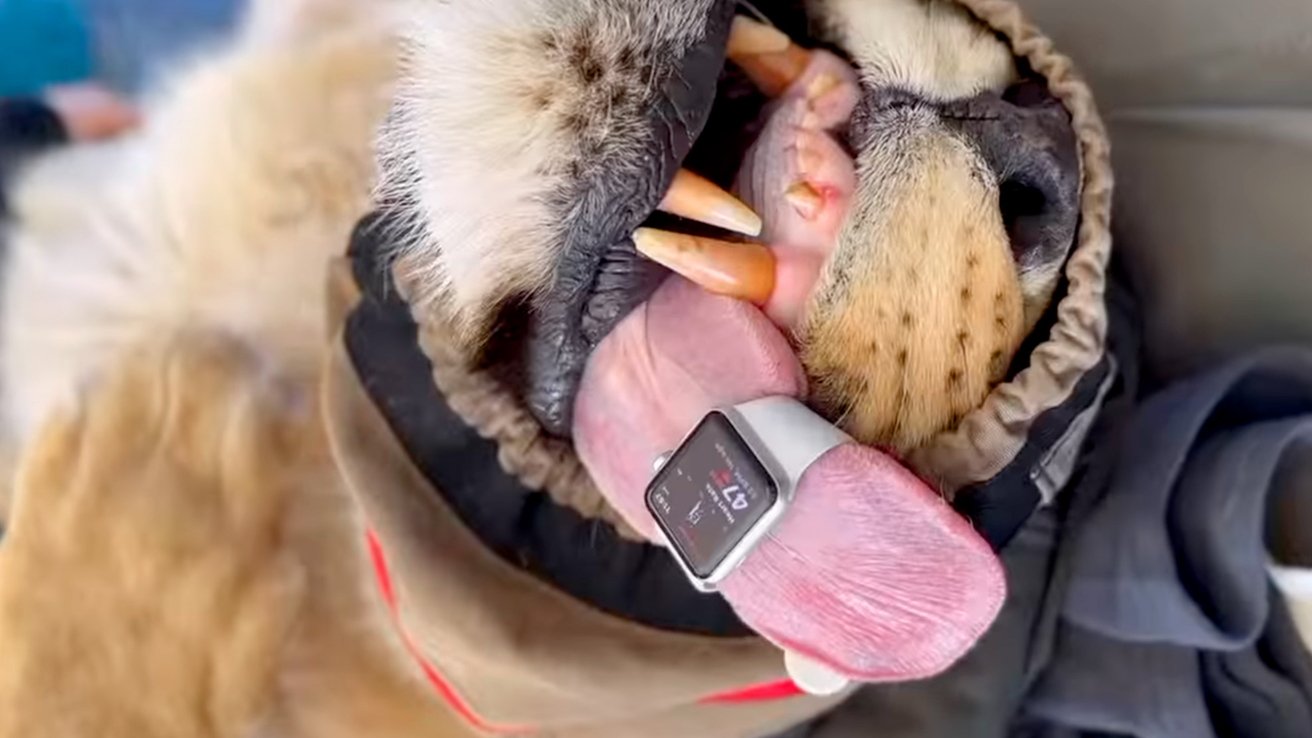
Using an Apple Watch to measure a lion's heartrate is the best use of this technology we've seen.
Australian wildlife veterinarian Dr Chloe Buiting, who is Instagram user Jungle_doctor posted a video of an anesthetized lion with an Apple Watch strapped to its tongue.
Dr. Buiting called this hack an "off-label" use of Apple's technology and she described how the Apple Watch is helping conservation vets monitor their furry, scaly, or spikey patients during medical exams and surgeries.
The trick for monitoring the heart rate of this ferocious furry animal came from Instagram User Dr. Fabiola Quesada who is a prominent wildlife and conservation veterinarian.
Dr. Buiting says the Apple Watch has even been used to monitor the heart rate of an elephant by taping the watch to their ears.
Apple has no specific rating for slobber resistance. With any luck, existing water resistance will have to suffice.View this post on InstagramA post shared by Dr Chloe Buiting | Wildlife Vet (@jungle_doctor)
It's not possible to tell which Apple Watch is being used to monitor heart rate here, but all models of the Apple Watch include heart rate monitoring. So, maybe don't risk your new Apple Watch Ultra, when any model will do.
Read on AppleInsider
-
ChatGPT coming to iOS 18 for free later in 2024
If you're not happy with Apple Intelligence, Apple will allow you to use ChatGPT privately for free instead via Siri and system wide like with Writing Tools.
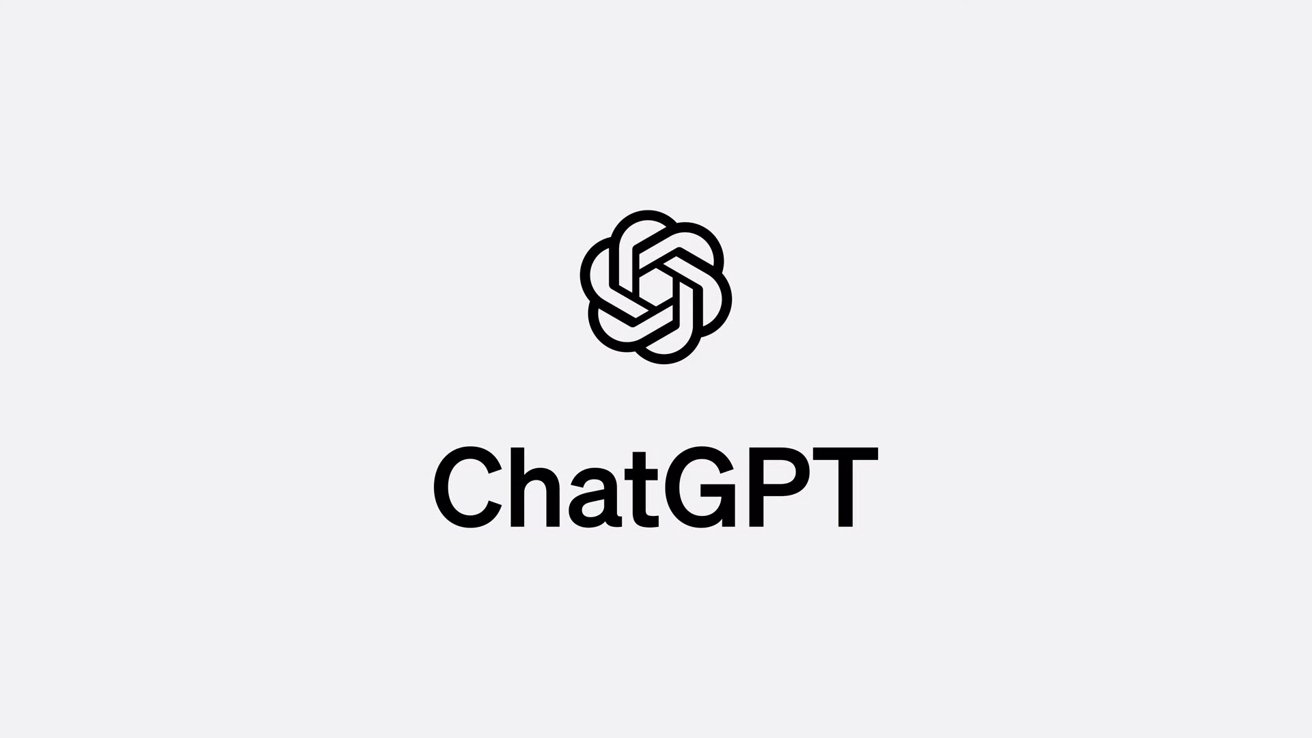
ChatGPT is coming to iOS 18
Apple's partnership with OpenAI has been detailed during WWDC 2024. ChatGPT will be available as a free and private option in iOS 18, iPadOS 18, and macOS Sequoia later in 2024.
Even though Apple has introduced Apple Intelligence and server-side LLMs powered by Apple Silicon, the company has given users an option to utilize ChatGPT instead. For example, the option may appear when asking Siri a question or when writing with Writing Tools.
The partnership allows users to access ChatGPT's 4o model for free, at least to some extent. Users can also connect their premium account for more specific options, rather than relying on a GPT app.
Those using the free ChatGPT integration can do so without privacy concerns. Requests aren't logged and user data isn't saved.
Apple also hinted that other models may be available at a later date, like Google Gemini.
iOS 18, iPadOS 18, and macOS Sequoia are available to developer beta testers on Monday. The ChatGPT integration won't be available until sometime after the public release of the operating systems in the fall, so don't expect early access to the feature.
Read on AppleInsider
-
iPadOS 18 gets Math Notes, your own handwriting, and a Calculator
Apple's iPadOS 18 introduces more changes to the iPad's operating system, with the latest edition including accessibility and a Calculator app, among other features.

iPadOS 18
Apple has detailed many changes arriving on iPadOS in the fall of 2024 as part of its iPadOS 18 release. The numerous changes promise to give many users a massive update to the iPad experience.Accessibility
Apple has already previewed the accessibility functions arriving in iPadOS and its other operating systems in May as part of Global Accessibility Awareness Day.
The biggest change is eye tracking, allowing users to navigate the operating systems' interface with their eyes. While borrowed from the Apple Vision Pro, the feature will only require the front-facing camera of the iPad to function.Personalisation
Just like iOS, iPadOS users will be able to personalize their home screen. App icons can be moved and anchored to different parts of the screen, allowing for more of a user's background to be viewable.
Dark mode versions of icons are available, but you can change them with the system setting. Icons can also be tinted, allowing further customization for Dark Mode icons.
Control Center gains the ability for developers to add more controls to it, giving users another way to access important features and actions via a Controls API.SharePlay
SharePlay's screen sharing is being updated to allow you to tap and draw on a screen to instruct others on what they should do on their own device. It's also possible to get assistance from iPhones.Tab Bar
A new redesigned tab bar now floats above app content. The floating tab bar can turn into a sidebar, offering more functionality.
This includes being able to reorder and add more tabs from the sidebar and increasing customization for apps.Calculator
The Calculator's finally on iPad, which takes advantage of the Apple Pencil with its Math Notes feature, which AppleInsider broke in April. Writing in expressions, the Calculator will immediately solve problems once an equal sign is written.
Calculator is finally on iPad
It'll also include functions like a scientific calculator. Importantly, it will also save notes for later use.Messages
Users can now format text in Messages using bold, italics, or underlining words. Animated text effects are also available, along with redesigned Tapbacks for reactions.
Scheduling of messages is also available, just in case a message must be sent when the recipient isn't available.Freeform
The Freeform app gains Scenes, giving a way to quickly navigate around a Freeform document. This should improve group productivity and help guide new document users around what's already been documented in the app.Safari
As part of Safari's changes, there's a redesigned Reader experience and Highlights. Machine learning will show users key information from a webpage, allowing them to quickly understand its contents.Photos
As part of the biggest redesign to the app, it's now easier than ever for users to find the images they want. Unified to a single view, the Library view adds filters to quickly narrow down the content types, even screenshots.
A new carousel view shows highlights that update each day, featuring a variety of subjects. Content also autoplays while browsing.Notes
Part of the Notes app, iPadOS now lets users perform text editing on their handwriting through a feature called Smart Script. For handwritten notes in Notes, users can now spellcheck their text, with changes made to blend into the user's scribbles.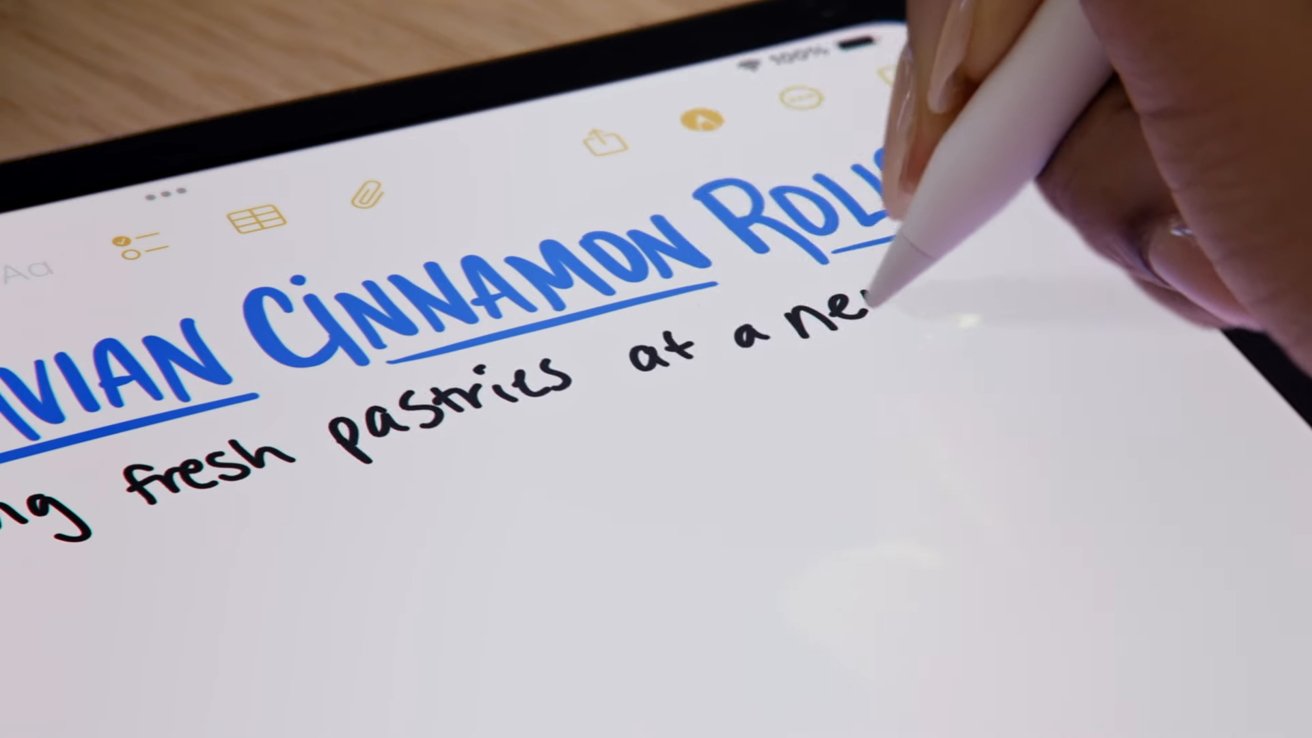
Updates to the Notes app improves a user's handwriting as they wrote
The changes also apply when users move text, restructuring what's written to allow more text to be added, just like normal typed text.
There are also collapsible sections in Notes, allowing users to more easily see the key points of their notes while temporarily hiding less important elements.
AppleInsider urges you not to install beta software on any device you depend on for work.
Read on AppleInsider
-
The best alternatives to Adobe Photoshop, Illustrator, InDesign, and more
If you're not quite ready to pony up the $70 a month it takes to access Adobe's Creative Cloud Pro plan, there are plenty of low-cost and no-cost alternatives out there. Here are our favorites, updated on May 21, 2025.
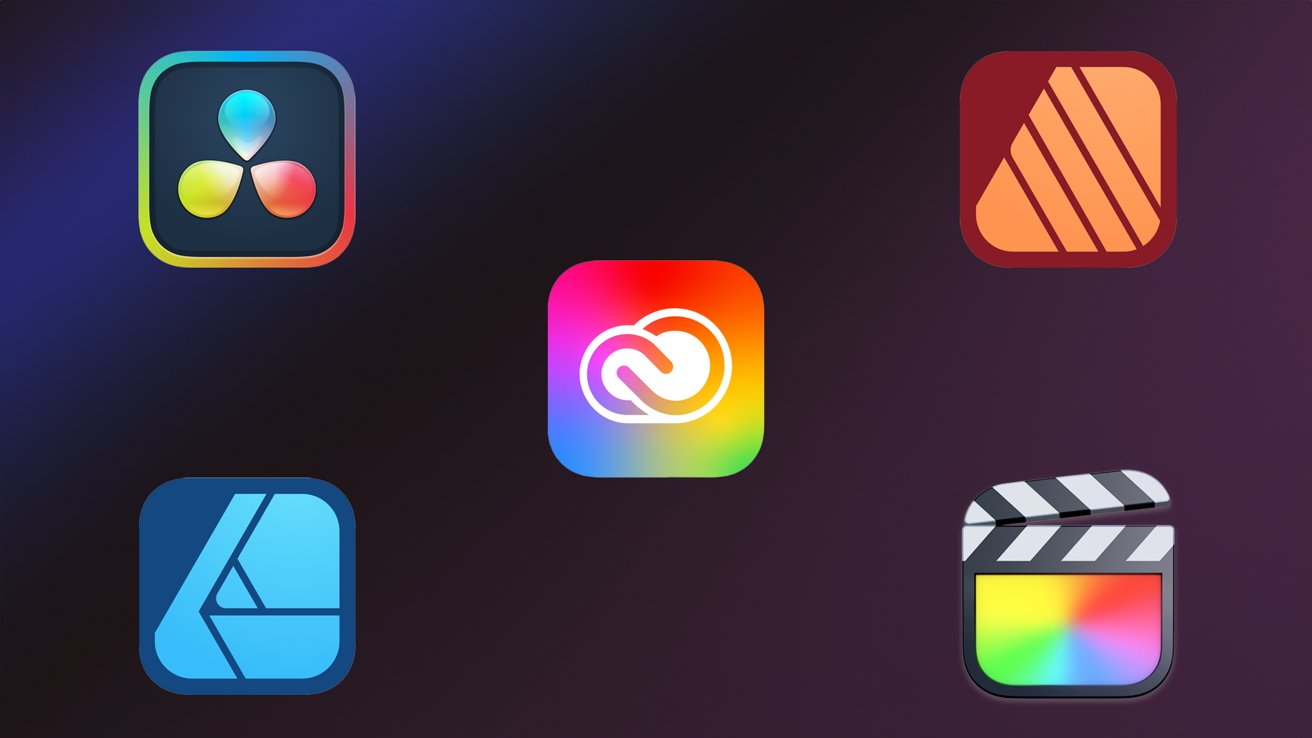
The best alternatives to Adobe's big-name software
Adobe products are industry standard, and, for many people, nothing else will do. I get it.
While I know that there are a plethora of alternatives to Photoshop available, I've also been using Photoshop since I was fourteen, which means I've got two more decades of experience with it. Photoshop is muscle memory for me, and that convenience is worth quite a bit.
Regardless, you should be aware of the alternatives, particularly since Adobe's Creative Cloud subscription is unaffordable for many people. Even more so now -- as of May 2025, Adobe has changed the prices for its Creative Cloud plans.
If you want to use Adobe Photoshop, you can get away with paying $14.99 a month for Photoshop and Lightroom via Adobe's photographer bundle.
But if you need access to multiple Adobe apps, you'll need to pay for the either the Creative Cloud Pro bundle, which clocks in at $69.99 per month, or the Creative Cloud Standard bundle, which costs $54.99 per month, both before taxes. Sort of.
The actual pricing structure is quite a bit more complicated, but if you'd like to learn about what's changed, we've got you covered with our May 2025 Adobe price hike guide.
To make matters worse, Adobe has killed off its $15 Mobile-only bundle subscription, which means iPad-only designers will now need to pay more than $70 to use the iPad apps, even if they never plan on using a desktop version of any software. That's a 367% increase.
Those sorts of prices can be pretty hard to justify if you just need occasional access to something like Illustrator.
So, if you need creative software and are not beholden to Adobe for one reason or another, here are my top picks.A quick note on Affinity products
Affinity released the second iteration of all its products in November 2022, but kept the same low, and more importantly, one-time price.
If you purchased the Version 1 Universal License, which gives you access to all three apps on all three platforms -- Mac, PC, and iPadOS -- you can get 25% off the Version 2 price.
I think the Version 2 features are well worth an upgrade. However, Affinity says you can keep using your version 1 apps indefinitely as it will continue to issue critical updates "for as long as is reasonable to do so."Adobe Photoshop Alternatives
Adobe Photoshop is arguably the company's most well-known product, so much so that it has altered our vocabulary -- and for good reason. Photoshop pretty much sets the standard when it comes to raster-based image editing.
But, while it sets the standard, it's not the only image editor out there, and it's always worth looking at what else is available.Affinity Photo Desktop 2 - $69.99
Affinity Photo is my personal favorite Photoshop competitor and my go-to recommendation for anyone looking to get out of the Adobe ecosystem.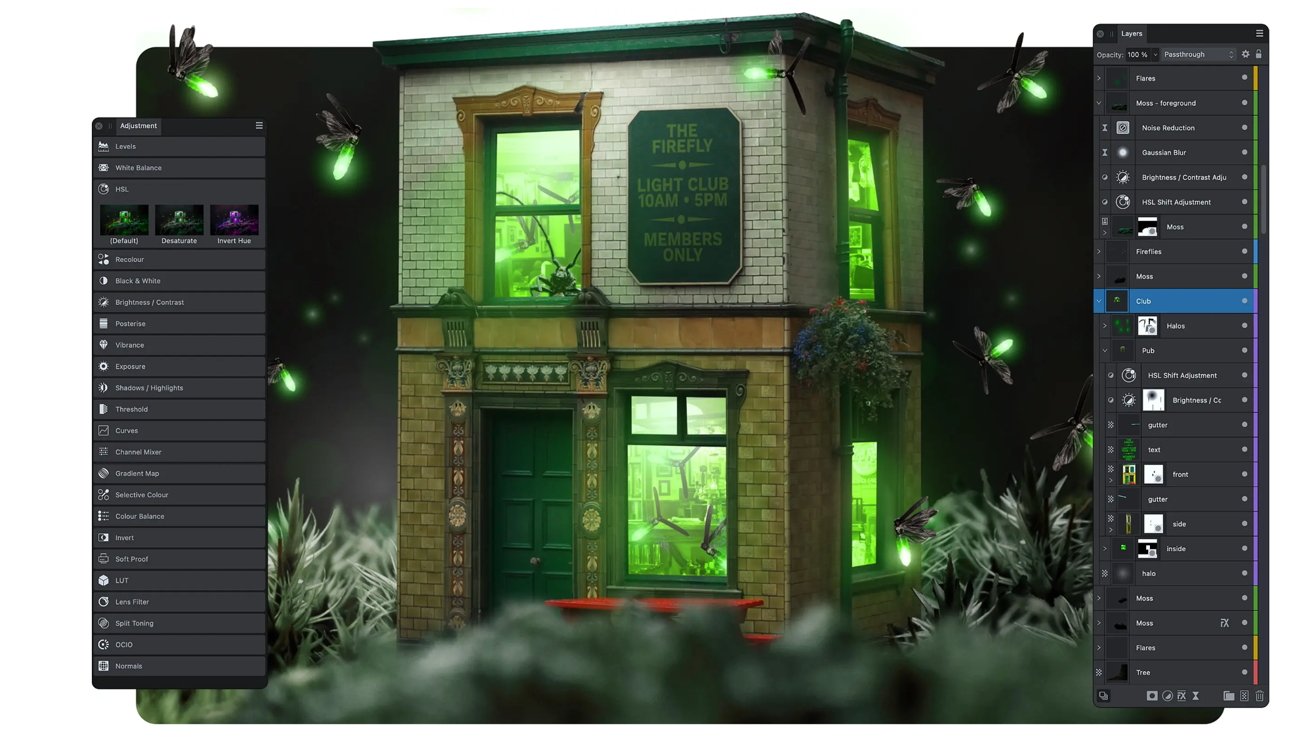
Affinity Photo
It features all your favorite tools in a familiar interface that is easy to pick up. Sure, there will be some adjustment time, but YouTube is full of friendly faces who are willing to teach you how to make the switch.
Affinity Photo costs $69.99 for a one-time payment for the desktop version, $18.49 for the standalone iPad version, or you can pay $164.99 to get the Affinity V2 universal license, which gives you all three Affinity products -- Designer, Photo, and Publisher -- across macOS, iPadOS, and Windows.Pixelmator Pro
Pixelmator Pro is a crowd favorite, and I'd be remiss to leave it out. Not only does it have advanced image editing capabilities, there are also illustration tools akin to those you'd find in Illustrator.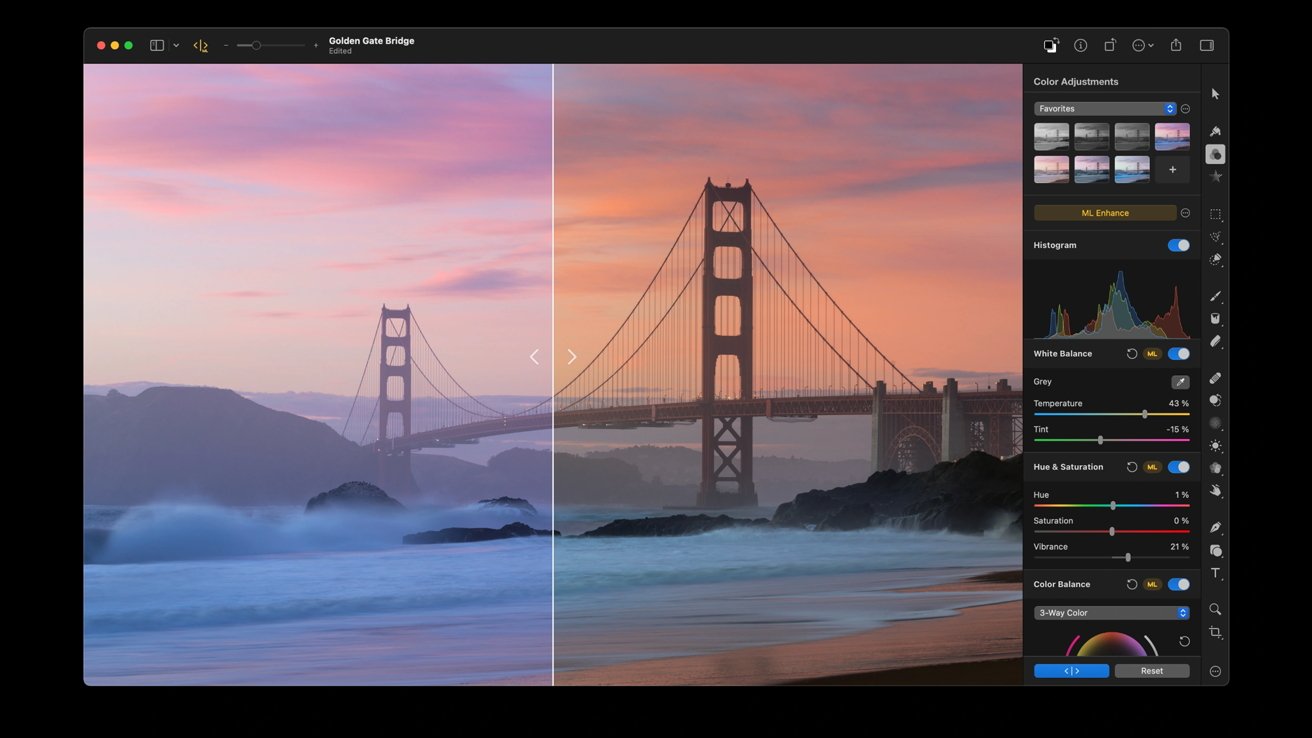
Pixelmator Pro
Like Affinity products, Pixelmator Pro is a one-time buy. Even better, it only costs $49.99, which means it pays for itself in just over three months compared to Adobe's $14.99 Photographer bundle.
It is worth pointing out Pixelmator is also owned by Apple now. It made the purchase in early 2025 -- which has left some fans worried for the app's future.GIMP - Free
I would be doing everyone a great disservice if I didn't mention the OG Photoshop alternative -- GIMP. GIMP has been around since 1995 and has been a favorite of open-source advocates since its inception.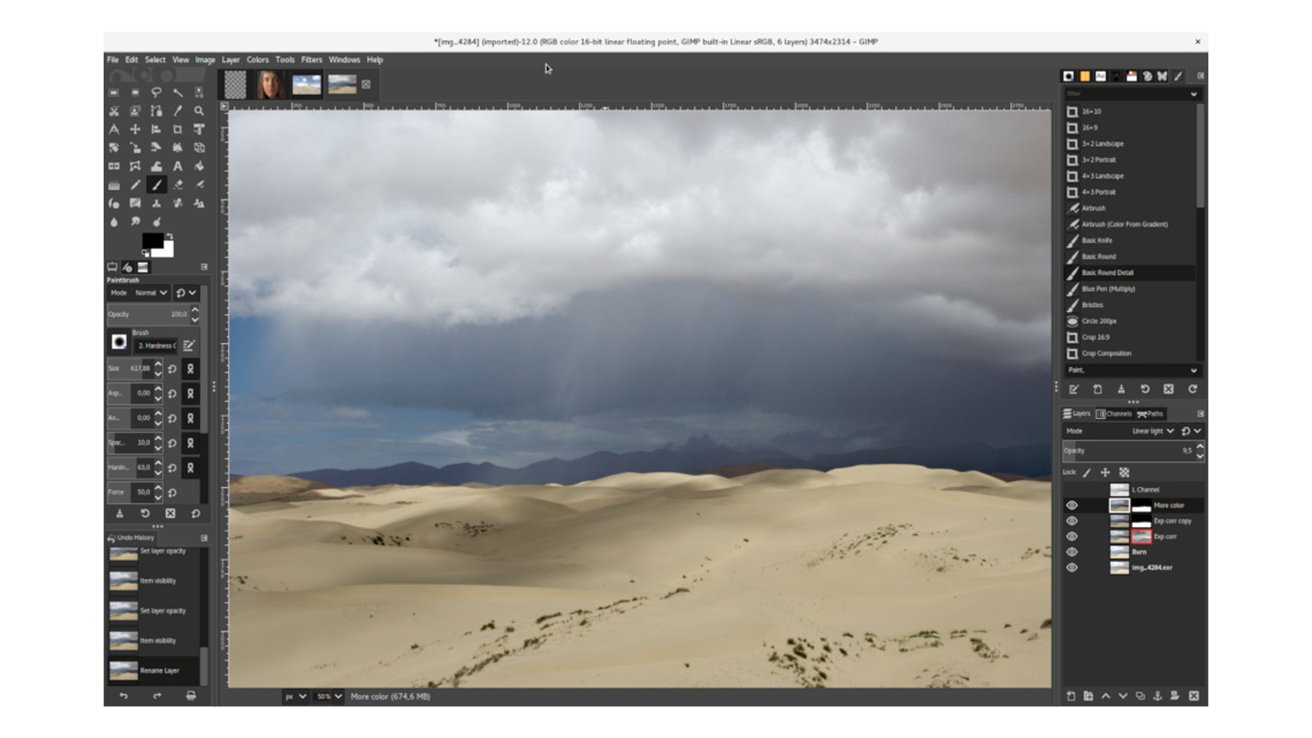
GIMP
While I'm not the biggest fan of the interface, it's hard to argue with the whole free thing. Not to mention, like nearly every other piece of art and design software out there, you can use YouTube to help you figure out how to use it.Adobe Illustrator Alternatives
While Photoshop might be Adobe's most famous app, there's an argument to be made that Illustrator is Adobe's most useful app. When it comes to designing graphics for responsive websites or imagery for print, you will need something that can create vector images. For many people, that something is Illustrator -- but plenty of alternatives exist.Affinity Designer - $69.99
I actually adore Affinity Designer -- significantly more than I like Affinity Photo. While I'm still more well-versed in Illustrator, I find the differences between the two programs negligible.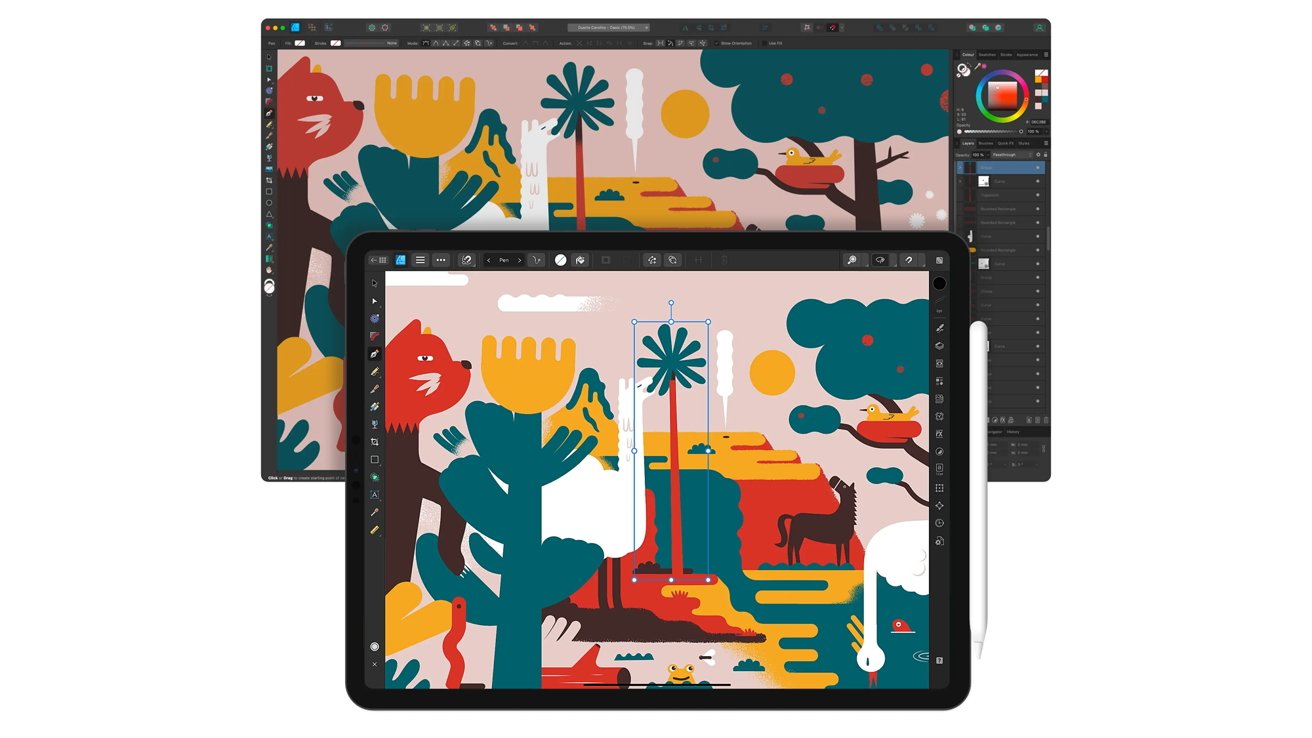
Affinity Designer
Since Designer v2 launched, Affinity users now have their own Trace Image feature, which was my biggest complaint about the first version.
Like Affinity Photo, Designer will run you $69.99 for a one-time payment for the desktop version, $$18.49 for the standalone iPad version, or you can pay $164.99 to get the Affinity V2 universal license, which gives you all three Affinity products -- Designer, Photo, and Publisher -- across macOS, iPadOS, and Windows.Inkscape - Free
Open-source and time-tested, Inkscape is a great free alternative to Illustrator. It boasts almost everything you need to make great vector art, including an Image Trace-style feature, which, again, is one of my favorite features as someone who often likes to sketch on paper first and refine later.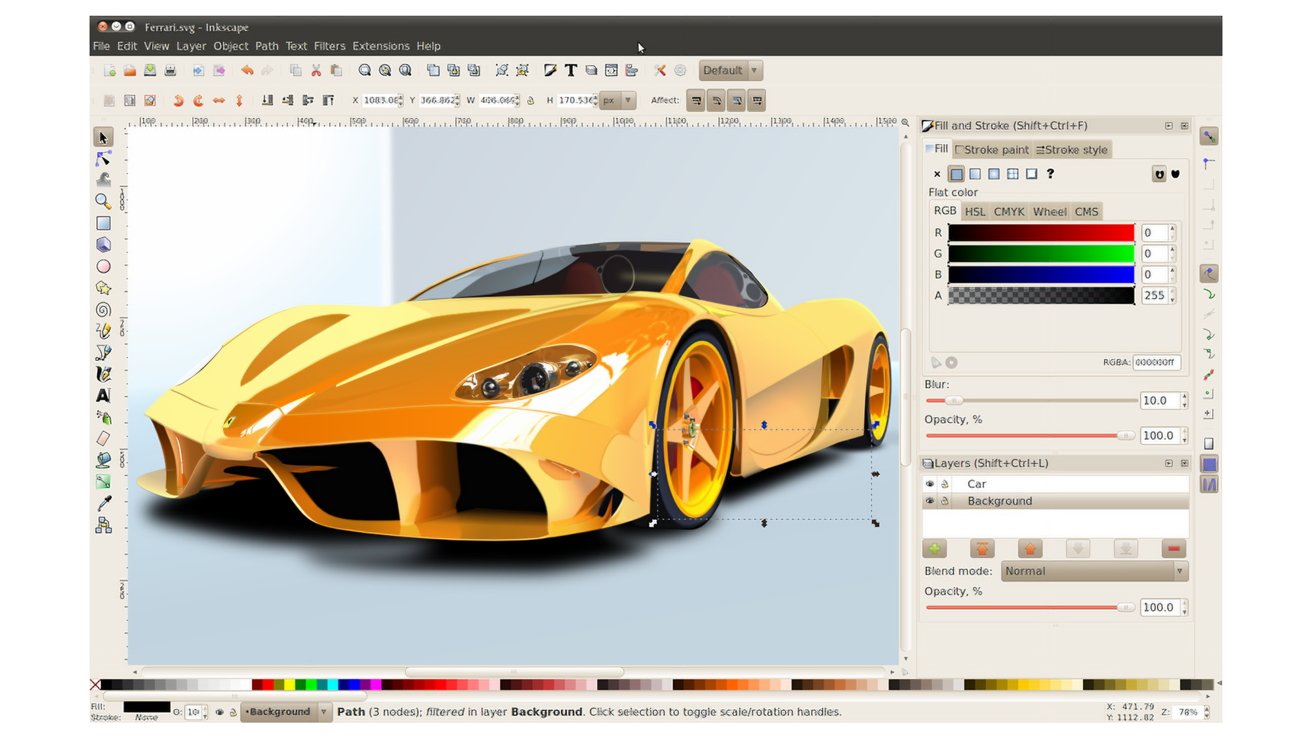
Inkscape | Image Credit: Gilles Pinard
My biggest complaint about Inkscape is the UI. If you're coming from Illustrator, it feels weirdly primitive, like a program that should be running on your Windows 98 PC.
That being said, interfaces are muscle memory, and the more you use the program, the better you'll get.
Inkscape is free, and now works on both Intel and Apple Silicon, which wasn't always the case.Alternatives to Adobe InDesign
And then there's desktop publishing. Somewhat difficult to easily describe, it broadly encompasses creating text-and-image-based media. This can be anything from laying out a flyer for the neighborhood yard sale to designing your first best-selling cookbook and just about everything in between.
Many designers use multiple pieces of software to create project content, then use a desktop publishing app like InDesign to assemble it all together.
But, you guessed it -- you've got options for desktop publishing, too.Affinity Publisher - $69.99
I adore Publisher. It's such a solid piece of software. While my first experience with desktop publishing software was with Adobe InDesign in college, I've certainly spent more time with Affinity Publisher.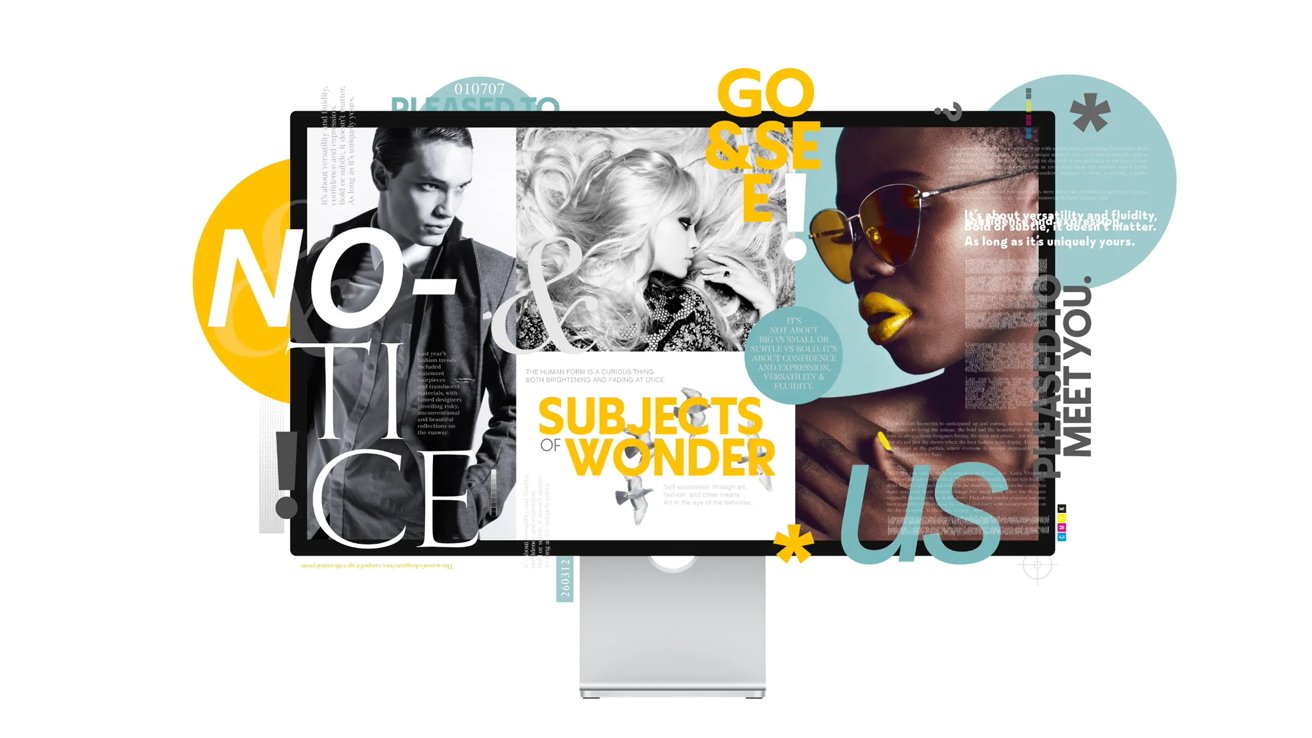
Affinity Publisher
It's perfect for laying out anything you need to, and I've used it to design flyers, brochures, zines, and more -- so much so that I don't even have InDesign on my Mac. And the iPad version of Publisher is good, too, though I suggest making sure you've got a keyboard for your iPad if you're going that route.
Like Photo and Designer, Publisher is priced at $69.99 for a one-time payment for the desktop version, $18.49 for the standalone iPad version, or you can pay $164.99 to get the Affinity V2 universal license, which gives you all three Affinity products -- Designer, Photo, and Publisher -- across macOS, iPadOS, and Windows.Scribus - Free
Another open-source, free piece of software, Scribus, has been around for nearly 20 years and is a great alternative for those with a limited budget.
Again, Scribus is another piece of software with a less-than-intuitive user interface, but you're also not paying for it.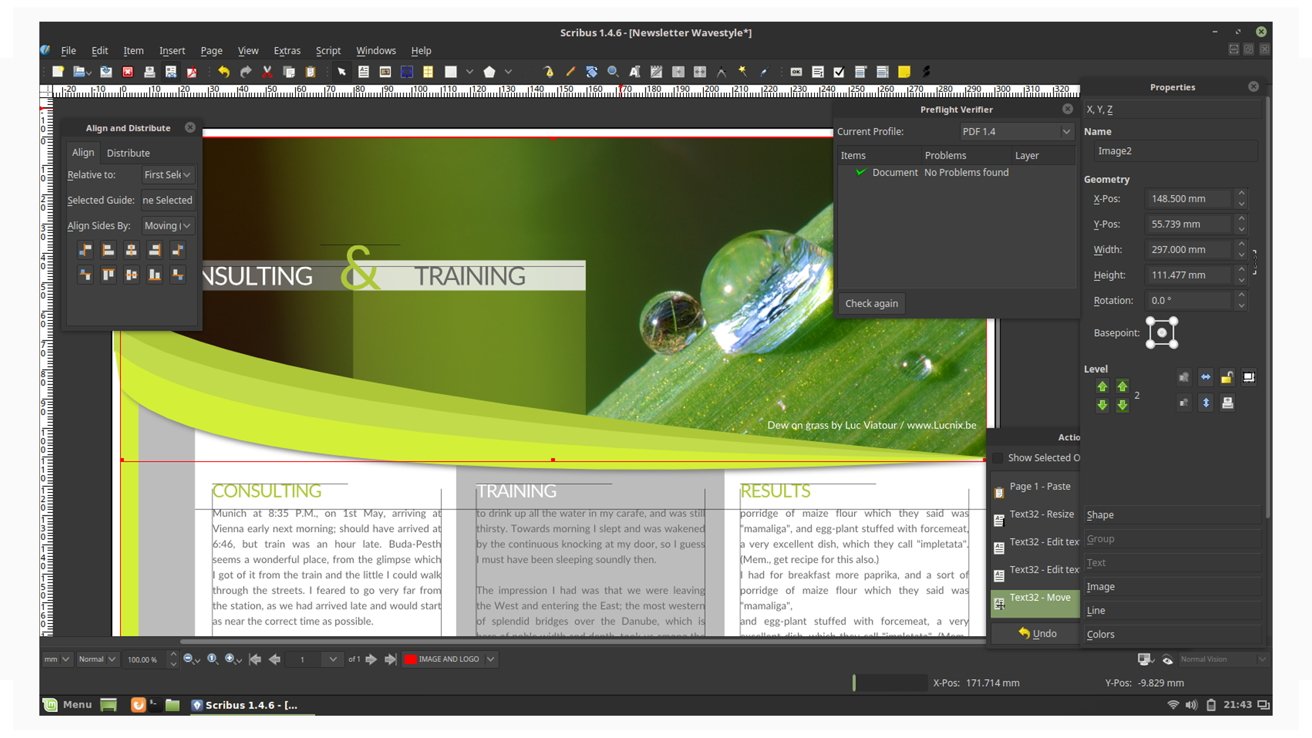
ScribusScribusScribusScribus
Scribus can create a wide range of materials, such as newspapers, magazines, resumes, and business cards, much like InDesign. However, it's important to note that Scribus is incompatible with other desktop publishing file types, meaning users cannot edit files created in InDesign or Affinity Publisher within Scribus.Honorable Mention: Pages - Free
No, Pages is not desktop publishing software. However, thanks to some fantastic templates available through Apple and third-party markets like Creative Market, you can do much of your lighter design work.
PagesPages
I've personally used Pages in a pinch to design digital flyers and mockups for larger projects I would be passing off to others. While it's not a professional solution, it's perfect for at-home and small scale projects.
Not to mention, Pages is available on macOS, iOS, and iPadOS, which is pretty great.Alternatives Adobe Premiere
Another industry standard, Premiere, has been a go-to for people looking to create content for the big screen, the small screen, YouTube, and even social media for a long time. However, its steep learning curve and the recurrent subscription cost make it less than ideal for many users.Final Cut Pro - $299.99
Another iconic editor in its own right, DaVinci Resolve, is the place you want to start if you want to create a professional-looking project on a budget.
Apple's Final Cut Pro is a behemoth in its own right and definitely worth a look if you've got a Mac-centric workflow. Industry professionals have used Final Cut Pro for decades.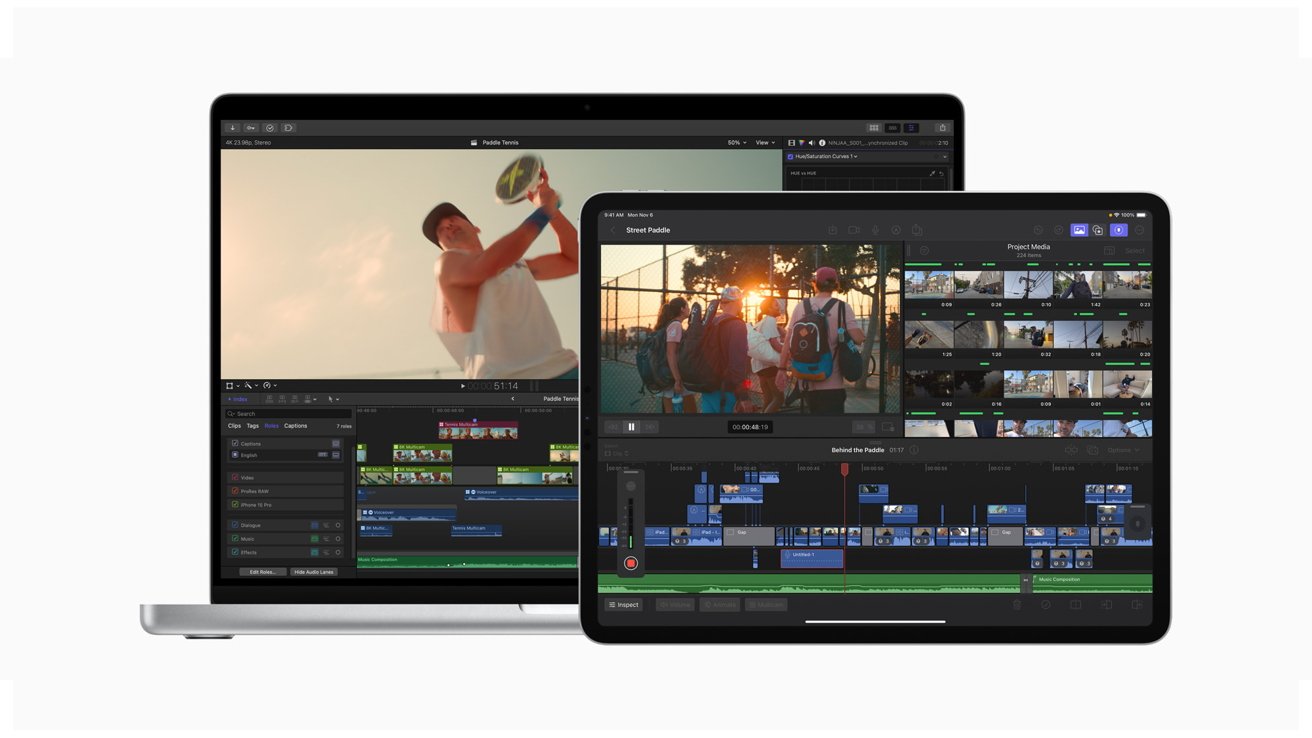
Final Cut Pro
Hardly cheap by any means, the macOS version of Final Cut Pro is $299.99. However -- it's a buy-once, use-forever piece of software. It also has a robust community of people who make some of the best plugins we've seen.
If you're an iPad user, you can also snag Final Cut Pro for iPad, though it does require a monthly subscription of $4.99, or a yearly subscription of $49.00.
DaVinci Resolve - Free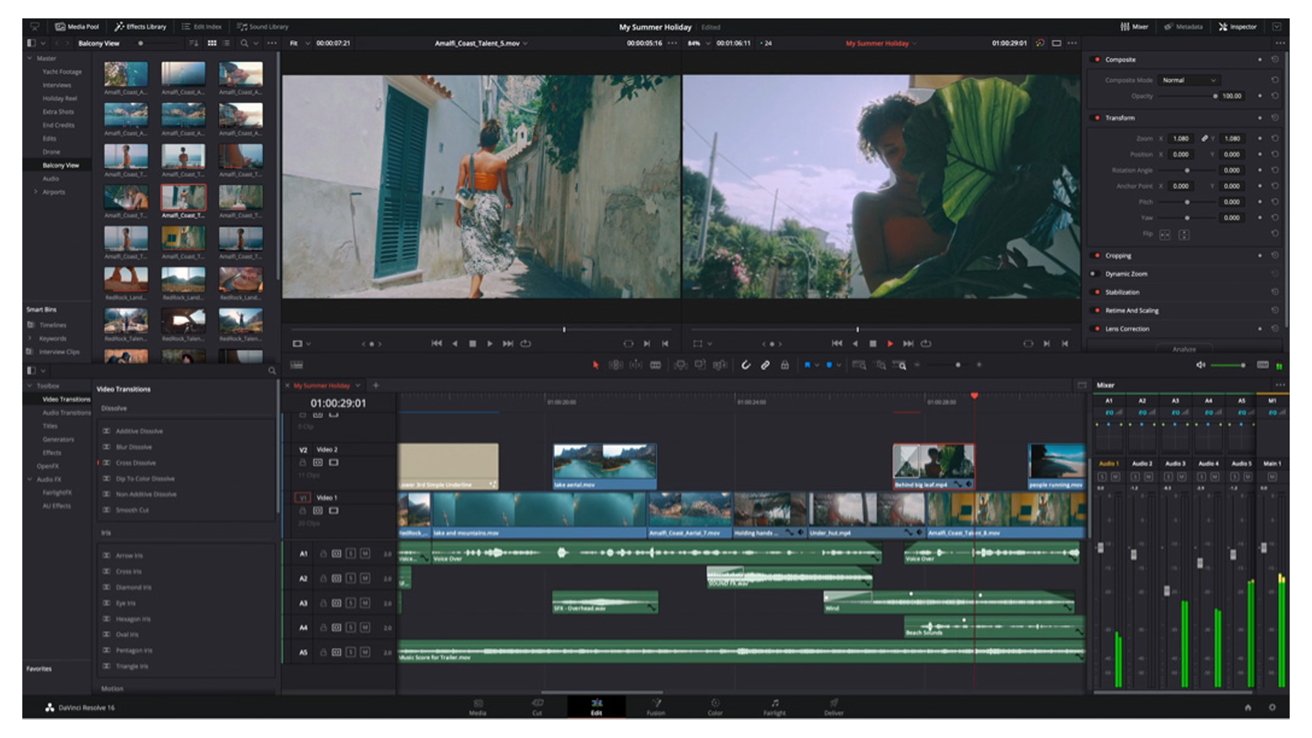
DaVinci Resolve
While it has fewer features than Premiere, Final Cut Pro, or its big brother DaVinci Resolve Studio, it is hardly what anyone would consider feature-sparse. It has a host of video editing, color correcting, visual effects, motion graphics, and audio post-production features -- and did we mention that it's completely free?
If you want to upgrade to DaVinci Resolve Studio, which gives you advanced editing capabilities, you'll have to pony up $295, which is still pretty reasonable.Honorable mention: iMovie - Free
If you're not looking for anything particularly robust, Apple's own iMovie is still a fantastic way to edit videos for personal use. It has a bunch of basic features, such as editing video speed, adding filters, and video transitions, all in a very intuitive interface.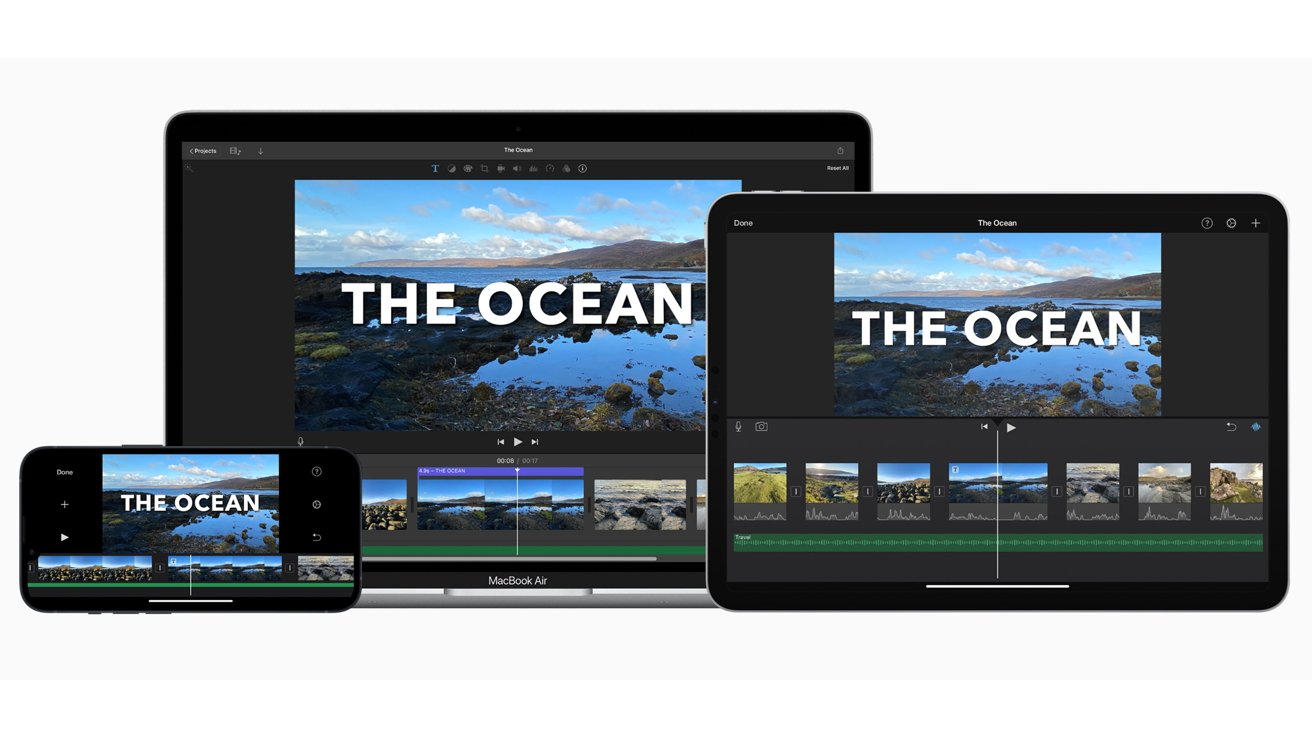
It's free, easy to use, and available for Mac, iPhone, and iPad.When nothing else will do
Even with all of these great alternatives, there's still a chance that you'll need to use at least one Adobe app. But don't worry -- you do have a couple of options.
Again, as I mentioned, instead of paying for the entire Creative Cloud bundle, which costs more than $70 per month after taxes, you can always snag the Photographers bundle, which includes Lightroom and Photoshop, for $19.99 per month.
Single app subscriptions for most Adobe products, including Premiere, Photoshop (without Lightroom), Illustrator, After Effects, InDesign, Audition, Dreamweaver, and Animate, costs $37.99 per month. This might be the route to go if you just need Premiere or Illustrator.
If you're a student, Adobe offers education pricing that slashes a full 60% off of the retail price of the Creative Cloud All Apps, dropping the price from $70 to $30 a month.
Read on AppleInsider

-
AirPods Max vs. Sonos Ace: premium personal audio, compared
The Sonos Ace is the company's new push into premium personal audio. Here's how it fares when compared to Apple's AirPods Max.

Sonos Ace and AirPods Max
The Sonos Ace were launched as a premium pair of headphones, its first foray into personal audio. They're a stylish pair of headphones that ticks many of the premium audio boxes for consumers.
It's hard not to make a direct comparison of them to AirPods Max. As over-ear headphones with metal accents and a leaning towards audio quality, it's hard not to do so.
This is what Sonos' new personal audio offering brings to the table, and how it competes against Apple's high-priced and aging competitor.AirPods Max vs Sonos Ace - Specifications
Specifications AirPods Max Sonos Ace Price $549
On sale at Amazon$449
Buy at SonosWeight 13.6 ounces 11.04 ounces Foldable No No Drivers 40mm 40mm Noise Cancellation Yes Yes Spatial Audio Yes Yes Charging port Lightning USB-C Battery Life 20 hours ANC on 30 hours ANC on Controls Digital Crown,
ButtonButtons Colors Silver,
Space Grey,
Sky Blue,
Pink,
GreenBlack,
Soft WhiteAirPods Max vs Sonos Ace - Design
Made from aluminum and steel, the AirPods Max are a reasonably hefty pair of headphones. Using telescoping arms, it has a headband with stainless steel arms and a breathable knit mesh that is springy and doesn't require foam.
The cushions on the earcups are made with a mesh textile for comfort.
You can see a few Max-inspired elements in the design of the Sonos Ace. Chiefly the use of a shiny arms connecting the headband to the earcups. However, it decided to hide the hinges it uses inside the earcups, which could help increase durability.
Wearing the Sonos AceWearing the Sonos AceWearing the Sonos Ace
The headband of the Ace is more traditional, with a leather-free cushion padding the band on the user's head. The cushioning on the earcups is handled the same way, with the material used being somewhat easier to wipe clean than Apple's knit choice.
Both headphones use magnets to hold the earcup cushions in place, which makes it easier to replace and maintain. However, Sonos has been a bit more smart about their construction.
If you place the cushions into the wrong earcup, you'll cover sensors. To help beat this, Apple includes a letter inside each earcup for identification.
Sonos takes this further, by color-coding the internal 3D mesh with the inside of the earcup for easier matching. Also, the magnets have opposing polarities for each cup, so the cushion won't snap into the wrong earcup.
You can tell which earcup the cushions go into by color on the Sonos Ace.
Despite lacking as much padding overall, the AirPods Max will also weigh heavier on your head at 13.6 ounces. The 11.04-ounce Sonos Ace will be easier to wear for longer periods, but they're still reasonably heavy.AirPods Max vs Sonos Ace - Physical Controls
Apple and Sonos both love their unique controls. AirPods Max has a singular button next to a multi-use Digital Crown. This is effectively the same control you'll find on an Apple Watch.
The Digital Crown is really nice to adjust volume or playback. However, sometimes a pillow or seat can hit the Digital Crown, causing the volume to change.
Some physical controls on the Sonos Ace
Sonos uses three buttons: one at the base of the left earcup, a round button on the right earcup, and one it refers to as a Content Key. It's made from stainless steel and is spring loaded, bouncing back with a delightful little snap.AirPods Max vs Sonos Ace - Audio Processing
Each use custom 40mm dynamic drivers to reproduce exceptional sound. After years of listening to AirPod Max and weeks listening to Sonos Ace, the latter is a little bit better.
The soundstage on the Sonos Ace sounded more realistic. Sonos was able to better separate things like vocals from the instrumentals, while making it sound as if the music was coming from all around me.
Apple has Spatial Audio and excellent sound quality on the AirPods Max. But listening to them back to back to back, the Ace almost sounded as if I was there.
The vocals were right in my ears while the instruments came in all around it. The AirPods Max, in comparison, sounded slightly more closed off.
We're talking about audio on a very high level here, so by no means did either of these sound bad.
Both do offer Spatial Audio, but there's a lot of difference in how each pulls it off.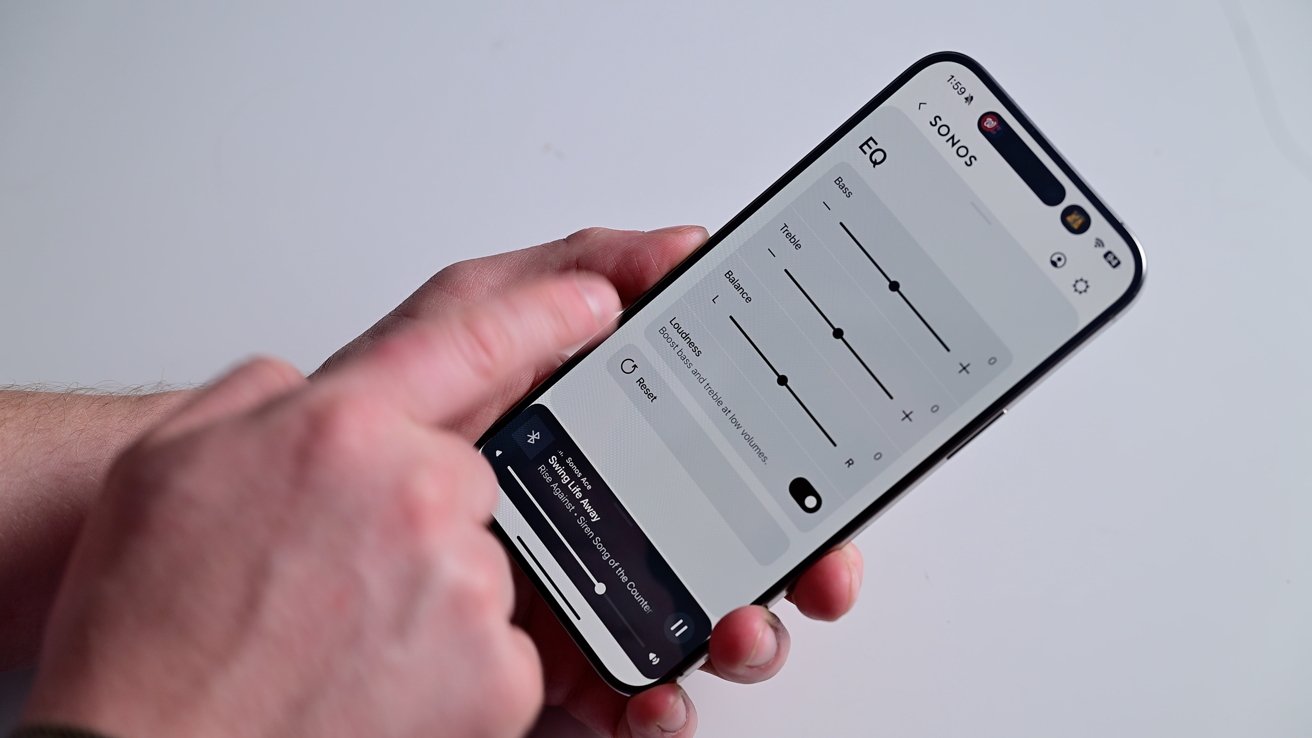
Using an app to manage the Sonos AceUsing an app to manage the Sonos AceUsing an app to manage the Sonos AceUsing an app to manage the Sonos Ace
Apple owns the entire stack here, which means it have a unique advantage in tracking where your iPhone, iPad, or Mac is. You have the option of turning spatial off, tracking your head, or keeping the audio sourced fixed in front of you.
For example, when you're watching a movie, the audio will always be coming from in front of you, no matter where you turn your head.
Sonos doesn't have the ability to monitor your phone's location and calculate its position in 3D space. Therefore the speaker-maker had to do something else.
It basically monitors your movement so when you're sitting, it locks that in as front. Then any other head movements will result in the audio staying in front of you.
If you get up and walk around, it detects that and pauses head tracking.
That makes not quite as effective and ubiquitous as Apple's, but in effect it works just about as good without Apple's first-party benefits. This is especially true when used with your soundbar.
Say you wanted to use your headphones with your TV to watch a movie. If you have an Apple TV, it's easy to connect your AirPods Max via Control Center.
Sonos Max is even easier - assuming you have a compatible Sonos soundbar. All you have to do is press and hold the content key on the side of the headphones and the audio will jump to your ears.
This works by establishing a direct Wi-Fi connection between the soundbar and your headphones. You're able to experience true Dolby Atmos spatial audio with the headphones.
At launch, this feature is limited to the Sonos Arc. Soon, it will roll out to the Beam, Beam Gen 2, and Ray.
Sonos Ace [above] and AirPods Max [below]
Another feature that isn't out yet at the time of review is TrueCinema mode. This uses the onboard mics to understand the acoustics of the room you're in, then adjusts your headphone audio so that it matches your physical environment.
It's a really cool feature that goes more towards making the headphones fade away.
Both headphones have Active Noise Cancellation. Sonos also has an Aware mode, which blends ambient sound with a user's content, somewhat reminiscent of Apple's Transparency mode.
Both headphones have support for lossless, kind of. With AirPods Max, you can listen to lossless if you use a wired Lightning connection.
Sonos Ace can do lossless over Bluetooth with AptX HD, but Apple doesn't support it. Then again, it also works when connected via USB-C.
If you're a fan of digital assistants, you have your options cut out for you. AirPods Max stick you with Siri - for better or for worse. You can invoke Apple's digital assistant by saying "Hey Siri" entirely hands-free.
Sonos Ace can use your phone's assistant when you hold the button on the side. It works fine with Siri, but lacks a hands-free option.AirPods Max vs Sonos Ace - Connectivity and Battery Life
For wireless connectivity, both use Bluetooth. However, while the AirPods Max work with Bluetooth 5.0, Sonos supports Bluetooth 5.0.
Both also have physical connectivity, with Apple opting for Lightning while the Sonos Ace uses USB-C.
The battery in the Sonos Ace is a 1,060mAh unit. Sonos claims it can last for up to 30 hours of listening or 24 hours of call time with ANC or Aware mode enabled.
Apple says the AirPods Max can go up to 20 hours for listening on a single charge with ANC or Transparency enabled, or 20 hours of talk time.
Both charge rapidly, with five minutes of charge equating 1.5 hours of listening time on the AirPods Max. Sonos goes better, with up to three hours of listening time from three minutes of charge.AirPods Max vs Sonos Ace - Cases
Apple has its own bra-like cover that slips over both earcups. The magnets in the case turn your headphones off, as Apple's offering lacks any physical off button.
The Sonos Ace case [left], AirPods Max [right]
The Sonos Ace has a felt case made from recycled plastic bottles. It's a great-looking case and this white one has a sage green interior.
It zips around the outside and your cables are all stored in this bonus pouch. And best of all, that holder magnetically holds to the inside.AirPods Max vs Sonos Ace - A new-found rivalry
A lot of this comparison sways in favor of the Sonos Ace. I prefer the look, comfort, sound quality, and that it uses USB-C.
That said, Apple has a lot of its own software features. There's adaptive EQ, audio sharing, hands-free Siri, and automatic device switching, and potentially more as Apple rolls out software updates.
The thing is, though, AirPods Max are a few years old. They lack many of the quality of life features of other products, like AirPods Pro and its personalized volume, adaptive audio mode, Find My, and USB-C.
If Apple had these features, it would be a lot easier to recommend the AirPods Max.
For now, the Sonos Ace may be the better pick for many users. It's $100 cheaper when full retail prices are compared, and offers a considerable experience that Apple needs to catch up on.
The ball is now squarely in Apple's court.AirPods Max vs Sonos Ace - Where to Buy
Sonos Ace headphones, which retail for $449, are available at Sonos directly, as well as at Amazon, Adorama, B&H Photo and Best Buy. At press time, Sonos is running a sale on bundles through its direct and retail channels knocking up to $248 off kits featuring the over-ear headphones.
AirPods Max, meanwhile, are nearly always on sale on their own, with the lowest prices available in our AirPods Price Guide. At press time, every color can be found for under $500.
Read on AppleInsider

