AppleInsider · Kasper's Automated Slave
About
- Username
- AppleInsider
- Joined
- Visits
- 52
- Last Active
- Roles
- administrator
- Points
- 10,707
- Badges
- 1
- Posts
- 66,634
Reactions
-
16-inch MacBook Pro M4 Max review: The pinnacle of the portable Mac
The new M4 Max-powered 16-inch MacBook Pro is a beast of a machine, that highlights the raw power and efficiency of Apple Silicon.

16-inch MacBook Pro M4 Max review: Peak MacBook Pro
The latest MacBook Pro update arrived in November, alongside multiple other Macs. We similarly got a new M4-powered iMac and a completely redesigned Mac mini.
Looking at the MacBook Pros specifically, they come in both 14- and 16-inch versions. You can get the 14-inch in M4 and M4 Pro versions and the 16-inch with the M4 Pro or M4 Max.
We're looking at the Space Black 16-inch MacBook Pro with the M4 Max processor and its 40-core GPU. It has 1TB of storage and 64GB of unified memory.16-inch MacBook Pro M4 Max review: Internals and ports
Much of this machine is the same as before. The design is unchanged on the outside, other than that the base M4 model can now be obtained in the Space Black colorway that's become so popular. We still wish it was a bit darker.
16-inch MacBook Pro M4 Max review: The left side has MagSafe 3, Thunderbolt 5 ports, and an audio jack
As you face it, on the left of the machine is a MagSafe 3 port for charging at up to 140W, saddled by two Thunderbolt ports and a 3.5mm audio jack. The right has an SDXC card reader, another Thunderbolt port, and an HDMI connector.
You get Apple's excellent built in keyboard above the still-spacious glass trackpad. Years later, Apple's trackpad is still unmatched by the competition.
16-inch MacBook Pro M4 Max review: The keyboard is as good as ever and a joy to type on
The display is 16.2-inches on the diagonal and measures 3456 by 2234 in resolution. It looks beautiful, has 1000 nits of typical brightness, ProMotion up to 120Hz, supports the P3 wide color gamut, and has TrueTone.16-inch MacBook Pro M4 Max review: What's new this time around?
There are a number of improvements here, even if Apple kept the body the same. For example, the display's 1000 nit max brightness is 400 nits above where it was before.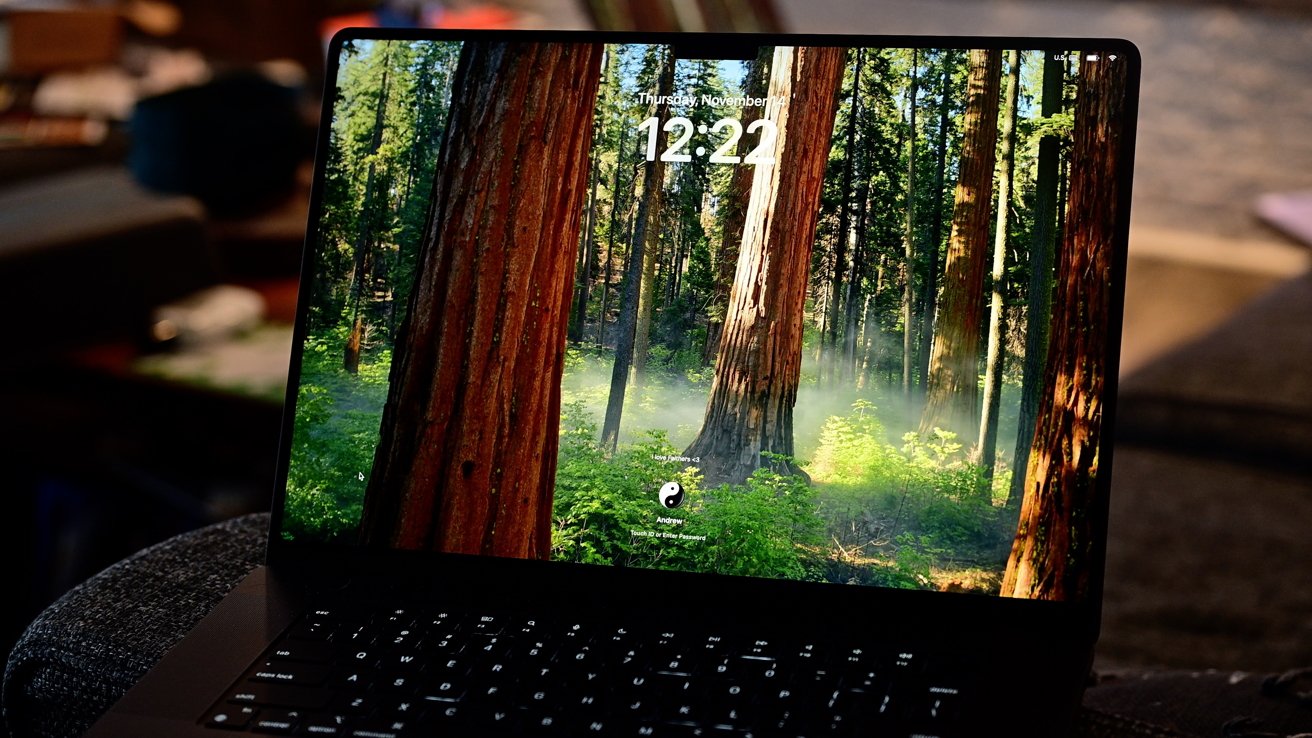
16-inch MacBook Pro M4 Max review: The screen looks gorgeous with the matte finish
That's particularly useful when outdoors, no matter if you opted for the glossy or the new nano-texture finish. Similarly, it can get dimmer too.
If you've ever worked into the wee hours or tried to use your computer in bed in the dark, you may have tried to turn your display brightness extremely low. Like the iPhone 16 line, it can now go as low as 1 nit.
We certainly work into the wee hours of the night, frequently. So, this, like it was on the iPhone, has been a surprisingly useful feature.
Not everyone is going to need this and it's not really that heavily promoted by Apple. For us, though, it's so helpful and more comfortable on our eyes.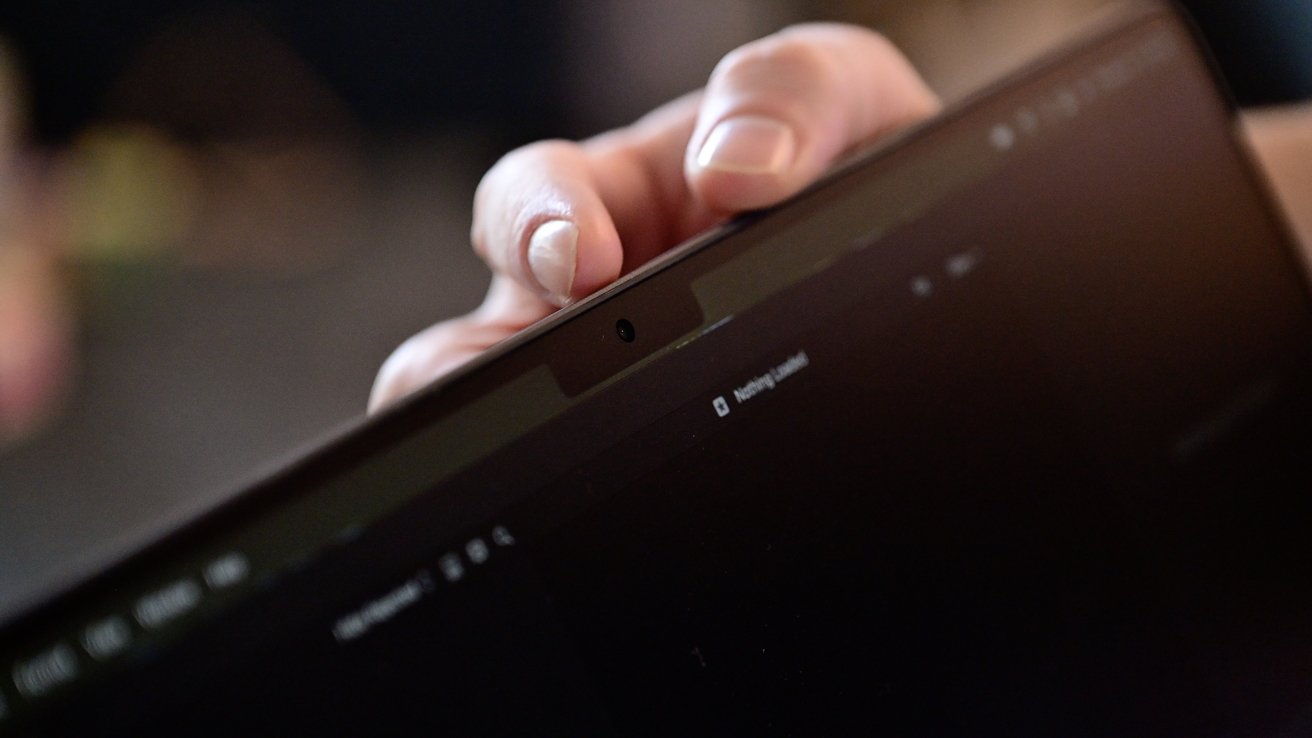
16-inch MacBook Pro M4 Max review: The new camera is 12MP and supports desk view
Also on the display is a beefed up camera hiding in the notch. It's now 12MP and supports Desk View. Video is still capped at 1080p though.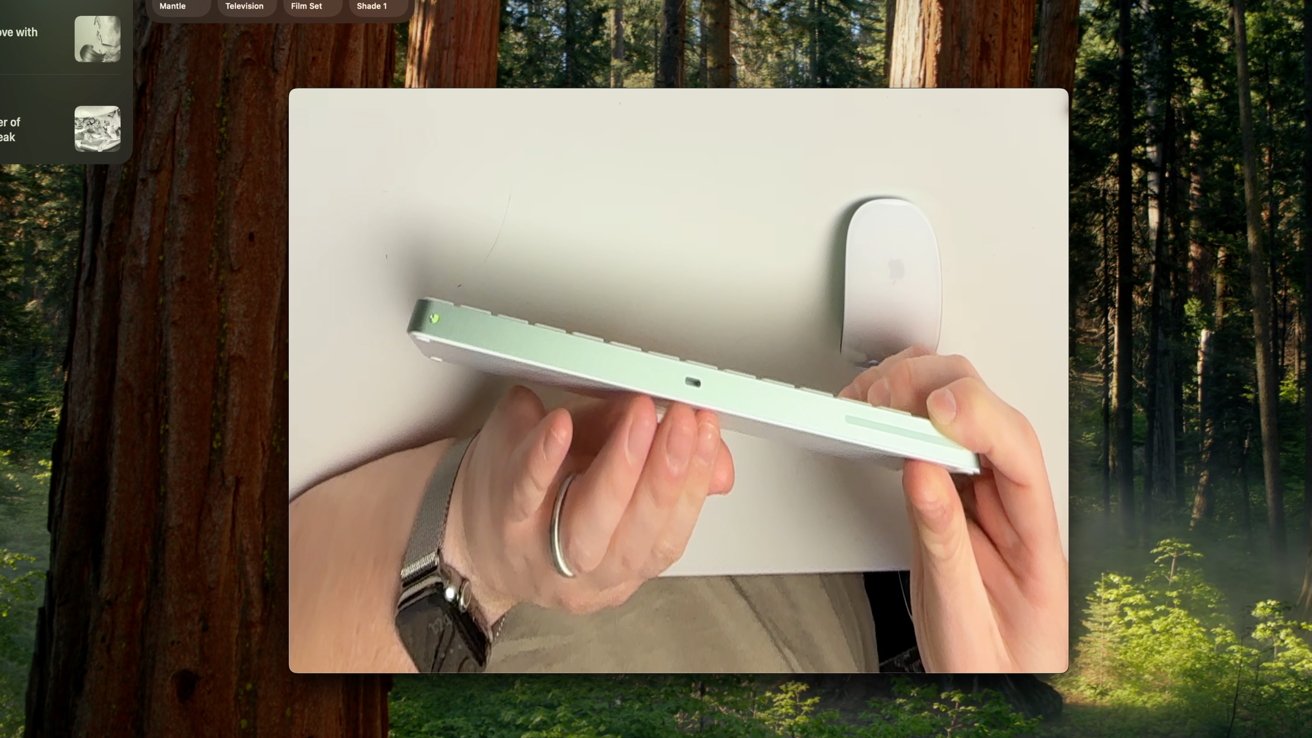
16-inch MacBook Pro M4 Max review: Desk View on the upgraded camera
Even if you don't use Desk View, the higher resolution and improved M4 ISP is welcomed and we were shocked at how much better we looked. We did a side-by-side with our M3 Max MacBook Pro and it was drastic.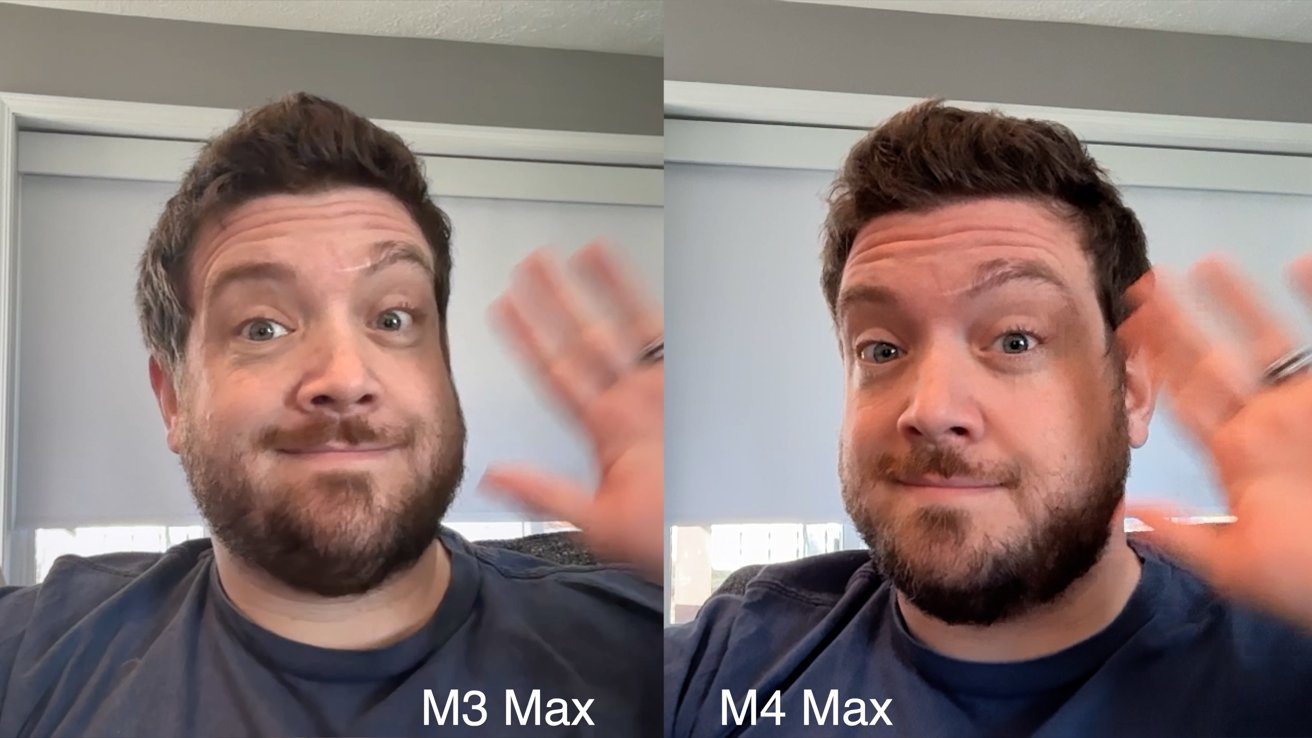
16-inch MacBook Pro M4 Max review: The old versus new camera quality
The photo was richer with more contrast and better colors. It frankly makes the camera much more usable for processional applications.Thunderbolt 5 will be a standout feature -- eventually
After we got our first look at Thunderbolt 5 prototype devices at CES 2024, we're finally seeing the first cables and docks coming to market.
16-inch MacBook Pro M4 Max review: A third party Thunderbolt 5 cable
It's capable of 120Gb/s of aggregated data which is up to three times that of Thunderbolt 3 or Thunderbolt 4. There aren't many devices now, but we're going to see many over the lifespan of this machine.
When buying a Mac that you plan to use three, five, or even ten years you want it to support the latest technology. That's what this offers.
It'll make more of a difference when there are more peripherals available. At the time of writing, only a few things have been announced.
One thing we didn't get here was Wi-Fi 7 and we're sorely disappointed. This is the one upgrade we expected to get and didn't, purely based on the new wireless standard being finalized earlier this year. The iPhone 16 series also already supports it.
16-inch MacBook Pro M4 Max review: Apple has plenty of ports
Once more, when you want a machine that will last, you want the latest standards and it's frustrating to see that omitted here. We'd prefer it on our Macs versus our iPhones.16-inch MacBook Pro M4 Max review: Nano texture display
Filed under "new changes in 2024" for the MacBook Pro is an optional nano texture finish. It's similar to what the iPad Pro, iMac, and Studio Display offer.
16-inch MacBook Pro M4 Max review: Trying to flash a light at the glossy (left) and matte (right) finish options
We're not going to get into it again, given that this isn't Apple's first product with it. In short, it reduces glare and the impact of bright lights on the display. This diffused light, in our experience, makes the screen even better.
There will be debate on what's better for color-specific workflows like video color grading or professional editing in Lightroom and Photoshop, but for us, it makes sense. Side by side, the color difference is minimal.
If you are worrying that much about the color representation, a dedicated reference monitor may make more sense. With a laptop, the idea is to be portable and the nano texture affords that.
The only downside is that because of the diffused light, it does appear slightly dimmer in certain environments. That's a worthwhile tradeoff though because we'd usually have to crank the brightness to battle the glare.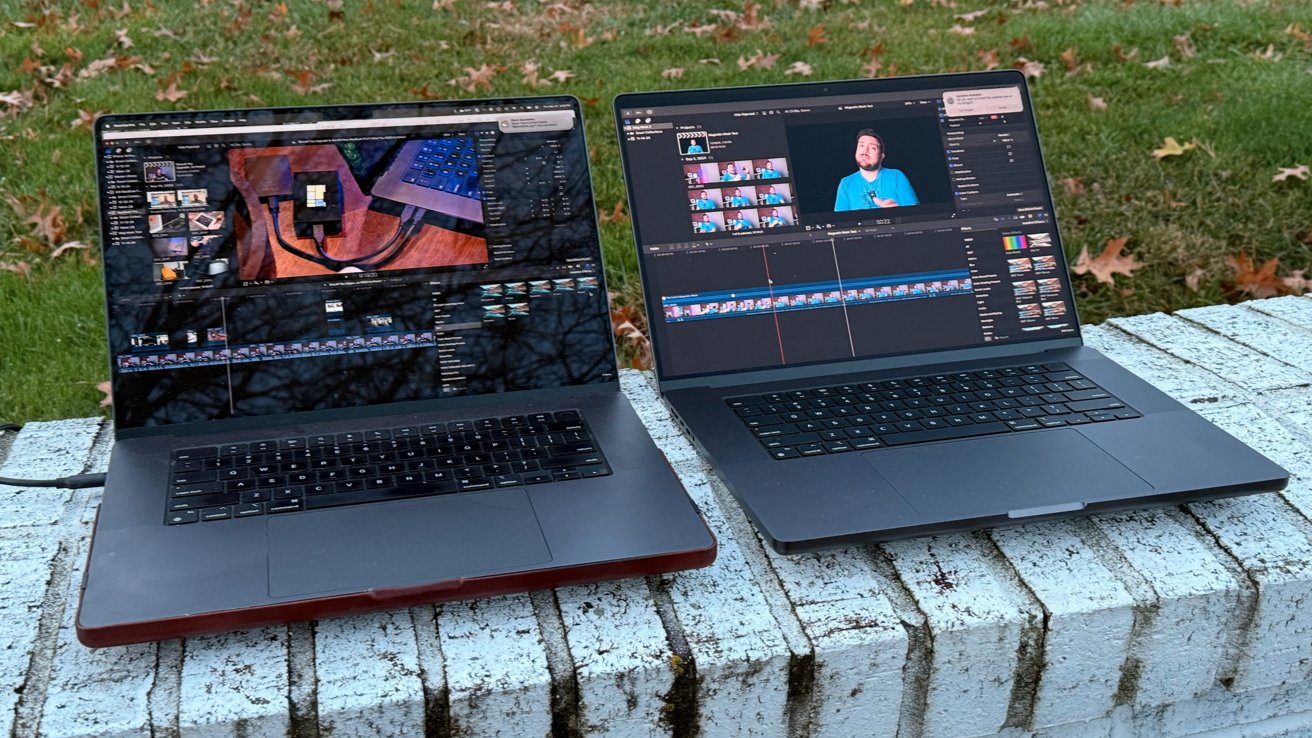
16-inch MacBook Pro M4 Max review: Testing the two displays outside
When outside and the brightness cranks up to that 1000 nit level, that difference goes away and the new model looks just as bright as the older one. It also has great viewing angles, which is a plus.
In all the environments we tested, the nano texture looked better. Even the clarity loss is minimal and we'd happily pay the $150 upgrade cost.
Funny enough, the nano texture also kept out display cleaner. It still showed some oils, but overall looked and stayed cleaner than the normal glossy one.
We've disliked the traditional anti-glare screens found on PCs and it's clear why Apple waited for a more suitable technology before introducing their own Mac-specific version of it.16-inch MacBook Pro M4 Max review: Performance
Here, we're testing the M4 Max 16-inch MacBook Pro which is a 16-core CPU with 12 performance cores and 4 efficiency cores.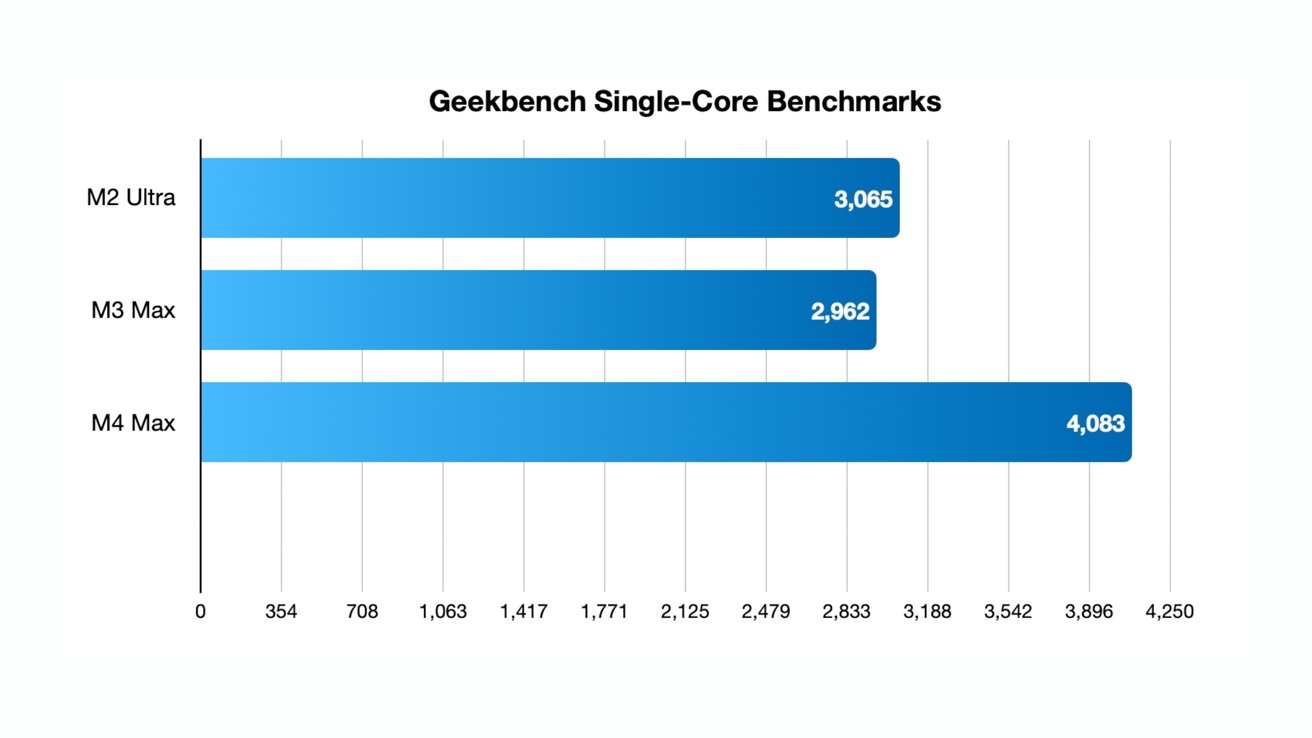
16-inch MacBook Pro M4 Max review: Geekbench single-core results
That's the same breakdown as the M3 Max. It's now faster though, increasing the clockspeed from 3.68GHz to 4.5GHz.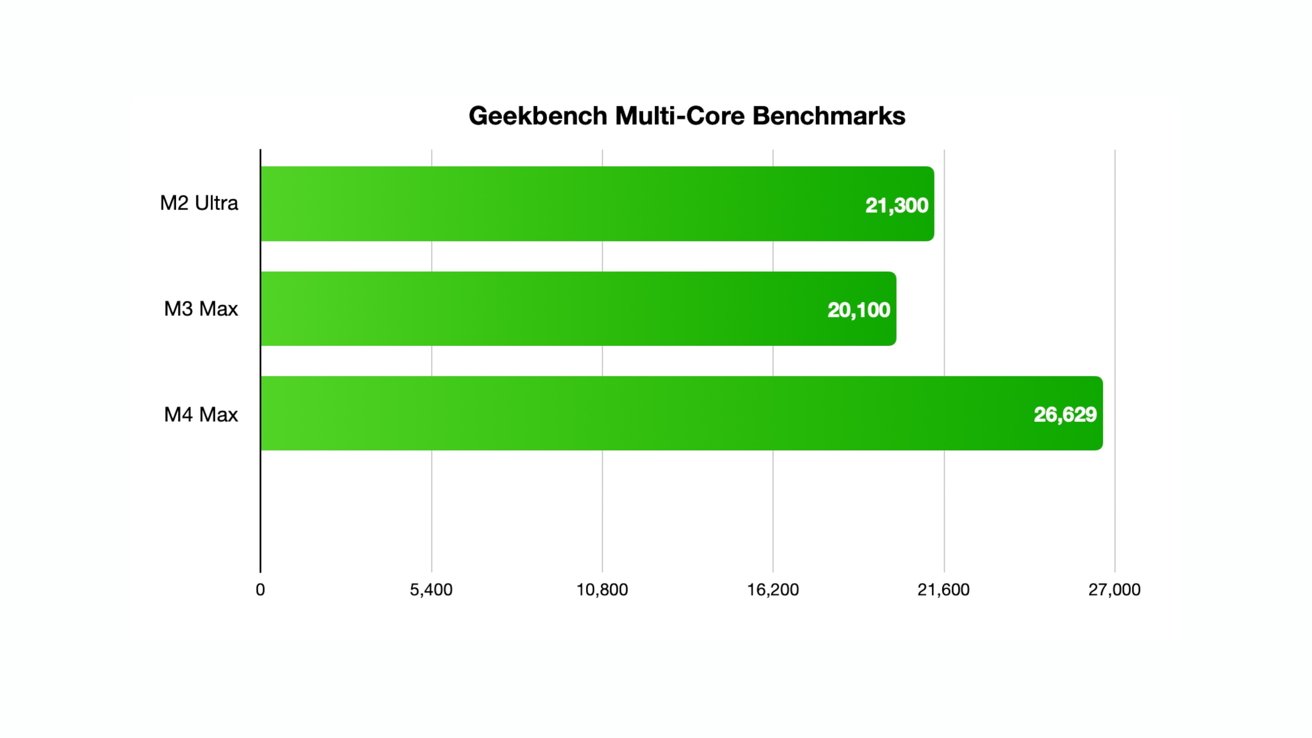
16-inch MacBook Pro M4 Max review: Geekbench multi-core results
In terms of benchmarked performance, Geekbench 6 is showing us a 25% boost in the single core performance. We also saw a 30% boost in the multi-core performance.
The Metal graphics test was a little more modest, going to 189752 from 163927. That's about a 15% increase for that 40-core GPU.
Putting these numbers into perspective, the M4 Max easily outperforms the M2 Ultra CPU. That shouldn't be a huge surprise since we never got an M3 Ultra chip to compare with.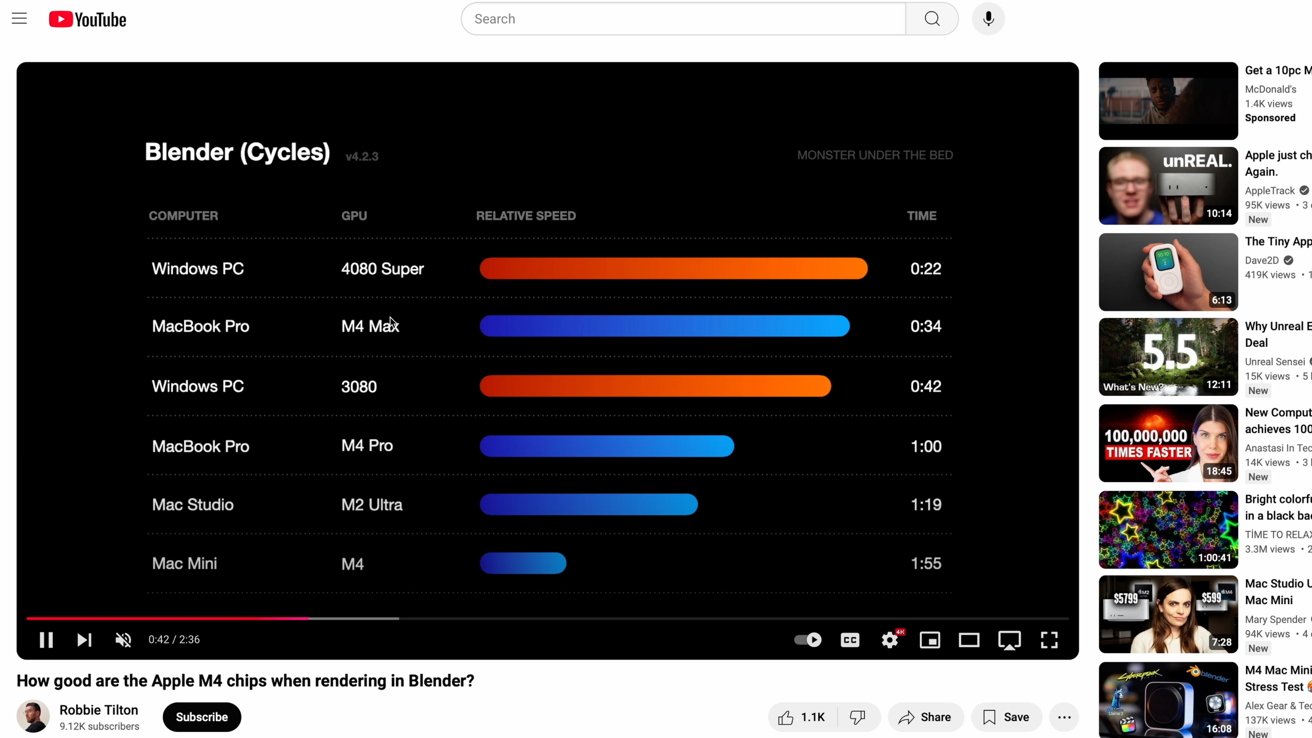
16-inch MacBook Pro M4 Max review: Blender GPU benchmarks
Perhaps even more impressive, the M4 Max is also comparable to the GeForce 4080 super GPU in some workloads. That's a huge, desktop graphics card that has similar performance to a laptop.
We wanted throw something different at the new machine in our testing, which was perfectly timed with Apple's new update to Final Cut Pro.
One of the new features to that is Magnetic Mask, which is one of the more computationally intensive video tasks we do, outside of 3D motion graphics. It uses AI to track a subject, masking out the background without the need for a green screen.
We applied it to a 12 minute 4K 24FPS video and it took 14 minutes and 27 seconds to complete. On the M3 Max model, it took a minute and 32 seconds longer.
16-inch MacBook Pro M4 Max review: Testing editing with Final Cut Pro
Overall it's about a 10% boost in that performance. That's not a ton but on a longer or higher resolution project, that could amount to a serious time savings. Of course, higher-end workflows probably aren't using Magnetic Mask, but still.
For completeness sake, we ran Cinebench R23 on both our last-gen and current gen machines. The M4 Max achieved 27108 for the multi-core sore and 2237 for the single-core, compared to 21355 and 1816 for the M3 Max respectively.
That once more is showing about a 30% increase in multi-core performance. For a yearly update, that's a solid increase, and even more impressive compared to the exceptional M1 Max machine many still use.
This may be a big enough jump to encourage holdouts to make the jump to Apple's latest and greatest portable Mac.16-inch MacBook Pro M4 Max review: M4 Pro is where it's at
While the M4 Max is an incredibly powerful chip, and also points to a mind-bending M4 Ultra release down the pike, the real story seems to be the M4 Pro.
Generationally, it's a bigger increase than its predecessor and at the rate of Apple Silicon, it's still more power than a lot of pro users will need.
16-inch MacBook Pro M4 Max review: Apple's M4 series chips are great
Our most demanding workflow, multi-cam 4K video, is now barely taxing even for a base M4 processor. We'd be fine with an M4 Pro these days, even if we opt for the extra headroom and better performance the M4 Max offers.
Notably, the M4 Pro is up to a 14-core, two more than before, but also increased the performance cores from six to ten. We'd have been fine had Apple gave us just more efficiency cores.
Memory bandwidth also nearly doubled from 150GB/s to 273GB/s. It all amounts to an exceptional upgrade for the mid-tier chip.
16-inch MacBook Pro M4 Max review: Some of our benchmarking suite
Last year, the M3 Pro felt like we got slighted with a middling update. It gave users more of a reason to jump to the "max" variant.
This year, it feels like the M4 Pro is where it's at and unless you have an ultra-demanding workflow, it will probably keep up.16-inch MacBook Pro M4 Max review: Should you buy Apple's new flagship portable Mac?
Not every year of Apple Silicon needs to be a monumental increase. This year it was probably above average for the M4 Max, between 20% and 30% for the CPU and less for the GPU.
Still, it's so impressive how much power Apple is able to pack into a laptop that is so incredibly portable. And unlike many Windows-based PCs, you don't see a massive performance dip when running on battery.
16-inch MacBook Pro M4 Max review: Sliding the MacBook Pro into a backpack is easy, even at 16 inches
There's very little to criticize here as Apple has continued to refine and push the MacBook Pro line. There's the absence of Wi-Fi 7, but otherwise Apple knocked it out of the park.
It's powerful, fast, elegant, portable, and reliable. It's the machine we turn to most often to get work done.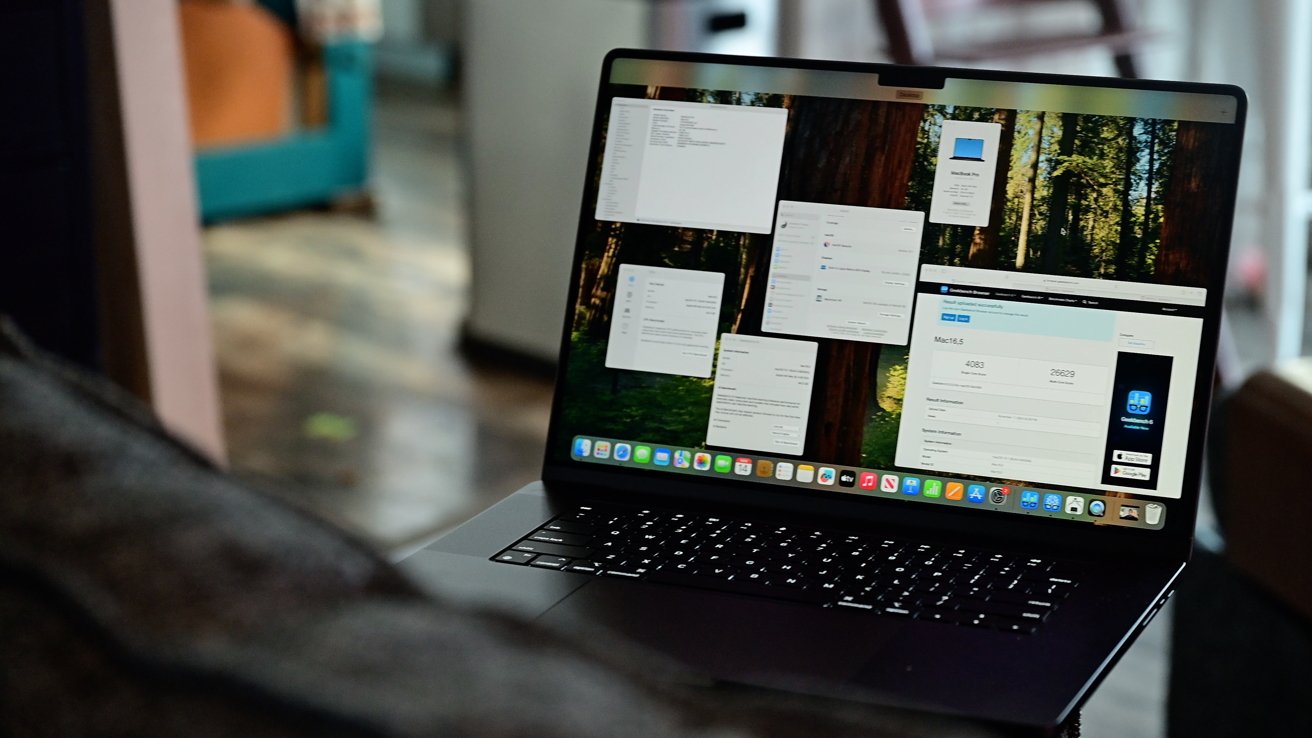
16-inch MacBook Pro M4 Max review: The new MacBook Pro is incredibly good
The only reason not to buy the M4 Max 16-inch MacBook Pro is if you don't need this much power. In that case, the M4 Pro model is perfectly suitable.
Next year it's rumored we'll see a redesigned MacBook Pro that's even thinner and presumably adding Wi-Fi 7 and upgraded OLED displays. That's what's on the roadmap which will hopefully make any upgrade decisions easier.
This is a workhorse of a machine and would be a solid upgrade choice before jumping to a redesigned model in a few years, when Apple has any first-gen bugs worked out.
This is peak MacBook Pro. And we're here for it.16-inch MacBook Pro M4 Max review: Pros
- Nano-texture display is incredible upgrade
- Performance of M4 Pro and M4 Max are both outstanding
- New camera is markedly better
- Peak design and performance of the portable Mac
- Thunderbolt 5 will be a game changer
- New minimum brightness is great for late night working
16-inch MacBook Pro M4 Max review: Cons
- No Wi-Fi 7
- Thunderbolt 5 accessories are still scarce to start
16-inch MacBook Pro M4 Max rating: 5 out of 5
Where to buy Apple's 16-inch MacBook Pro M4 Max at a discount
The 2024 MacBook Pro 16-inch is already on sale at numerous Apple resellers, with discounted prices starting at $2,199 in our 16-inch MacBook Pro Price Guide. Amazon has M4 Max models marked down to as low as $3,199 at press time, reflecting a triple-digit discount off MSRP.
AppleInsider readers can also save up to $300 on every CTO M4 MacBook Pro configuration with promo code APINSIDER at Apple Authorized Reseller Adorama. The same code takes $30 off three years of AppleCare for the 14-inch models and $40 off three years of AppleCare for the 16-inch MacBook Pro.
You can also find the latest 14-inch MacBook Pro deals in our Price Guides:
Read on AppleInsider

-
Roundup: Govee's selection of smart lights makes the holidays brighter
Govee products can finally join Apple Home thanks to Matter, so here are a few great holiday decoration options from Christmas tree lights to permanent outdoor LEDs.
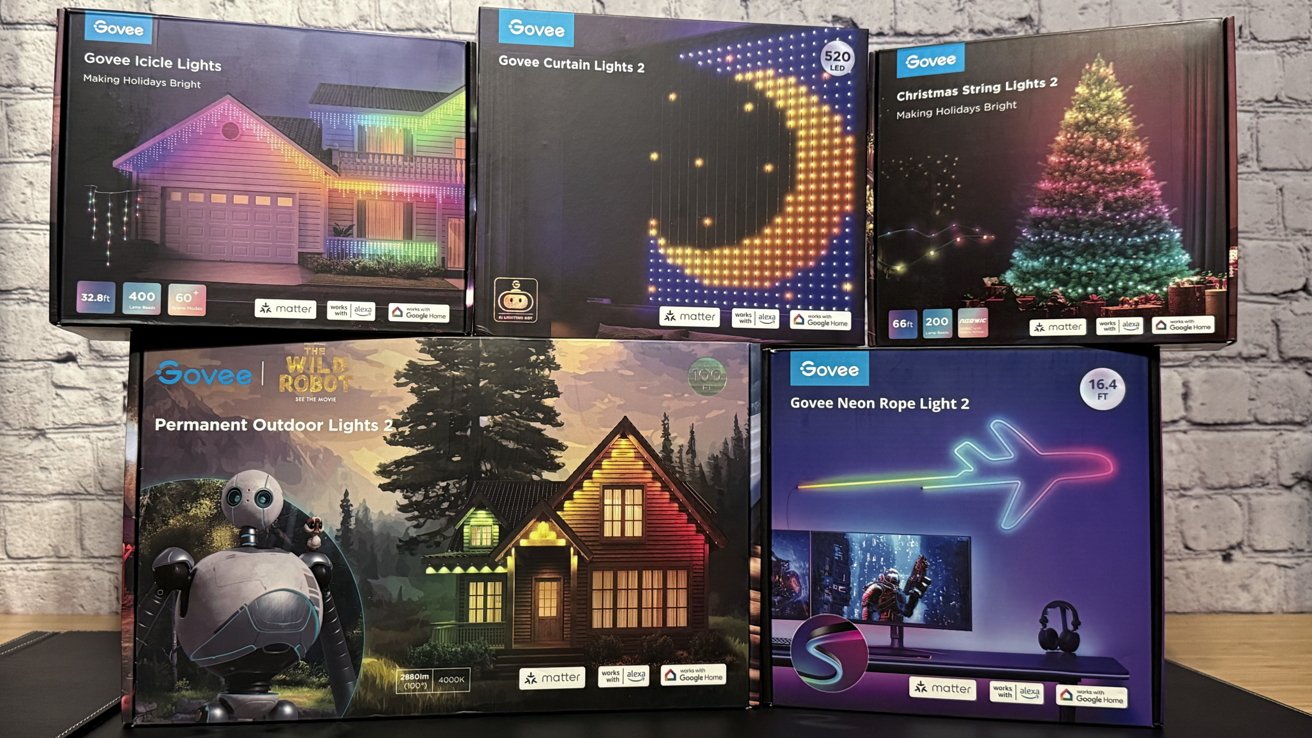
Bring smarts to your holiday lighting with Govee's Matter-compatible lights
Govee gave me the chance to try out a selection of smart lights just in time for holiday decorations to go up. Some are standard lights that can stay up year-round, while a couple are purpose-built for Christmas decor.
I've got a lot of Apple Home products like smart lights, cameras, and locks, but I've never taken the leap to holiday decor or more permanent lighting. Govee has a lot of options, but here are five that'll brighten your holidays.
Look, I'll be frank here, I don't live in the most beautiful home on the market. That said, these Govee lights look great even in my old build home with wood panels and a weathered exterior.Govee Christmas String Lights 2
The Govee Christmas String Lights 2 aren't your usual string lights. If you're used to seeing classic string lights with those little bulbs, this is a big change.
Govee's Christmas String Lights 2 run bright but cool to the touch
The lights are literally built into the string and are embedded as little knot-like bumps at intervals. They're bright lights that stay cool to the touch.
Since there are no bulbs hanging off of the strand, there's no tangling or fuss. The little spool the strand is attached to is perfect for just walking the lights around a tree or banister without issue.
After setting everything up, I added the Govee Christmas String Lights to the Govee app with a button press. It was mercifully simple, and adding to Apple Home was just as easy. More on using these lights later.
Buy String Lights 2
One thing to note and something Govee could address in a future model is that there's no power outlet at the other end of the strand. So, if you wind the string lights around the tree bottom to top, there's nowhere to plug in a star.
Luckily, our silly Super Mario star had a long power cable we hid in the trees and ran to an extension cord so it wasn't an issue. However, a lot of traditional decorations are built assuming the string lights have an outlet at the end.
The Govee Christmas String Lights 2 are a really nice addition to my holiday decor. I'm considering if I might use them year-round in a different part of my home in place of fairy lights.
Get the 66ft Govee Christmas String Lights 2 from Govee for $ 129.99. They are on sale at the time of publication for $79.99 from Govee and on Amazon.Govee Icicle Lights
The Govee Icicle Lights are yet another modern take on a classic holiday decoration. Like the string lights, it's made with LEDs embedded in the strand, so there are no bulbs or mess.
Govee Icicle Lights are pretty and animated
I didn't run into any issues with tangling out of the box, and I doubt there'll be much problem in the future since the strands are so rigid. They are different lengths to provide a staggered lighting effect.
I don't have a very large front porch, but the 32.8ft option was enough to circle the entire porch with a bit leftover. The lights are incredibly bright, so I tend to turn down the brightness after dark to keep from overwhelming the neighbors.
Buy Icicle Lights
Like with the string lights, setup and pairing with the Govee app and Apple Home were easy. The power cable with the in-line remote was plenty long enough to run it inside to an outlet.
Get the Govee Icicle Lights for $139.99. They are on sale for $89.99 from Govee and on Amazon at the time of publication.Govee Permanent Outdoor Lights 2
Govee sent me the 100ft strand of Permanent Outdoor Lights 2, and let me tell you that's a lot of lights. I managed to hang half of the segments before running out of reasonably reachable house. (I may hang the rest, but I'll need a bigger ladder or to hire someone.)
The Govee Permanent Outdoor Lights 2 can be mounted with adhesive
Each of the small cubes houses a bright LED you'll want to point down at the side of the house. These work best if you have an awning or gutter that runs along the house in a way that gets some space between the light and the wall.
Sadly, I don't have a lot to work with, but I managed. The siding on my house juts out a bit in a layered pattern too, so the effect was lessened somewhat.
Buy Outdoor Lights 2
That said, the lights are incredibly bright and still cast a strong effect around the top of my house. The Christmas-themed patterns play well for holiday decor, and I intend to leave the lights up year-round for accent lighting or other holidays.
The lights themselves blend right in with the home, so it doesn't look like a tacky set of Christmas lights you forgot to take down. I chose the adhesive mounting option since I'm renting and moving in the near future, but permanent screw mounts were also included.
The adhesive on the back of the lights is strong enough, but it needs a clean, flat surface
We've had some interesting weather in the weeks since I attached these lights, and there hasn't been any issue so far. One or two lights did unstick from an uneven gutter surface, but they were simple to reattach and reinforce.
I placed the lights around the front of the house where the Christmas Tree would also be visible. It's quite an effect.
I can highly recommend the Permanent Outdoor Lights 2. Just be sure the mounting options are adequate for the style of your home and pay installers if you're uncomfortable on a ladder.
Get the Govee Permanent Outdoor Lights 2 for $299.99. The 100ft strand is discounted to $199.99 from Govee and via Govee on Amazon at the time of publication.Govee Curtain Lights 2
The Govee Curtain Lights are basically a pixel wall that can display images and animations. The default scenes can show a game of pong, a space game like Galaga, or a Christmas tree.
Govee's Curtain Lights 2 are a great party trick, though not the easiest effect to photograph
The curtain lights can be hung outdoors, indoors, on a wall, or wherever you need them. While Govee doesn't advertise this, I decided to hang ours in a doorway as a kind of beaded curtain.
The patterns are really cool and work even when suspended without a backdrop like mine. However, the animations are complex and distracting unless they're used in places where you're not seeing them regularly.
Buy Curtain Lights 2
With the curtain hanging inside, I tend to favor simple patterns or a rainbow color. The great thing is users can customize what is shown using the many tools in the Govee app.
Unlike the icicle lights or light strand, the curtain light isn't just a holiday decoration. The current plan is to keep the lights up year-round and use them for accent lighting.
Like with all of its lights, Govee provided multiple hanging options like adhesive, hooks, and plastic tabs. The main strand where each curtain piece attaches isn't the prettiest to look at, especially with all the hooks attached, but that section is easily hidden behind garland or other decor.
Get the Govee Curtain Lights 2 for $149.99. They are on sale for $99.99 from Govee and on Amazon at the time of publication.Govee Neon Rope Light 2
The Govee Neon Rope Light 2 is a really cool decoration, but it is a bit intimidating. All of the images shown on Govee's website for the product show these beautifully realized line art displays that I could never hope to create.
Twist and contort the Govee Neon Rope Light 2 to create many interesting shapes
Don't let that stop you though. Even though I'm not clever enough to make a fun shape, I still managed to put up a simple design that added some color and light to my living room.
The rope light is very flexible, and the included brackets can be bent to help precisely shape the light. I weaved it around a bookshelf and a painting on the wall in a part of the room that had no lighting at all.
Buy Neon Rope Light 2
The end result is really fun. I like how it can be used as an accent light or have it play an animation.
The 16.4ft option really lets you go all out with the design. And there are white and black options for the rear material so it can blend with the wall better.
Get the Govee Neon Rope Light 2 for $99.99. It is on sale for $59.99 from Govee and via Govee on Amazon at the time of publication.Using the Govee smart lights
I've really enjoyed all of the lights from Govee. If I were presenting them as individual reviews, they'd all score a 4 or above.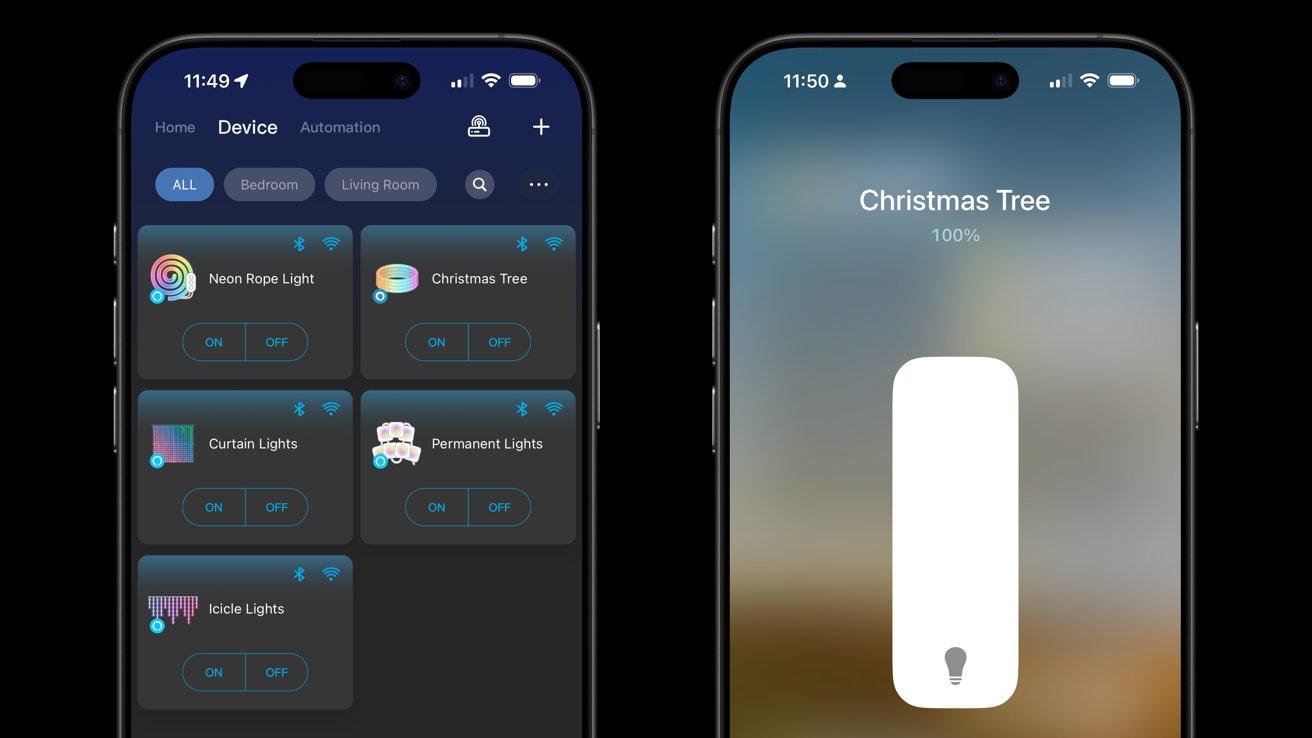
The Govee app has all of the scene controls while Apple Home has basic ones
Since setting up and using all of these lights is similar, I decided to cover it in one section to keep from repeating myself. Since the Govee lights mentioned in this roundup are all Matter certified, they can be added to Apple Home.
The Govee app is the primary interaction point. That's where you can control animations, use an AI chatbot to generate lighting options, or browse available defaults.
Apple Home is limited in what it can do for now. Each of these lights is treated as a simple light strand or bulb, so users can't choose animations or color-specific segments of the lights via HomeKit. Only the brightness, color, and power state are controlled in Apple Home.
Now, I will ding Govee on this one thing that isn't implemented, but could arrive in a future update. Govee should be able to donate the scenes to Apple Home.
The lack of scene control in Apple Home is a solvable problem by Govee
I've seen other apps like Nanoleaf do this, so I assume Govee could too. Once I've got a few scenes I know I'll use repeatedly, I don't need to do all of the tinkering available in the Govee app all of the time.
Let's hope Govee updates its app in the future to allow scene donation to Apple Home. For now, I go to the Govee app to set the light animation, and I use Apple Home for automating when the lights turn off and on.
I was only able to cover these five products, but explore Govee's website for more Matter-compatible products. After setting up and using these lights, I can say they're a new favorite for my smart home.
Read on AppleInsider
-
Apple ending iCloud backup support for iOS 8 and earlier on December 18
Owners of iPhones running on iOS 8 and earlier will soon lose the ability to use iCloud device backups, unless they update to iOS 9 or later.
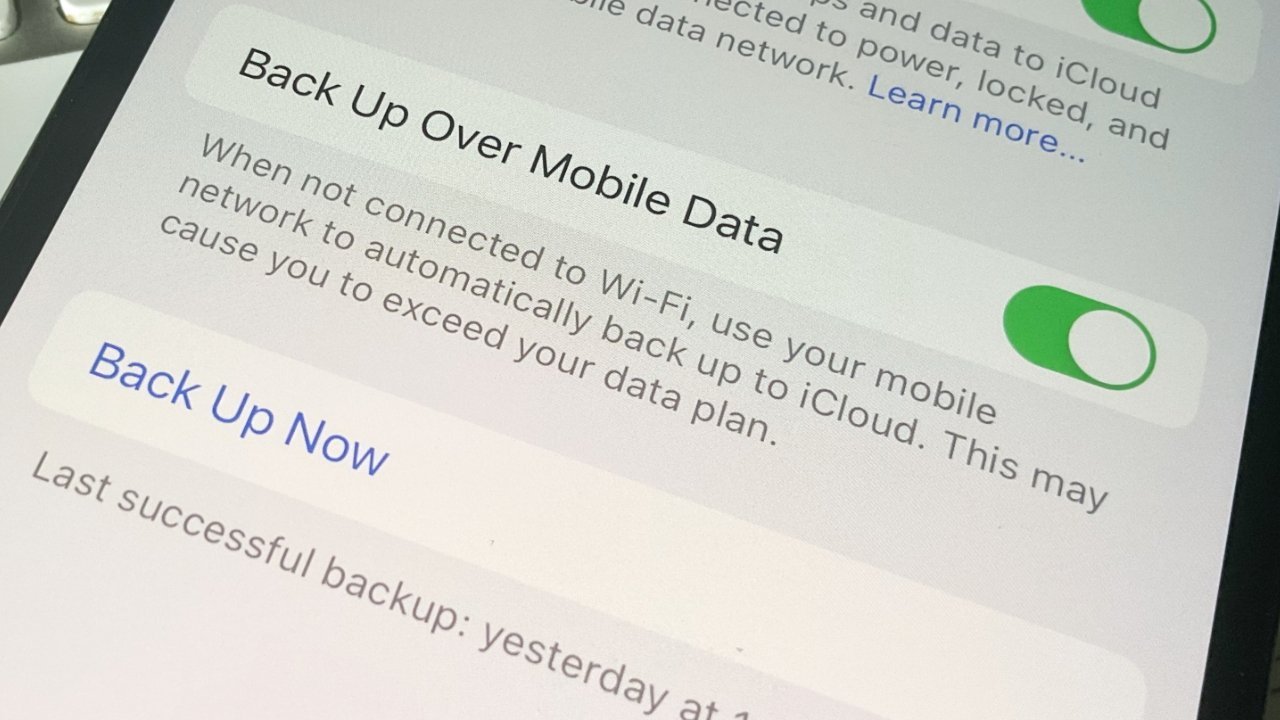
iCloud backup options in iOS
As a way to keep hold of your data, iCloud backups are extremely convenient to users, but it won't be usable by everyone. Apple has started to warn users of devices running on iOS 8 or earlier that it will stop working in one month's time.
In a support document titled "How to keep your devices and data backed up in iOS 8 or earlier," first published on Monday and found by 9to5Mac, Apple advises that support will be curtailed for older iOS installations. From December 18, 2024, "device backups will require iOS 9 or later," the post states.
According to Apple, the reason for the change is to "align more closely with our published minimum software requirements."
The function will still work as usual until December 18. However, backup data stored on Apple's servers will eventually be deleted unless the devices are updated to iOS 9 or later.
After December 18, devices running iOS 5 to iOS 8 won't be able to create new backups, and existing backups for those devices won't be accessible either. However, the devices themselves will continue to function normally and retain any on-device data, as they won't be directly affected.
Users have a few choices on how to proceed. The main one, if users want to keep using iCloud device backups for their older hardware, is to update to iOS 9 or later.
Updates can be performed via the Settings menu, under General then Software Update, on most Apple mobile devices. It can also be updated via the Finder in macOS, or iTunes on a Windows PC.
The second main option is to back up the affected iPhone, iPad, or iPod touch manually. This again is available via the Finder on macOS, or iTunes in Windows and older versions of macOS.
AppleInsider recommends trying to update the operating system if possible, of the two options Apple presents. The manual backup method is better suited for devices running older apps that don't support newer iOS versions, or for people who want to preserve the older operating systems for archival purposes.
Read on AppleInsider
-
How to share a Wi-Fi QR code in iOS 18 to help your guests
Sharing your Wi-Fi with family, friends, and guests just got easier in iOS 18 with a new QR code feature for hassle-free connections.
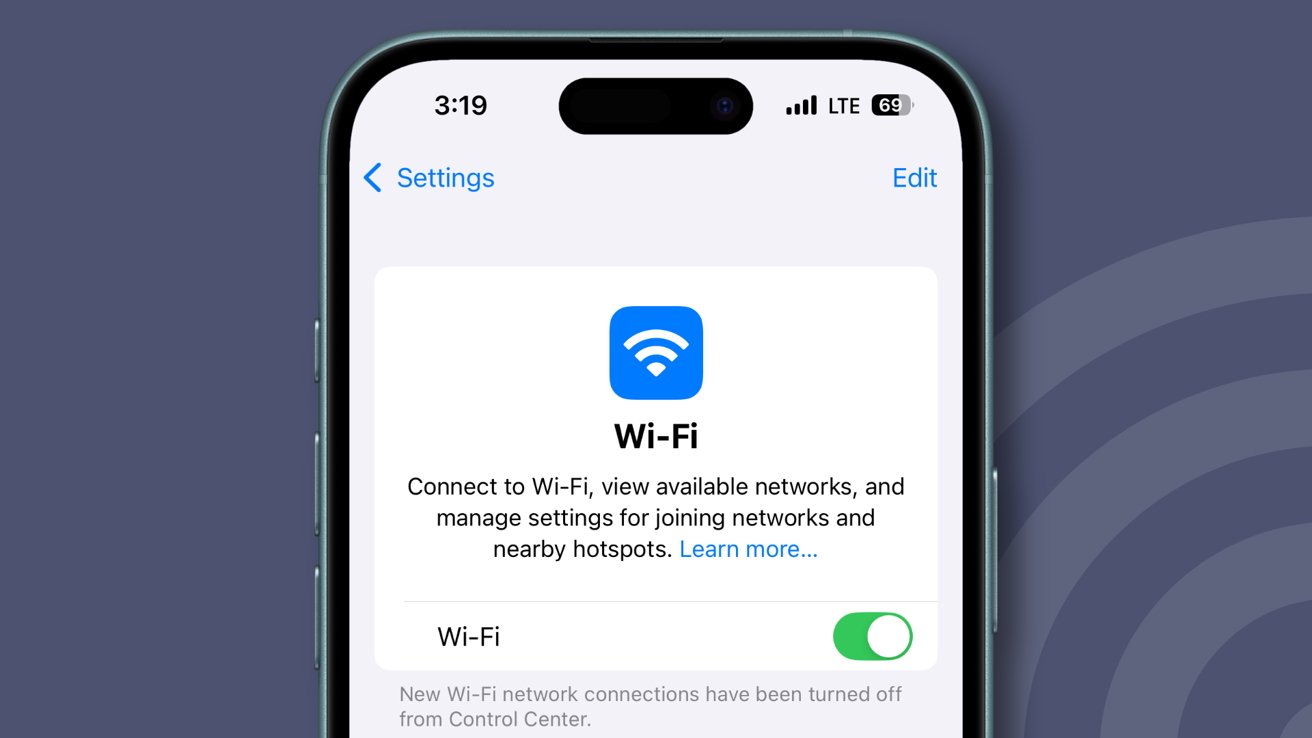
Sharing Wi-Fi passwords in iOS 18
With iOS 18, Apple introduced a streamlined way to share Wi-Fi access -- no more typing in long, complex passwords. Now, you can generate a secure QR code straight from the Passwords app, making it easy to connect friends or family to your network instantly.
Here's how to set it up and start sharing with a few quick taps.How to Generate a Wi-Fi QR Code on iOS 18
Before iOS 18 introduced this built-in Wi-Fi QR code feature, users had to rely on custom Shortcuts to create and share Wi-Fi credentials via QR codes. The workaround required setting up a dedicated shortcut that generated a QR code with network details. Now, the Passwords app makes it even easier.- Open the Passwords app.
- Next, tap on the Wi-Fi section and select your network.
- Finally, tap Show Network QR Code to share the Wi-Fi quickly and easily.
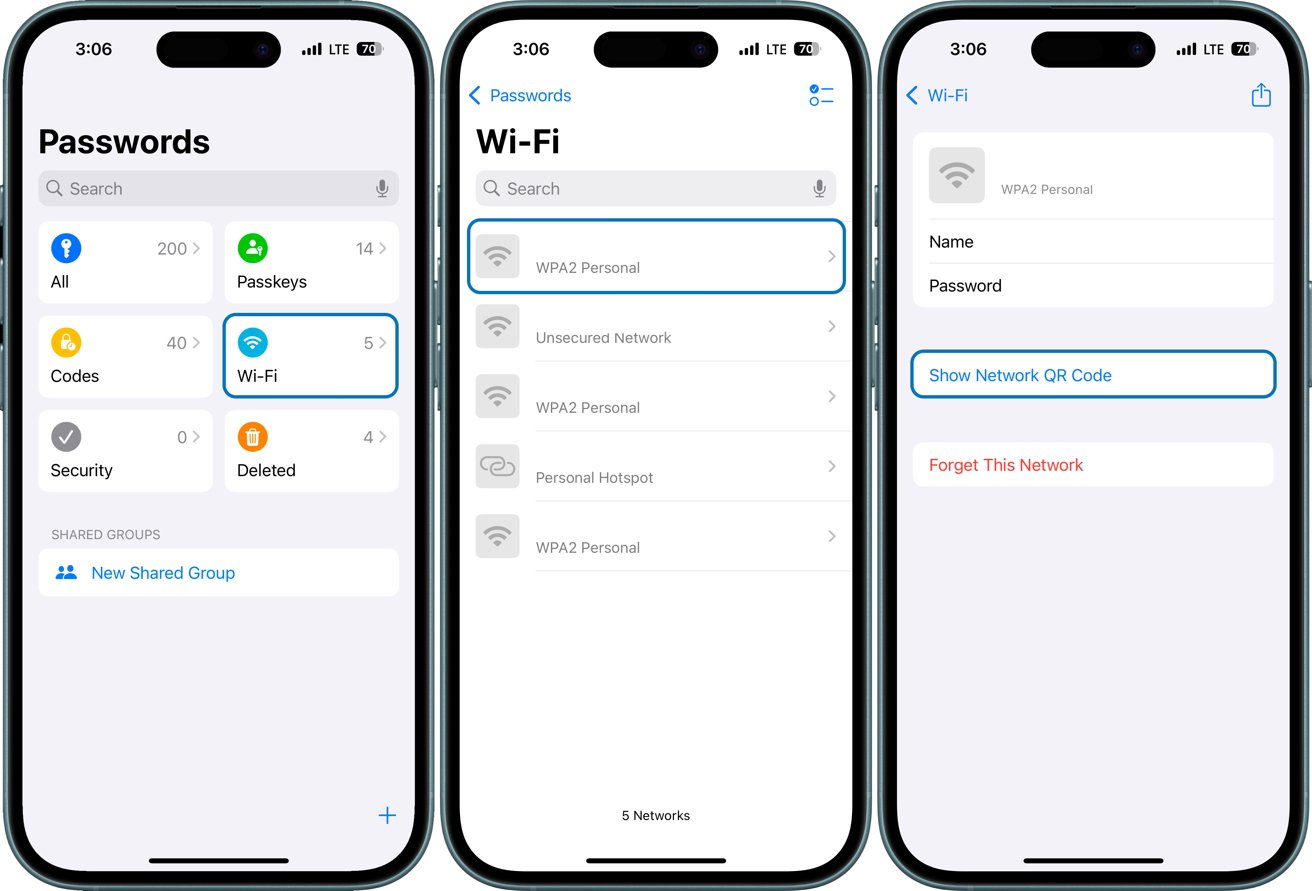
How to Generate a Wi-Fi QR Code on iOS 18
Once the QR code is shown on your screen, other iPhone users can open their camera app and hold their device over the QR code to connect. A prompt will appear on their screen, allowing them to connect to the Wi-Fi network without manually entering the password.
The new QR code sharing feature in iOS 18 makes it much easier to connect others to your network, whether it's for friends, family, or guests. Instead of giving out your Wi-Fi password directly, the QR code offers secure, temporary access, letting people connect without needing to know the password itself.
You could also use this if you maintain a guest network. So for an AirBnB place, for instance, you could take a screen grab from your iPhone and leave a printed version for your guests.
To secure your own network, though, be sure to share the QR code only with trusted people, as anyone with access to it can connect to your Wi-Fi. Occasionally check the Passwords app to update saved networks. If security concerns arise, reset your network password to prevent access with the previous QR code.
Read on AppleInsider
-
M4 MacBook Pro display uses quantum dot film for more vibrant color & motion performance
A display analyst shared that Apple has shifted from traditional red KSF phosphor film to quantum dot film in the latest MacBook Pro models with M4.

M4 MacBook Pro. Image source: Apple
Quantum dot technology isn't new, in fact, Apple has been investigating its use in displays since at least 2014. By replacing the layer of phosphor film with nanocrystals made from semiconductor material called quantum dots, displays can display brighter and more vibrant colors.
According to DSCC analyst Ross Young in a post on X, Apple didn't previously use quantum dot film because of its use of the toxic material cadmium. However, that has changed with the release of the MacBook Pro with M4.
The latest cadmium-free quantum dot films have reportedly shown improved color and motion performance -- even surpassing previous films with cadmium. This has allowed Apple to shift to the superior film from red KSF phosphor.Big Apple display news, they have adopted quantum dots for the first time. The latest MacBook Pro's (M4) use a quantum dot (QD) film rather than a red KSF phosphor film.
In the past, Apple went with the KSF solution due to better efficiency and lack of cadmium (Cd), but the pic.twitter.com/5olq9lEHs9-- Ross Young (@DSCCRoss)
Generally speaking, users may not notice the difference unless viewing very specific examples meant to emphasize the effect. However, the technology does make the display better overall.
Quantum dots are man-made nanocrystals that exhibit quantum mechanical characteristics. They emit light isotropically after being excited by the backlight.
The effect brings the LED display closer to the color range and performance of OLED. However, that doesn't mean MacBook Pro wouldn't benefit from shifting to OLED in a future model.
What it does mean is that Apple may want to continue to use the mini-LED backlit panels for a while longer while OLED panel prices continue to drop. Previous rumors suggest 2026 for Apple's first OLED MacBook Pro.
Read on AppleInsider




